Submitted by Bob Bhatnagar on
UPDATE: Instructions for using Absinthe for Windows are here.
Great news has arrived for iPhone 4S and iPad 2 owners looking to jailbreak. Chronic Dev Team released the highly anticipated Absinthe jailbreak tool for Apple A5 devices running iOS 5 and iOS 5.0.1 firmware. This solution was in the works for some time, thanks to the efforts of developer pod2g and a "dream team" of iOS hackers.

Like the most recent iPhone 4 jailbreak, Absinthe is untethered and can be installed on mobile devices running Apple's latest firmware (iOS 5.0.1). The greenpois0n servers delivering Absinthe were down for hours today thanks to heavy traffic from jailbreakers across the globe.
Development efforts continue according to the iPhone Dev-Team, which plans to release an updated version of redsn0w incorporating the A5 jailbreak procedures. They are also launching an an alternative command-line interface (CLI) for advanced users. The CLI will offer 20 options and help iPhone Dev-Team debug errors and improve the process for all users.
Currently Absinthe is available for Mac OS X. Chronic Dev Team is working on a Windows version of the tool. Make sure you backup your iPhone using iTunes before jailbreaking.Here are instructions on how to jailbreak your iPhone 4S or iPad 2:
Newest iPhone FAQs
1. Make sure your iPhone 4S is updated to either iOS 5 or iOS 5.0.1 (the iPad 2 must be updated to iOS 5.0.1). iPhone users waiting for an unlock should stay at iOS 5.
2. Download the Absinthe software directly from greenpois0n.com or this mirror (version 0.1.2-2).
UPDATE: Chronic Dev Team has released Absinthe 0.2 to implement bug fixes.
3. Open the Absinthe archive and run the software. If your computer asks whether or not to run the application click Open.
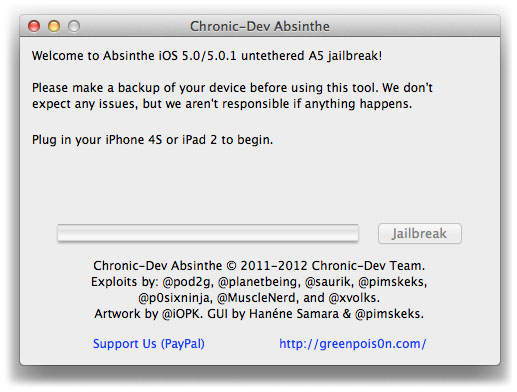
4. Connect the iPhone 4S or iPad 2 to the computer via USB cable.
5. Click the Jailbreak button in the Chronic Dev Absinthe application window.
6. The iPhone will say Restore in Progress. Do not touch the iPhone until Absinthe completes!
7. When the process is complete, unlock the iPhone and touch the Absinthe icon. This icon will be located on one of your home screens.
8. The greenpois0n site will load and then the iPhone 4S will reboot. Note: if the message "Error establishing a database connection" appears quit the Absinthe app using the multitasking dock then try again.
9. The Absinthe icon will be replaced by a Cydia icon after reboot. Your device is now jailbroken.
10. When first running Cydia (the jailbreak app store) the program initializes, which could take a few minutes. After this is done, navigate to the Changes menu and touch Refresh in the upper left hand corner to update the package list.
iPhone Dev-Team explained an alternative fix for the message "Error establishing a database connection" on their blog:
If the Absinthe webclip shows “Error establishing a database connection”, please go to Settings, turn on VPN and wait instead.
Toggle VPN only AFTER Absinthe says it’s done, or it will not work.
VPN SHOULD error and then reboot soon. If it does not, rerun Absinthe!