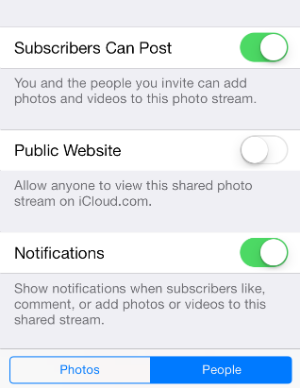Submitted by Sammy Snyder on
Before iOS 7 users could only share photos with friends and family on their photo stream, but now you can give anyone you trust access to add their own photos to your albums. First you need to make sure the person you want to share photos with is listed in your Contacts and that they are set up to share photos. They can do this by navigating to Settings > Photos & Camera and turning on the Photo Sharing option. They will also need to have iCloud enabled to receive your invite to share photos on your stream.
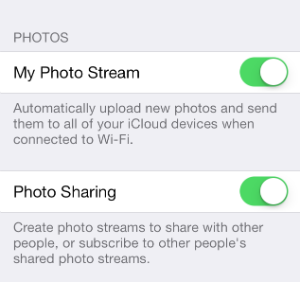
You can create a new shared photo stream by opening the Photos app on your Home screen and tapping the blue Shared button at the bottom of the screen. Then tap the blue + at the top of the screen and enter the name of your new stream. Once your stream has a name, tap Next and add the names of the people you want to share images and video with. Finally tap Create and the stream will be sent to the friends and family who you have added.
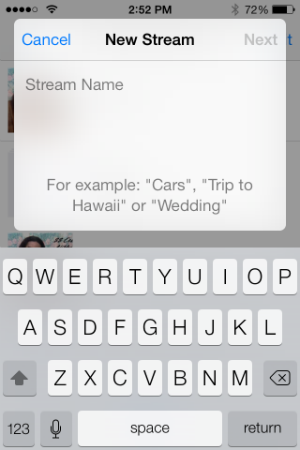
To add new users or photos to an existing stream, open the Photos app, then tap Shared > Streams and select the stream you want to edit. You can then add more Photos or tap the People tab at the bottom to add more users. Make sure the Subscribers Can Post slider is green or people will not be able to add files to the album. You can also delete a photo stream from this window by scrolling down and tapping Delete Photo Stream.