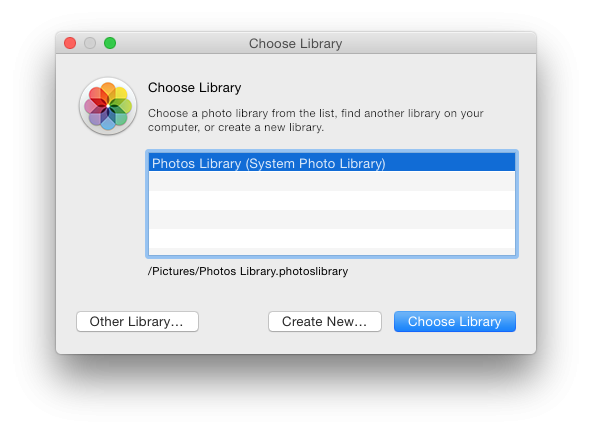Submitted by Fred Straker on
Photos has arrived with the 10.10.3 update to OS X. This means iPhoto users with multiple photo libraries will have to migrate over to the new app. If there is only one library present, Yosemite will automatically migrate this system library the first time Photos is opened. Just keep in mind that using iCloud Photo Library will result in all content automatically uploading to your iCloud account. So what if you have multiple iPhoto libraries to migrate? Follow these steps to migrate additional iPhoto libraries to the Photos app:
1. Open Photos for the first time, and the Choose Library dialog will appear.
2. Pick a library to import and click Choose Library. If the library is not listed, click Other Library to find it.
3. After the migration is complete, quit the Photos app.
4. Now reopen the Photos app while holding down the option key.
5. The Choose Library dialog will appear, choose the next iPhoto library to migrate.
Once the Photos libraries are set up, you can switch between libraries by following steps 3-5 to select a library. Note that when browsing the Pictures directory, the old iPhoto library will still be present and appear to take up space. Rest assured, according to Apple this is an illusion. The contents and disk space are not duplicated, they have been migrated to the Photos library.
You can, however continue to open iPhoto and use it with the old library. Changes will not appear in the Photos app. Similarly, any updates or changes to image libraries in Photos will not show up in iPhoto. Once the migration takes place, the new and old libraries are separate entities that are not interchangeable.