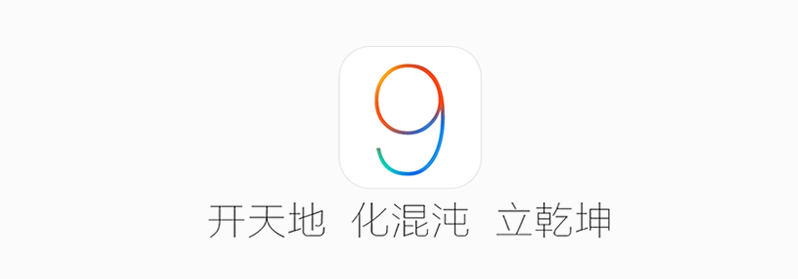Submitted by Bob Bhatnagar on
Pangu Team has released their latest creation, a jailbreak tool opening up iOS 9 on the iPhone 4s and later to mods, tweaks and apps not found on the App Store. Much like previous versions, the free software brings untethered jailbreaking to compatible devices with a streamlined process. While the procedure itself is simple, some preparation is required to make sure Pangu 9 works properly.
Mac users click here to jailbreak iOS 9 with Pangu for OS X.
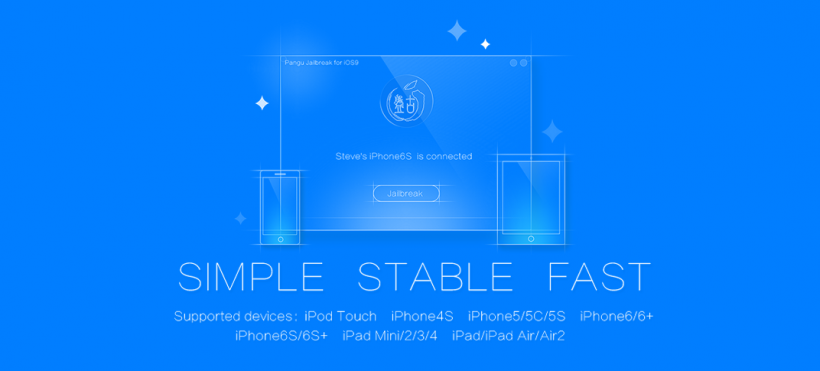
Pangu is compatible with all iPhone 4s, iPhone 5/5c/5s, iPhone 6/6+, iPhone 6s/6s+, iPod touch, iPad mini, and iPad devices running iOS 9. To ensure success, follow these instructions to jailbreak iOS 9:
1. As recommended in all jailbreaking how-to advice, start by BACKING UP your iOS device with iTunes or iCloud.
2. Once the backup is complete, make sure your iPhone 6s, iPhone 6s Plus, or other iOS device is updated to iOS 9.0.2. Check the current firmware version under Settings -> General -> About -> Version.NOTE: If you have already updated to iOS 9 over-the-air (OTA) you must RESTORE to the latest version of iOS using iTunes before jailbreaking. Those who have updated using iTunes on a computer can proceed with the jailbreaking steps below.
Newest iPhone FAQs
3. Download the latest version of the Pangu Jailbreak for iOS 9.0-9.0.2 directly from Pangu Team.
4. On your iOS device, turn OFF Passcode Lock and Find My iPhone, and turn ON Airplane Mode:
- Navigate to Settings -> Passcode -> Turn Passcode Off. You will have to enter your passcode twice.
- Settings -> iCloud -> Find My iPhone -> Find My iPhone -> OFF (grey slider).
- Settings -> Airplane Mode -> ON (green slider)
5. Make sure your iPhone is connected to the computer via USB cable. Unlock the device and tap Trust if the dialog appears.
6. Right click on the Pangu program icon and select Run as Administrator. Click Yes if prompted by Windows User Account Control.
7. In the Pangu application, click the "Start" button then click "Already backup". Be patient, do not unplug the iOS device during the jailbreak process! Your iPhone will reboot during the process.
8. When prompted by Pangu on the computer, unlock the iOS device and turn ON Airplane Mode again.
9. Pangu will then deliver more instructions to follow. When prompted, unlock the iPhone and run the Pangu app on the iOS home screen.
10. In the Pangu app, tap the "Accept" button. Tap "OK" in the dialog box that says Pangu would like to access your Photos.
11. The iOS device will reboot. When complete, turn OFF Airplane Mode then tap the Cydia icon on the home screen to launch the jailbreak app store. Cydia will configure the filesystem.
The iOS 9 device is now jailbroken. Find out how to purchase and install Cydia tweaks with this guide.
Don't forget to follow the iPhoneFAQ Twitter feed and stay tuned to Facebook for the latest jailbreak tweaks and news.