Submitted by Jon Reed on
When the iPhone 6s and 6s Plus debuted last September, Live Photos was one of the highly touted new features that was introduced. The Live Photos camera setting allows users to liven up a photo and more fully capture a moment by recording 1.5 seconds before and after the still image. The three second clips are not so easy to share yet however, as viewing them currently requires an iOS 9 device. Only a handful of social media apps have updated to allow for live photo sharing, including Facebook and Tumblr, but the vast majority have not. Instagram falls in the latter camp.
Whether or not an app has incorporated live photo sharing doesn't necessarily matter, it just makes it a lot easier to do if it has. If it hasn't, as in Instagram's case, you will need to convert your live photo to another format, like GIF or MOV. There are several apps out there that will do the job, like Lively, but many of these aren't free or they will require an in-app purchase to get rid of their watermark. Another alternative is to convert your live photos on your computer. Taking a live photo will generate a .jpg and .mov file. The .mov file will work just fine for sharing, so here's how to access it on a Mac:
- Connect your iPhone to your Mac and open the Image Capture app in the Launchpad.
- Select your phone in the top left, then search for your live photo. You should see both a JPG and a MOV file.
- Select the MOV file and save it to your Mac with the "Import" button.
- Now you can use any number of methods to send the file to your phone - AirDrop, iCloud, Dropbox, or email among others.
- Once you have it on your iPhone, save it to your camera roll.
- Now you can share it in the Instagram app just as you would share anything else in your camera roll. Open the app, go to your home page and tap on "Library." Choose your live photo and then you can edit, add a comment and share.

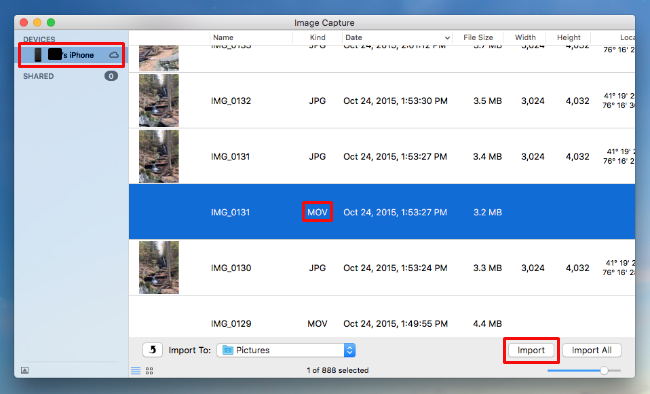
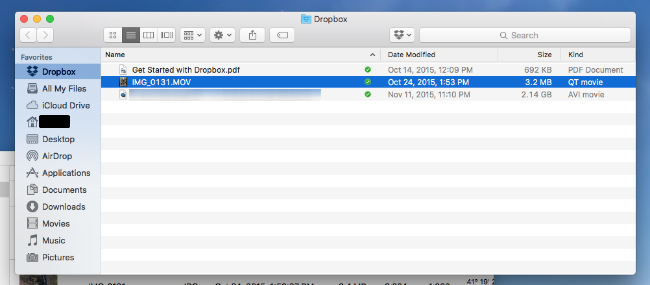
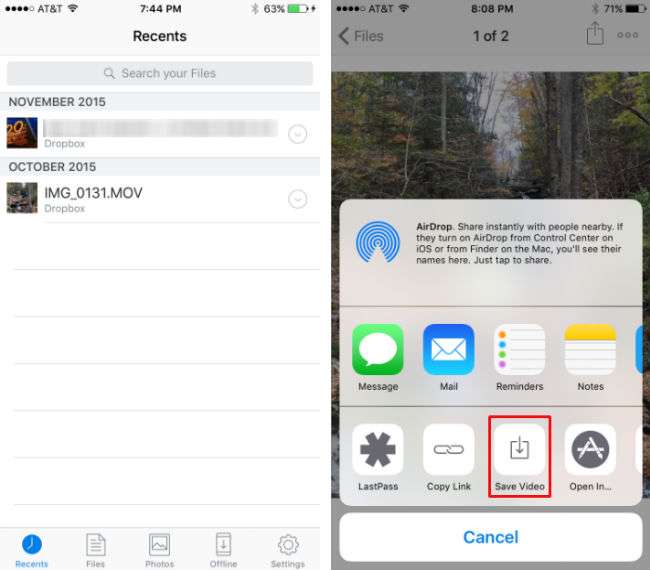
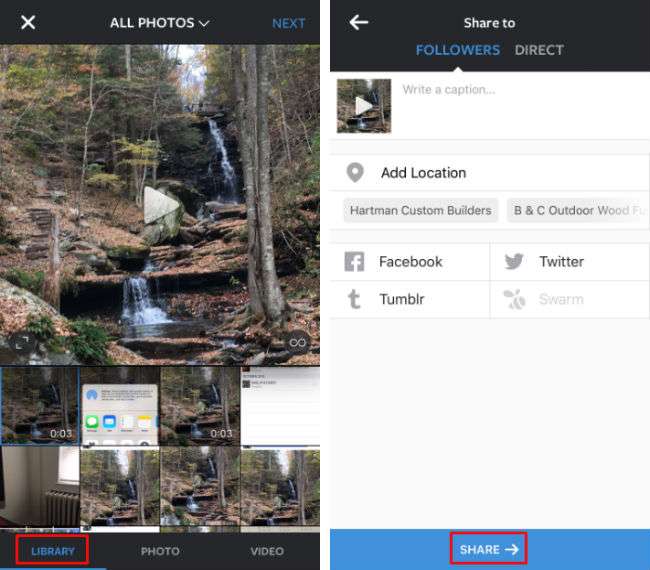

Comments
Luis replied on Permalink
The main problem is supporting the viewability of live photos on all devices and platforms. Social networks are adding support for uploading live photos to their server, but they still can only be viewed in apple devices. All others will only get a still photo.
Jason Williams replied on Permalink
Thanks a lot. You have explained the process so beautifully. This is really so helpful to me.