Submitted by Jon Reed on
If you are an avid WhatsApp user, you will be pleased to know that the popular messaging service has updated its app to work with Siri. With iOS 10, Apple opened up some of its apps to third party developers, allowing their apps to be accessed directly from native apps like Maps and Siri, thereby streamlining tasks such as ordering an Uber, reserving a table, sending a message, etc. WhatsApp is among the early adopters, which include other popular apps such as Uber, Lyft, Skype and OpenTable among others. By using "Hey Siri" you can now send WhatsApp messages hands-free, here's how to do it:
- First off, in addition to iOS 10, you need the WhatsApp app on your iPhone and an account and some contacts. Once you have that squared away, head to Settings -> Siri and make sure Allow "Hey Siri" is turned on.
- Next tap on App Support at the bottom, then toggle on WhatsApp. If WhatsApp does not appear there, make sure you have the latest version of the app.
- Now you are ready to send messages with Siri. To do so, just say "Hey Siri, send a WhatsApp message to so-and-so (a contact)" or something similar. Siri will then ask what you want to say, so dictate your message.
- When you are finished with your message Siri will ask if you are ready to send and you can respond "Yes" or "No." If you say yes your message will send, if you say no, you can add more simply by saying "Hey Siri, add to message," then dictating more to it. If you miss responding, you can just ask Siri to send the message.
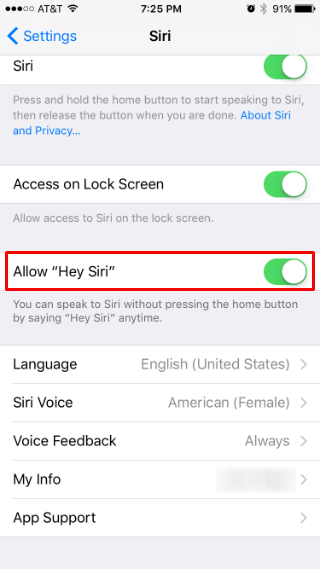
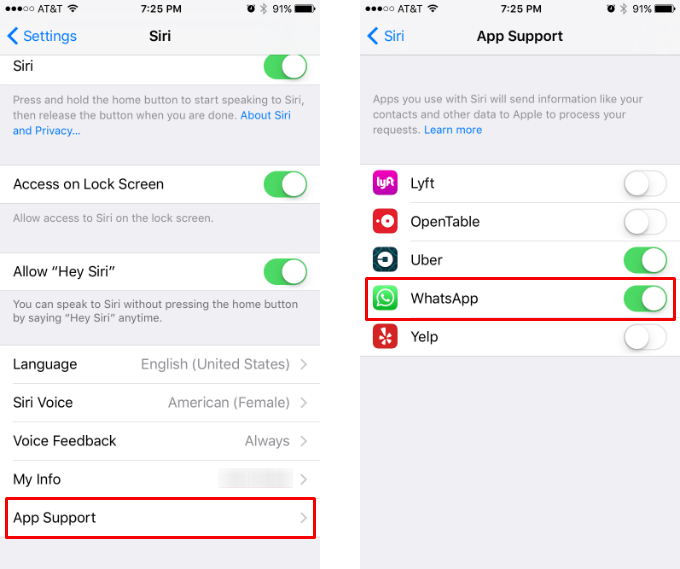
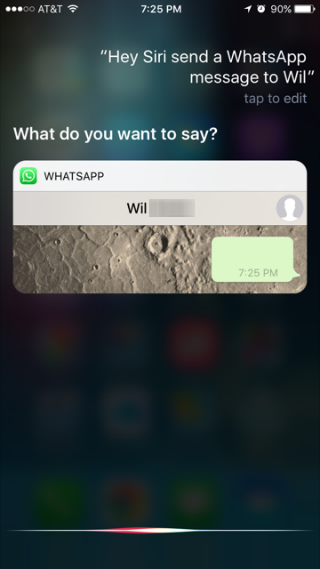
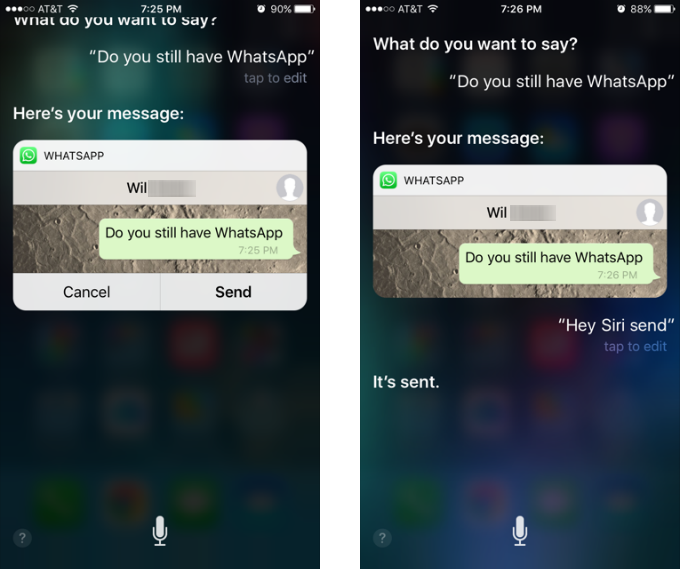
That's all there is to it. Look for many more third party apps to integrate with Siri in the coming months.
