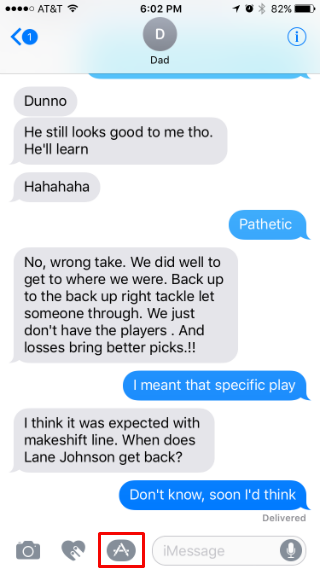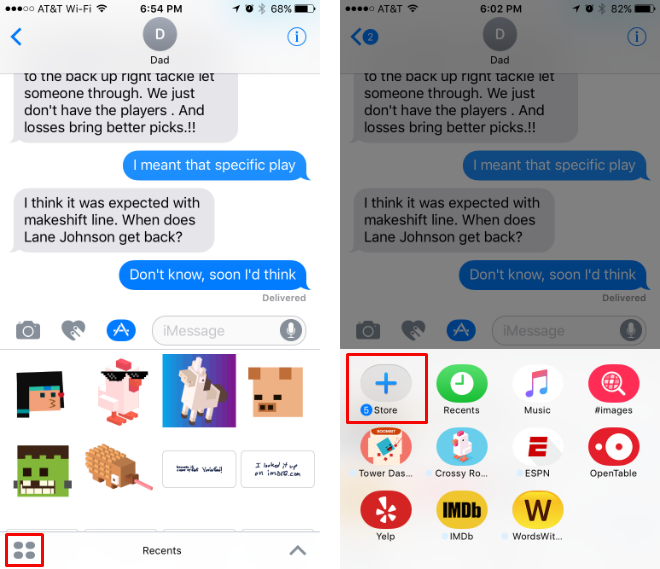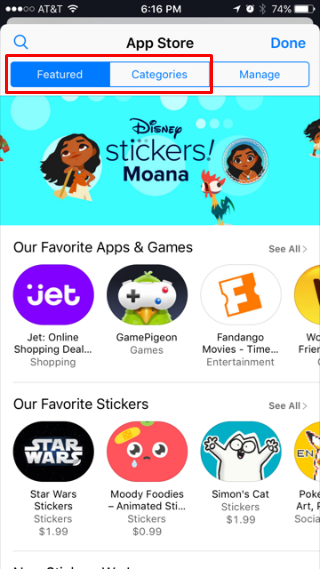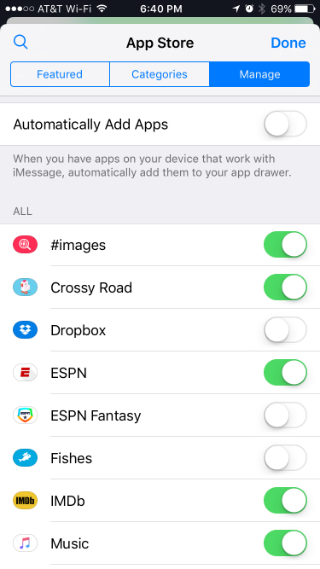Submitted by Jon Reed on
Among the many new features introduced by iOS 10 is the integration of apps with the Messages app. While sticker packs were probably one of the first Messages apps you became aware of, there are many more. ESPN lets you send score updates to friends, OpenTable lets you and your friends vote on where to eat, Yelp lets you share reviews, just to name a few. In fact, many of the apps you use regularly may integrate with Messages. Here's how to manage them within Messages:
- Open your Messages app, choose a thread and tap on the Apps icon.
- Tap on the icon in the bottom left, which brings up your app library, then tap on Store.
- The store works just like the regular App Store, but only shows you apps that work with Messages. Browse the Featured and Categories tabs to find apps and purchase as you would in the regular App Store.
- To see apps you just purchased/downloaded or apps that you already have that are compatible with Messages, tap on the Manage tab.
- From here you can select Automatically Add Apps or you can turn them on individually with their toggles
- Once apps are added they will appear in your app library (see step #2) and you can begin using them.