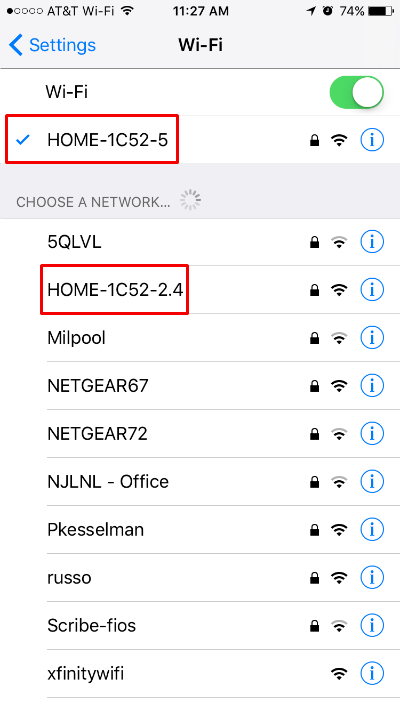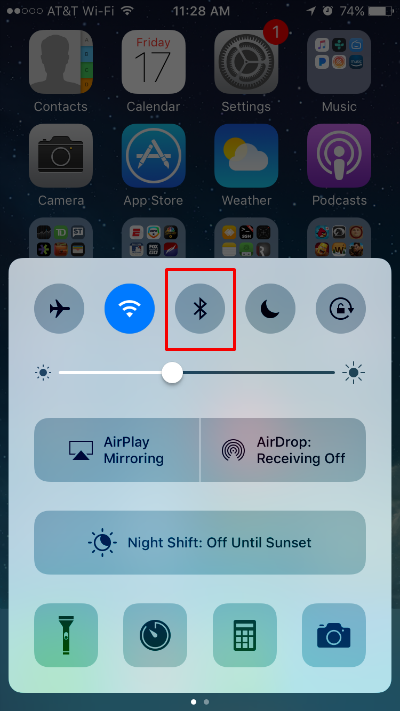Submitted by Jon Reed on
AirPlay is a convenient feature that allows you to stream audio or video to other devices using your Wi-Fi network. You could, for example, play The Expanse on the Amazon Prime Video app on your iPhone and use AirPlay to stream it to your Apple TV. It can be extremely frustrating, however, to start it up only to find pixellated or blurry video, stuttering audio, constant buffering, etc. Luckily there are many steps you can take to improve its performance and ensure you have a smooth AirPlay experience:
- Restart everything. The first and most obvious step in troubleshooting just about any tech issue, restart all devices involved.
- Use a different band. The 2.4 GHz range is crowded, especially if you are in an urban area, as many other devices from garage door openers to baby monitors use this space as well. Try using the 5 GHz channel if you have a dual-band router; it is less congested, has a shorter effective range which makes it less susceptible to outside interference, and it supports faster speeds than the 2.4 GHz band.
- Upgrade your router. Router quality matters and you certainly want dual-band for the above reason. Many newer routers have a Quality of Service (QOS) feature that allows you to prioritize how your devices use your Wi-Fi. Set your AirPlay devices to top priority.
- Turn off Bluetooth. This solved all of my issues. Bluetooth is known to interfere with Wi-Fi 802.11. Simply pull up your Control Center and turn it off.
- Make sure software/firmware is up to date on all devices.
- Make sure nothing data intensive is going on elsewhere on your network. You don't want your computer upstairs to be downloading HD movies over Wi-Fi while you are downstairs trying to stream your show.
- Proximity. Obviously your connection is going to be stronger if your router is nearby rather than on the other side of your house. Connect your Apple TV to your router with an Ethernet cable if possible.
- Minimize other electrical interference. Devices like microwaves and wireless speakers can create interference. Turn off any unnecessary electronics.