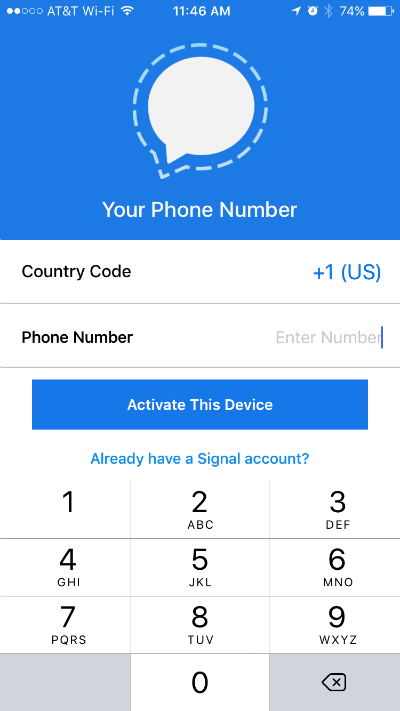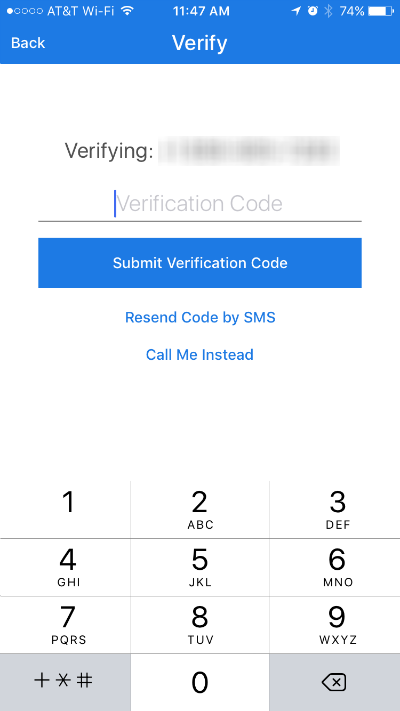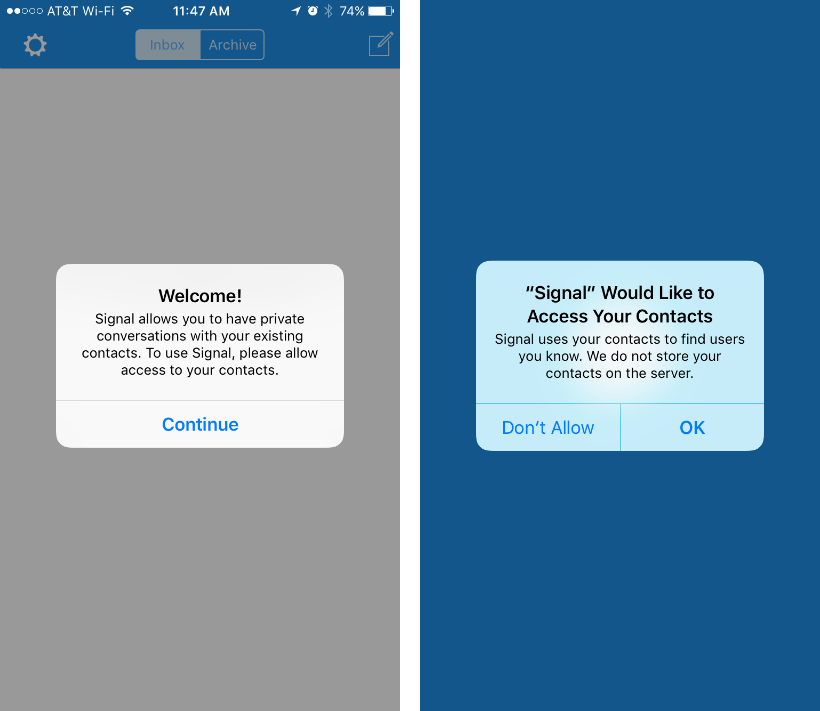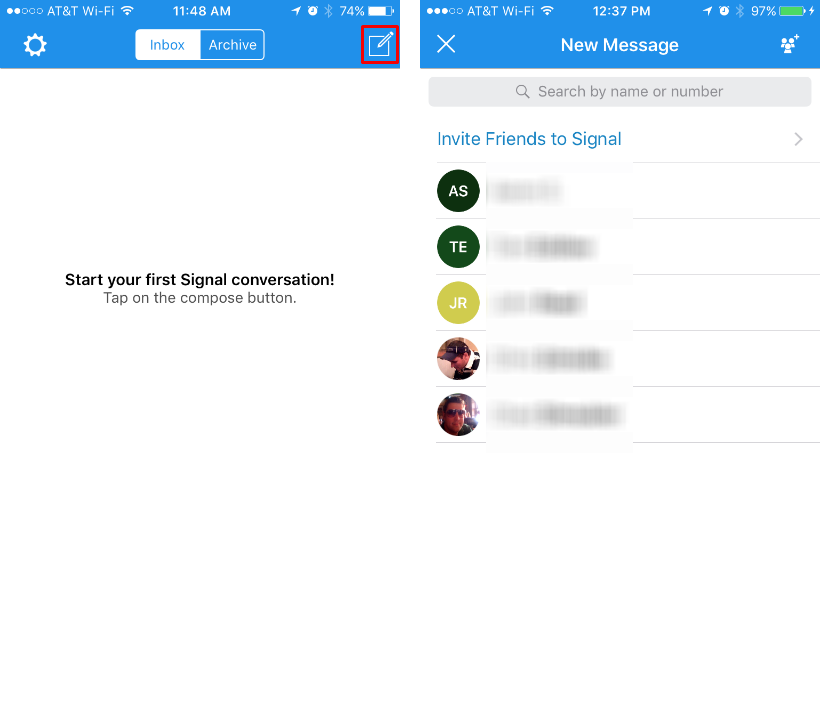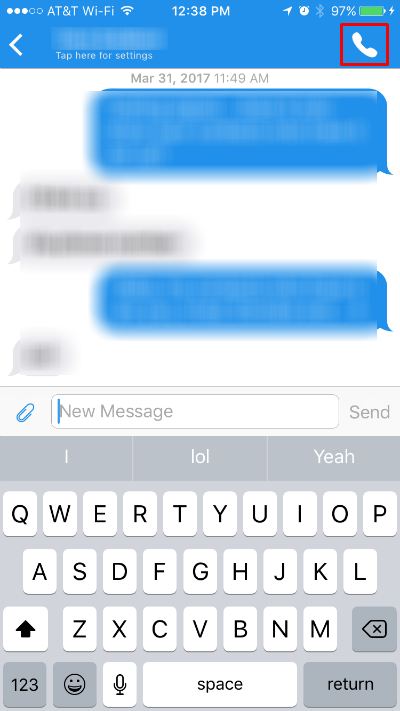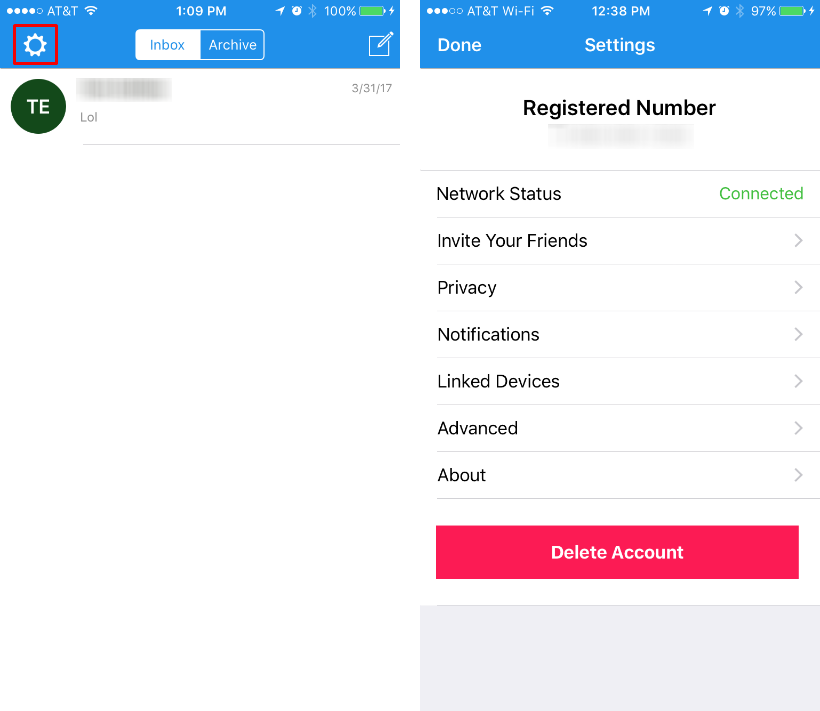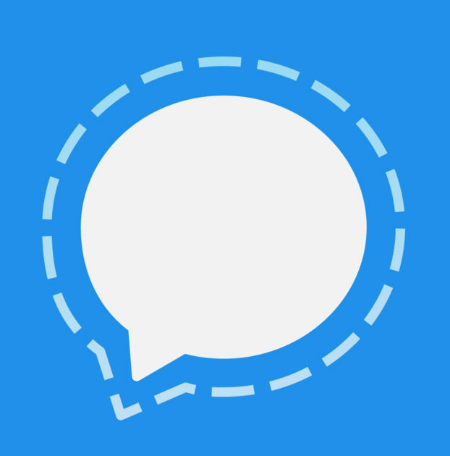Submitted by Jon Reed on
Online privacy and security is a constant concern that continues to grow and evolve with new technologies and policies. The government clearly aligns with big business on privacy issues, as evidenced by the recent repeal of the FCC privacy rules that would block ISPs from selling their customers' data without consent. While many turn to VPNs to bolster their online privacy, there are still concerns over call and message privacy. Although Apple offers very strong encryption, the FBI, with aid from a third party, was able to get into an iPhone involved in the San Bernardino shootings, and they are undoubtedly developing tools to make it even easier. While it was for a good cause in that instance, we can't expect that to always be the case. The bottom line is that your private data is immensely valuable and companies and governments will collect everything they possibly can. You can't expect politicians to fight for your privacy, so you should do everything in your power to protect yourself.
Signal - Private Messenger is a messaging app just like iMessage, WhatsApp and Facebook Messenger, designed with privacy as a top priority. It has all of your messaging needs, including group messaging, emoji support, voice and video calls. Signal uses strong end-to-end encryption and is widely considered by security experts as one of the most secure messaging apps on the market. On top of that, Signal does not store any user information, so hackers, subpoenas and leaks are non-issues. If you want to ensure your messages and calls aren't being surveilled, whether by a thief at the coffee shop or a government security agency, Signal is the way to go. Here's how to set it up:
- Download Signal for free from the App Store and open it. Register by entering your phone number.
- Signal will send you a verification code via text message, enter it to finish your registration.
- Signal will then ask for permission to access your contacts, give it permission.
- Now you are ready to use the app. The interface is fairly straightforward, tap the compose button in the top right to send a message. Any of your contacts that use Signal will show up as potential recipients and you can invite your other contacts to join Signal as well.
- Once you have messaged somebody, you can call them with the phone icon in the top right corner.
- Tap the Settings button in the top left to make changes to your privacy options, notifications and other settings.