Submitted by Jon Reed on
Like Snapchat, Instagram and other popular social media apps, Clips has a variety of tools to snazz up your videos. You can add text, emojis, filters, Live Titles, soundtracks, overlays and other effects, including Title Cards. Title Cards are what they sound like - they are clips of stylized text that you can add to the beginning or end of your project, or in between the clips within the project. Here's how to add Title Cards to your Clips projects on iPhone:
- Open the Clips app and open a project by tapping the down caret in the top left, then tapping on one of your projects and tapping "Open" at the bottom. If you don't have any projects to work with, you can create a new one.
- Now tap the "T" icon at the top right.
- Choose your Title Card from 12 styles:
- Once you have selected your Title Card you can change the text by tapping on it and using your keyboard to enter the new text. Tap "Apply" in the top right when you are finished.
- Once you have the text you want, create the Title Card clip by holding the record button for as long as you want the card to show in your project. Don't forget to turn the mic off with the button to the left if you don't want any sound during your titles. When you are finished, tap "Done" in the bottom left.
- For some odd reason you now have to open the project again, so tap "Open" at the bottom.
- Now you can move the Title Card clip around within the project by tapping and holding it until you grab it, then you can drag it to where you want it. Tap "Done" when you are finished.
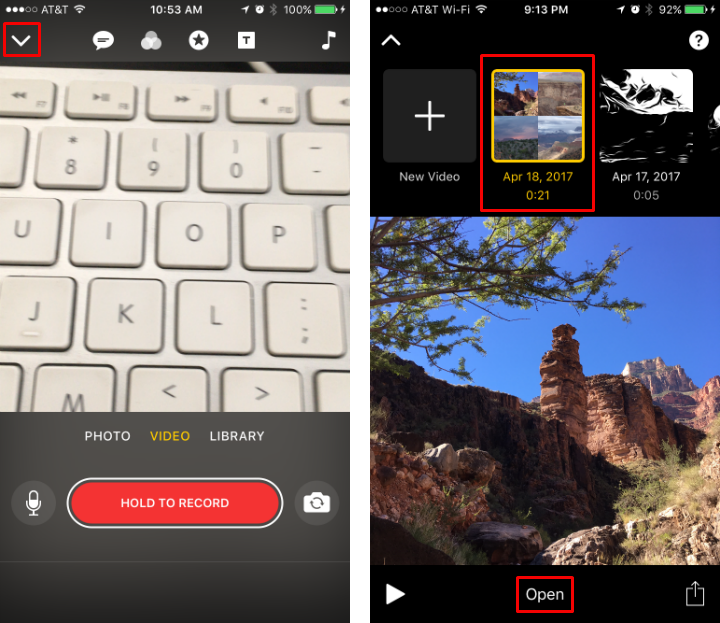
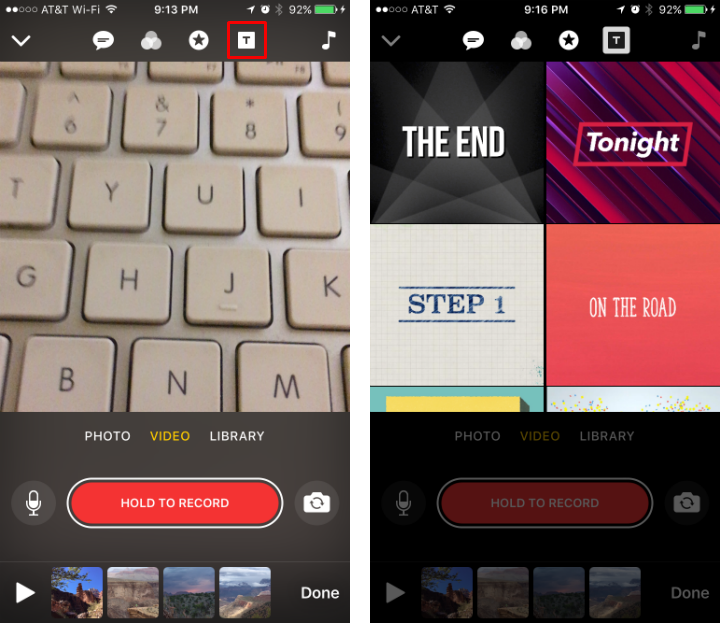
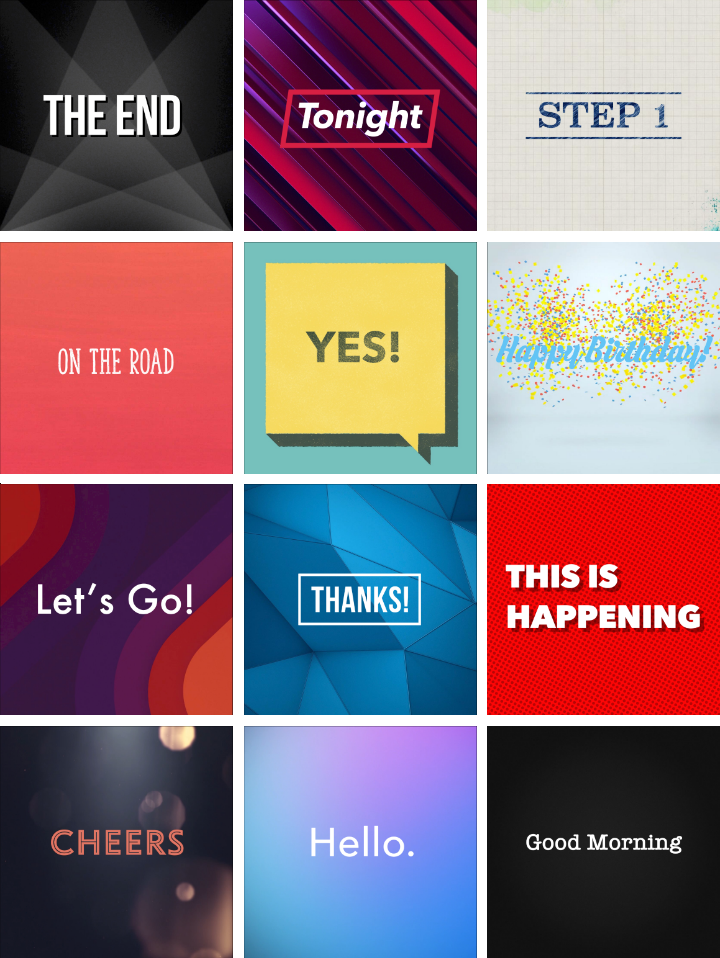
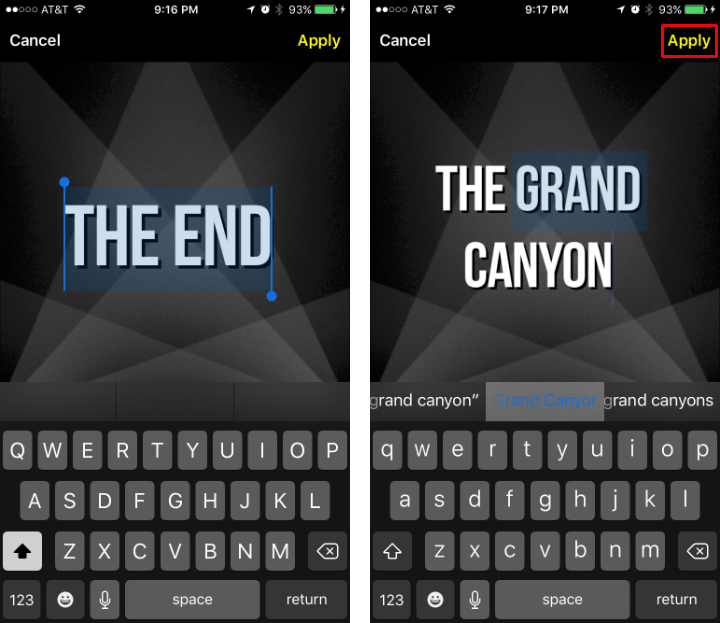
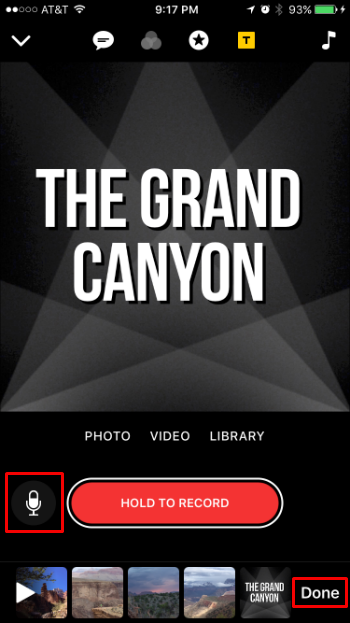
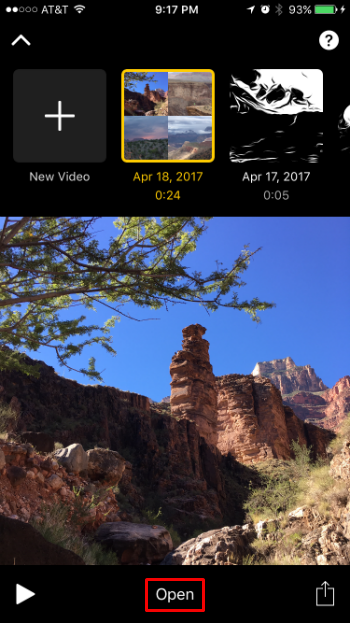
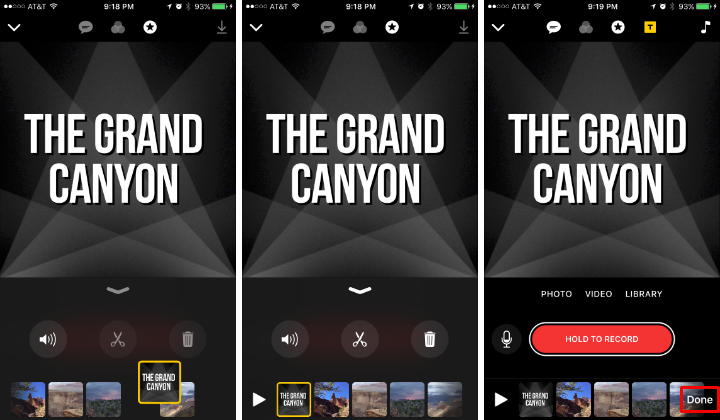
In addition to Title Cards, there are many other ways to add flair to your Clips projects, including:
