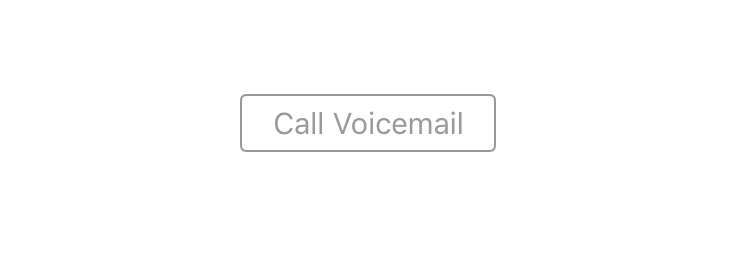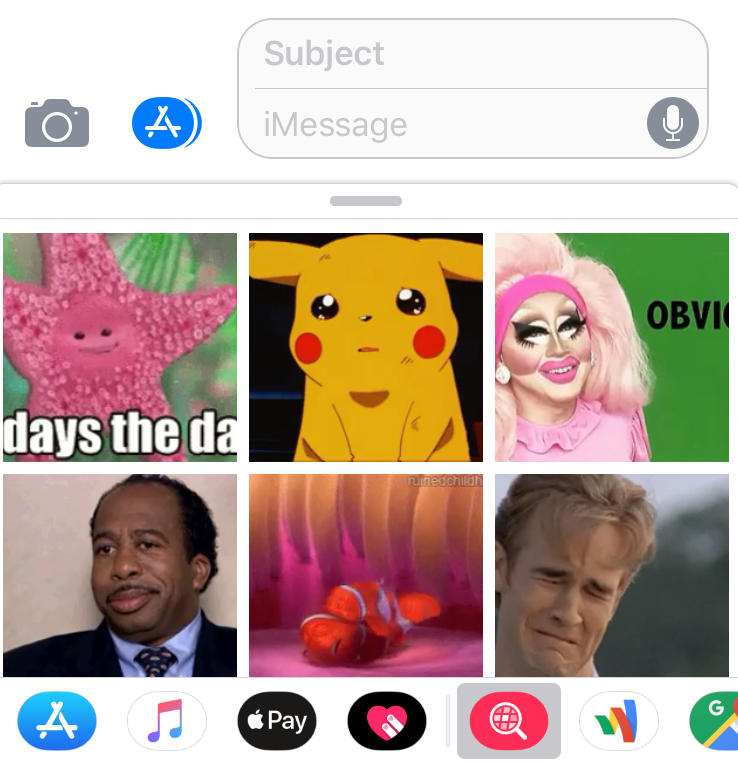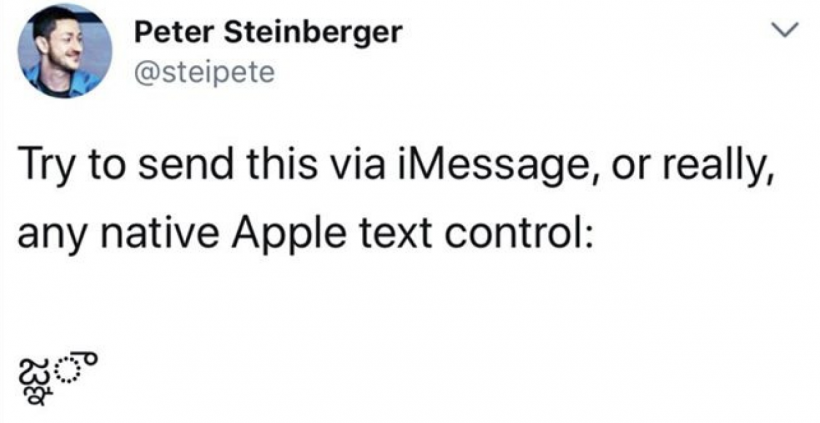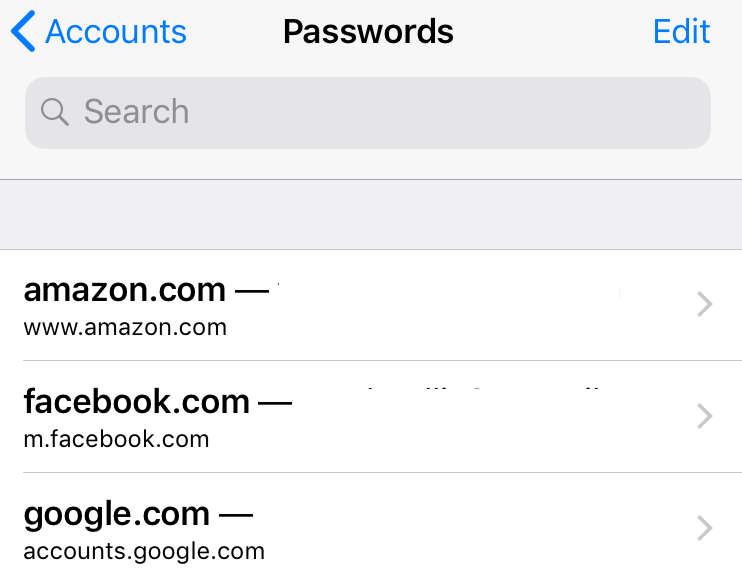How to fix the 'Call Voicemail' issue on your iPhone
Submitted by Marshall Walker on
Some iPhone owners are reporting issues with their voicemail after updating to iOS 11 or later. Instead of being able to listen to a voicemail directly on their iPhone, the Voicemail section of the Phone app instead prompts users to "Call Voicemail." An Apple support document suggests resetting your Networks Setting to return to Visual Voicemail. You can do this by navigating to Settings > General > Reset. Now tap "Reset Network Settings" and enter your passcode. Your phone will then reboot.