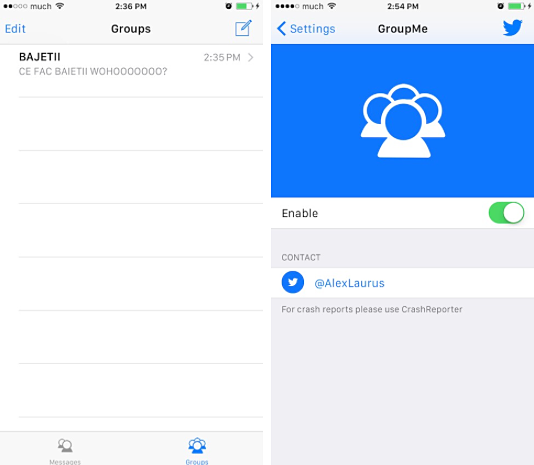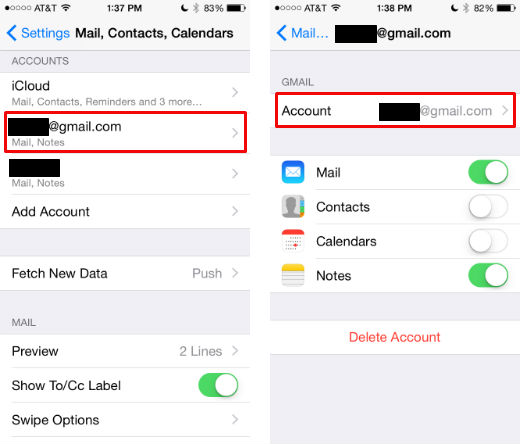How do I disable audio text messages on my iPhone?
Apple added the ability to send audio/voice text messages in iOS 8.0. This is great feature for many reasons, but it is also very easy to send an audio recording by accident. Unfortunately there is no way to disable this feature without a jailbroken device. iPhone owners who are jailbroken can use the tweak NoAudioRecorder to disable this feature. The tweak is available on Cydia for free.