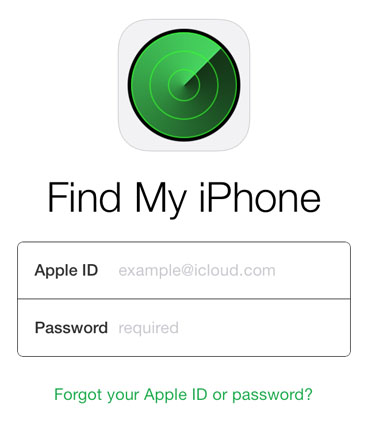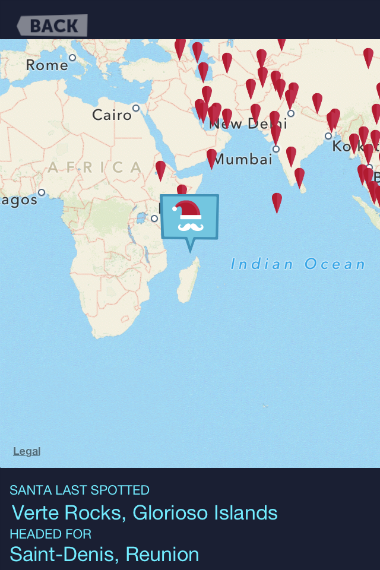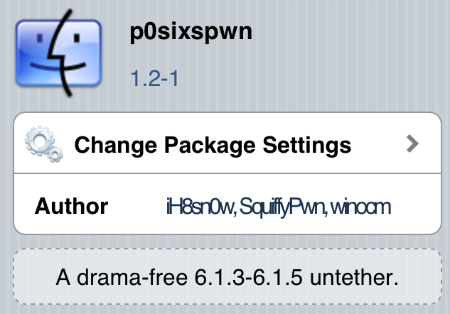How to Turn Off Control Center Access While Playing Games or Using Apps
Submitted by Sammy Snyder on
Control Center is a great and fast way to access important settings in iOS 7, but it can be really annoying if you accidentally open it while playing a game or using an app.
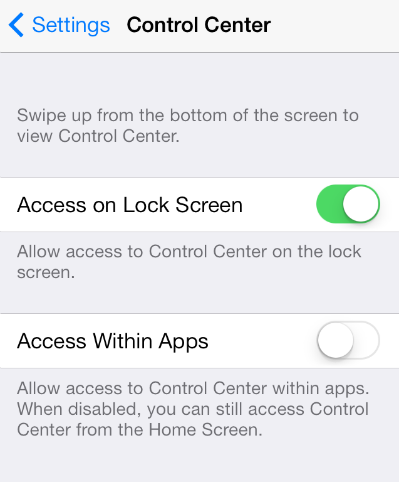
iOS 7 allows you to easily open Control Center by swiping up from the bottom of your screen, which is the same motion a lot of games use for its touch based controls. This can cause a lot of headaches especially when playing endless runner titles, or other games that require you to swipe up to jump. Luckily Apple had enough foresight to offer an easy fix to this problem.