Submitted by Fred Straker on
Photo Stream can be a convenient way to automatically back up photos from the iPhone to iCloud. It can also mean that private photos are floating around on Apple servers. Just ask the multitude of celebrities who found their Photo Stream had been raided for nude images which were then published online. Remarkably, the intrusion was performed without compromising Apple systems or security procedures.
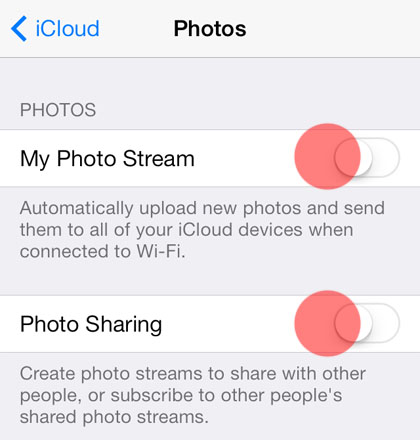
For iPhone users who are worried about iCloud syncing photos to Photo Stream, the service is entirely optional. Photos are normally protected by a strong password and security questions, but those who don't want copies of private photos on a remote server can follow these steps to turn off the service. Once Photo Stream is disabled and photos are removed from My Photo Stream, they will no longer be stored on iCloud.
1. On the iPhone, navigate to Settings -> iCloud -> Photos.
2. Turn OFF (grey slider) My Photo Stream and Photo Sharing.
3. Open the Photos app.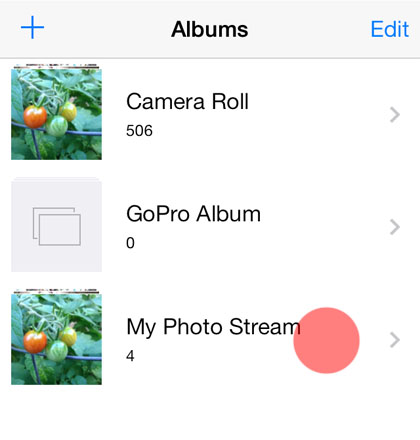
4. Navigate to Albums -> My Photo Stream.
Newest iPhone FAQs
5. Delete photos that have already been uploaded to iCloud.
Once these five steps are complete, the images deleted from My Photo Stream are no longer on Apple Servers. Future photos taken with the iPhone will be stored to the Camera Roll, but will not be uploaded to iCloud automatically.