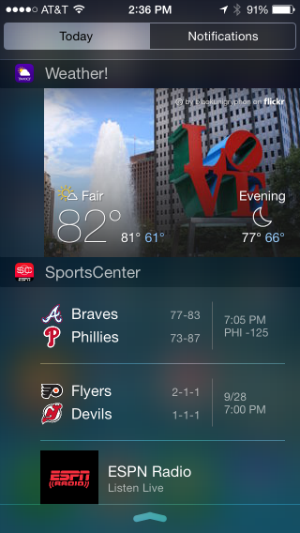Submitted by Jon Reed on
Prior to iOS 8, Apple only allowed its native apps like Calendar, Reminders, and Stocks to push data to your Notification Center. To be sure, there were jailbreak tweaks such as NCWeather that would let you add widgets, but that was not sanctioned by Apple and could've nullified your warranty. With the latest iOS, however, Apple has opened up the Notification Center to third party developers and there are already a bunch of apps with widgets available. For example, if you have the Sports Center app, it now has a widget available that you can add to your NC, which will show you updated scores, news, etc.
If you have updated to iOS 8 and want to add a widget to your iPhone's Notification Center, here's how:
1. Make sure you have an updated version of your app that includes iOS 8 widgets.
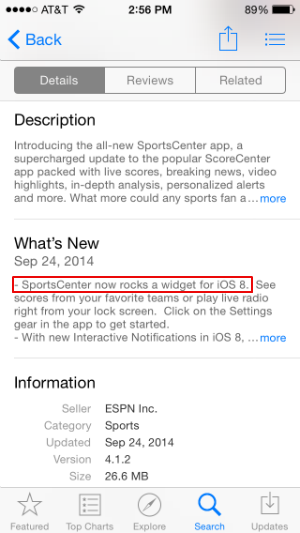
3. In the "Today" tab of the NC, scroll down to the bottom where you will see an "Edit" button. Tap it.
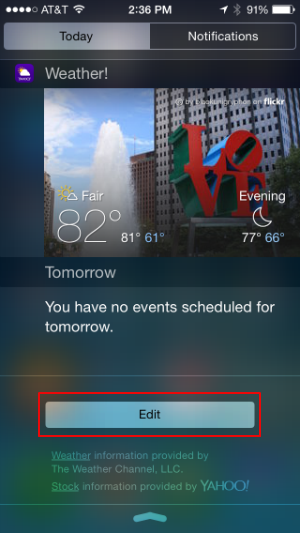
4. In Edit mode, you will see a top section that shows your current NC layout. It begins with "Today's Summary" followed by your widgets, ending with "Tomorrow's Summary." Beneath that is the "Do Not Include" section, where you will see available widgets with green plus signs next to them. Add a widget simply by tapping the plus sign.
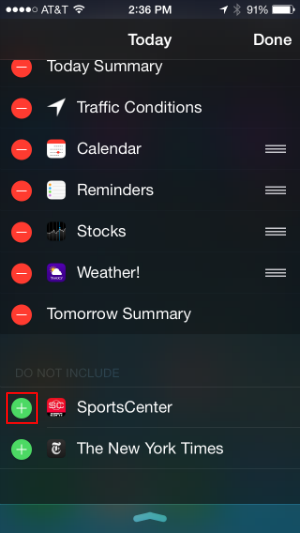
Newest iPhone FAQs
5. Once a widget is added, you can change its position by dragging the handle to the right of the widget title. The only stipulation is that it has to be below "Today's Summary" and above "Tomorrow's Summary."
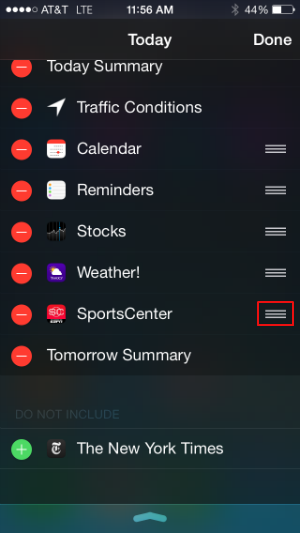
6. That's it. If you want to remove a widget, simply click on the red minus sign next to it in Edit mode.