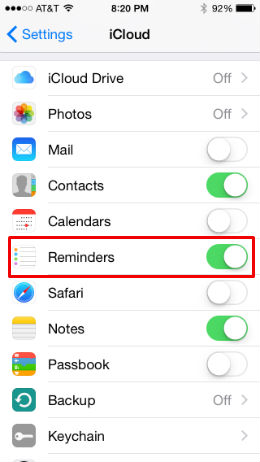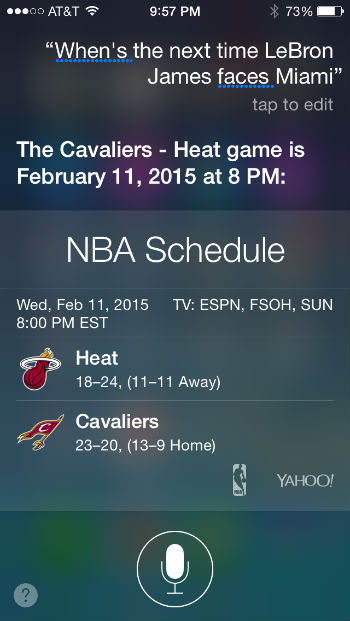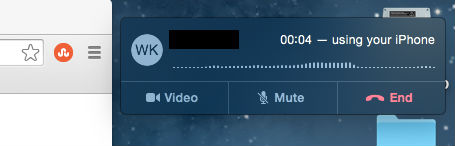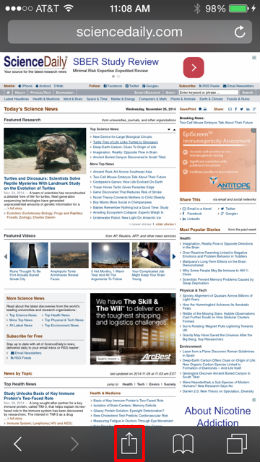How to share lists in Reminders
Submitted by Jon Reed on
In iOS you can share Reminders lists with other iCloud users, which can be a useful tool for collaborative efforts. Say you and a group of friends are getting ready to go on a camping trip and you have a list of items that still need to be gathered. You can share this list with the group and everyone can edit it and mark items as completed. Here's how to do it on the iPhone, iPad or iPod touch:
- The first thing you need to do in order to share a reminder list is turn on Reminders in your iCloud settings. Go to Settings -> iCloud and make sure the toggle next to Reminders is on.
- Go to Reminders and create your list. You can set alerts by location or by time. So you could set "Pick up fuel for the stove" to alert whenever someone is is near an REI store, etc.