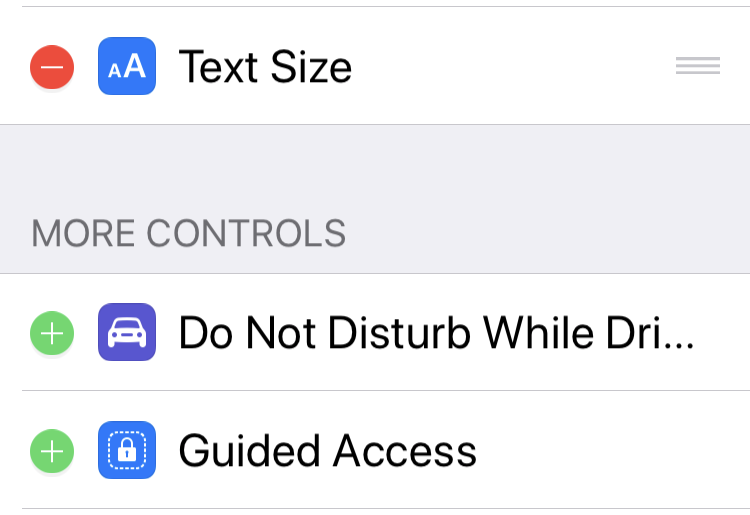Submitted by Fred Straker on
There are a few ways to increase font size on the iPhone, iPad and iPod touch. One of the quickest ways to increase and decrease text sizes is by using the Control Center. The Text Size widget provides a slider that works just like flashlight brightness or volume. The only difference is that iOS may pause for a few seconds while it's changing the text size.
To make sure the Text Size widget is enabled on your device, and to quickly change the system text size using Control Center follow these steps:
- Navigate to Settings -> Control Center -> Custom Controls
- Tap the green plus (+) symbol next to Text Size
- Open the Control Center
- Tap the Text Size widget
- Adjust the text size using the slider
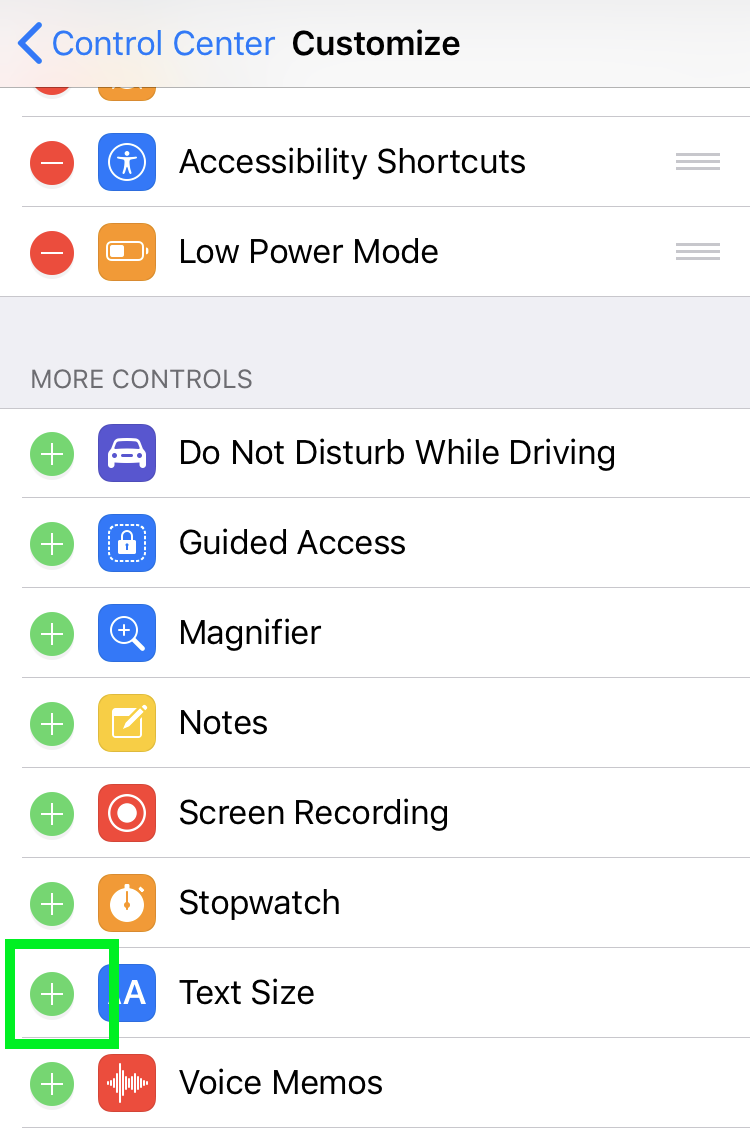
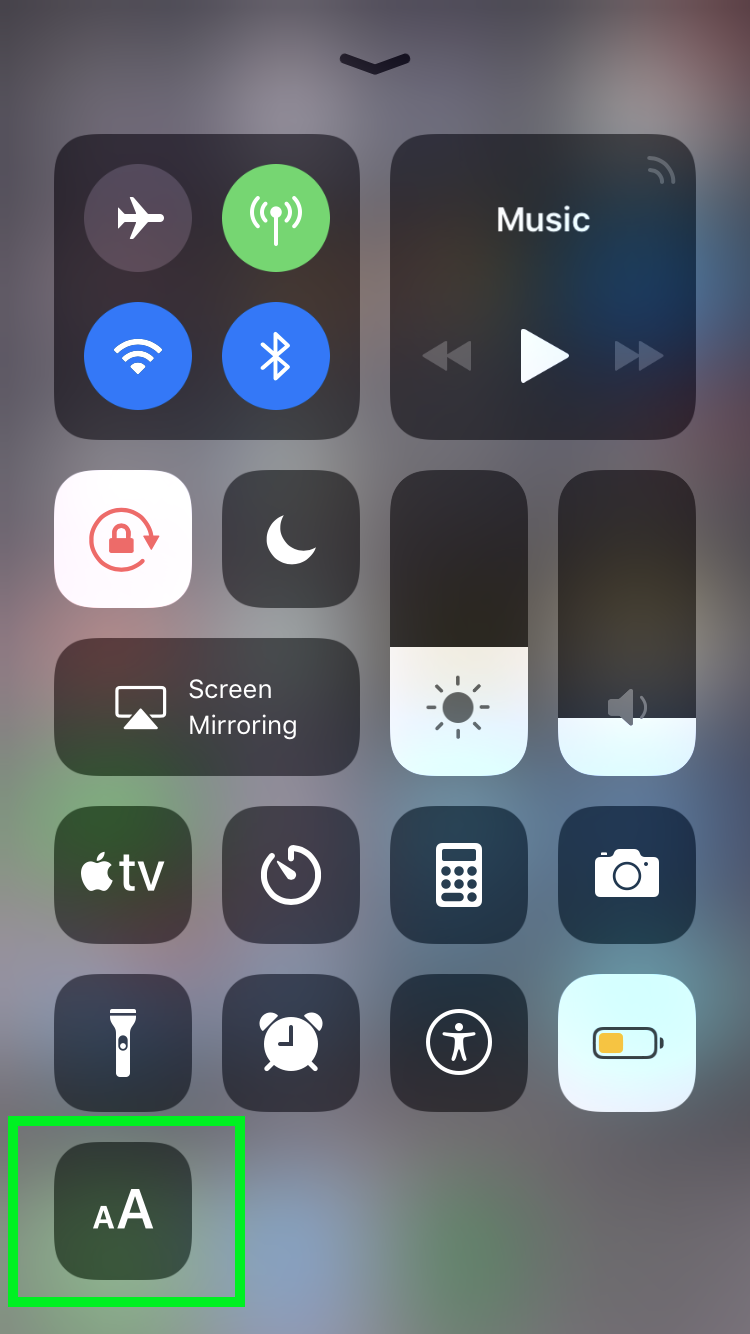
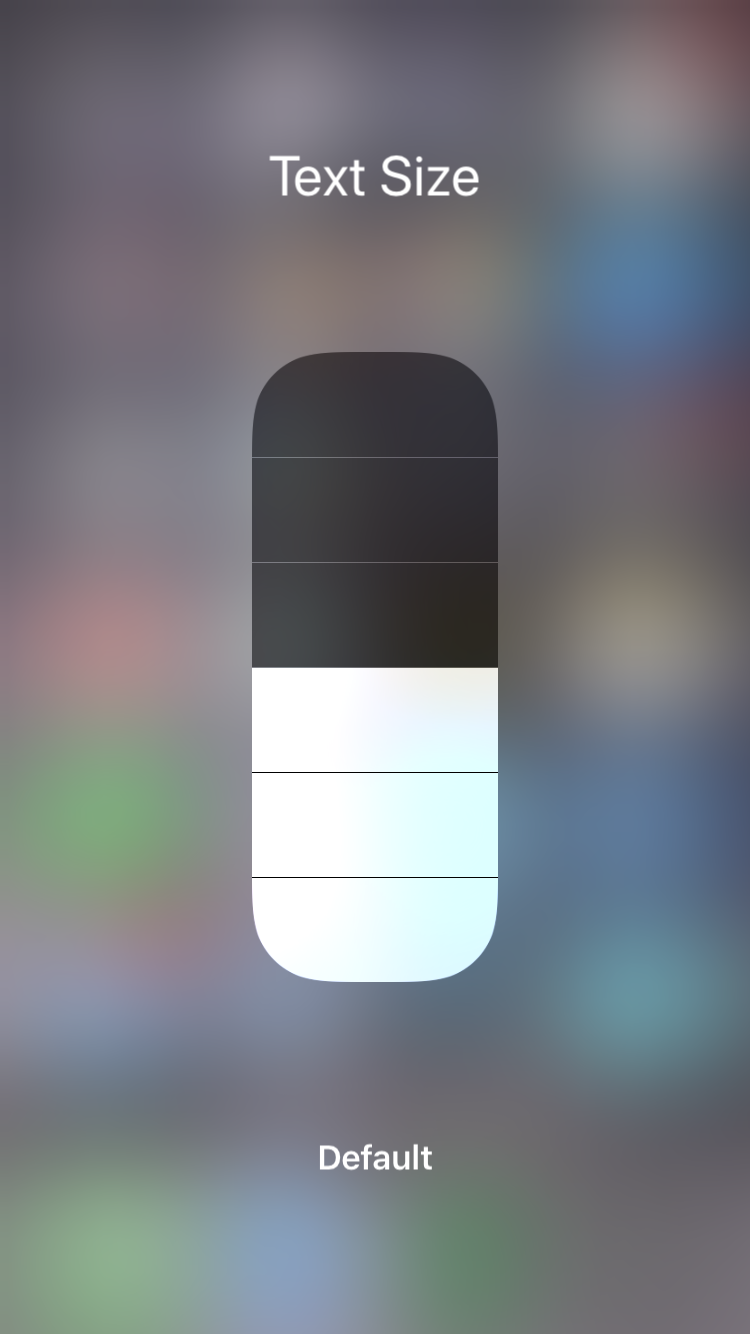
Now any time you need to change the iOS text size quickly, the Text Size widget can be accessed in the Control Center. Sliding the Text Size widget to the center position restores iOS text to the default size.