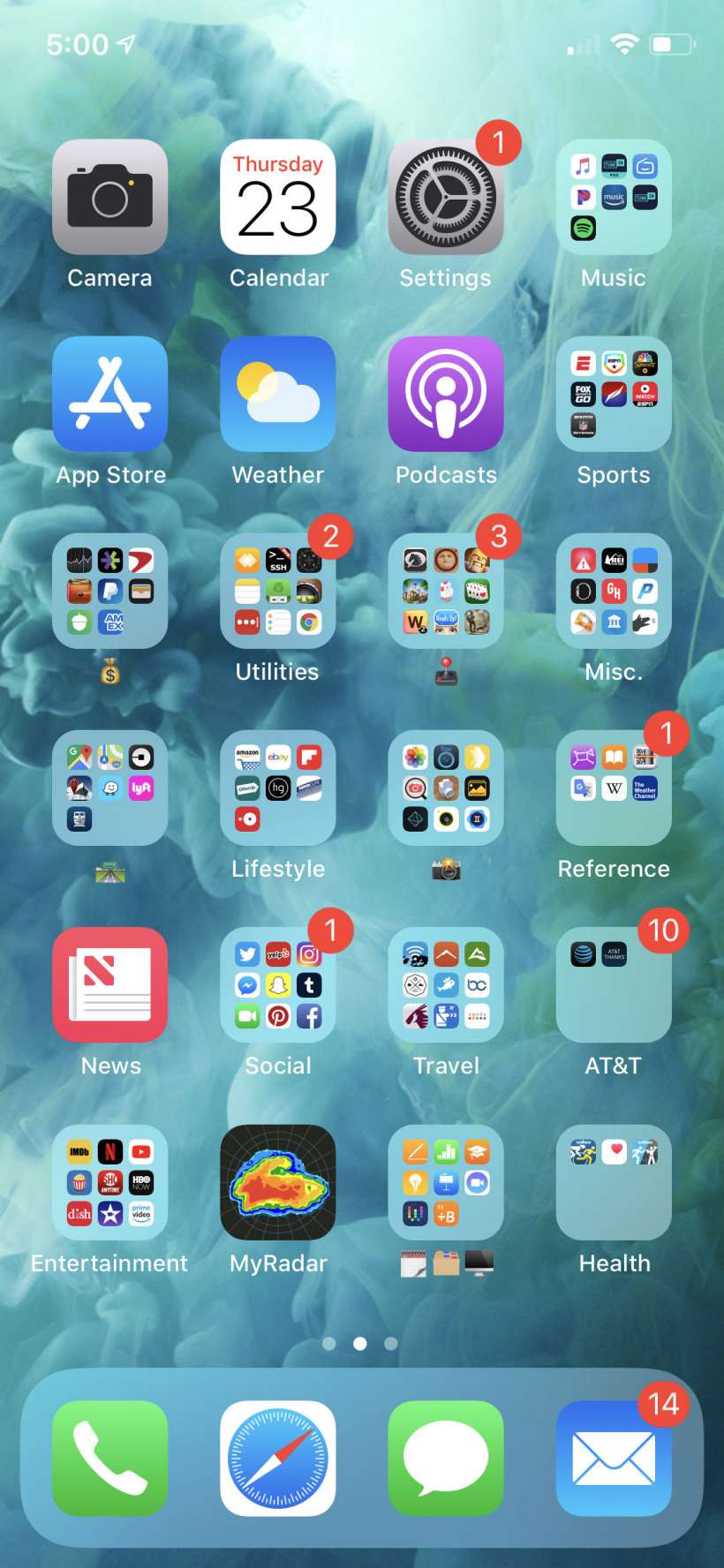Submitted by Jon Reed on
Notification badges are great at doing their job - letting you know that there is something you need to look at in the notifying app. The problem is they can easily become overwhelming if you have tons of apps constantly demanding attention for every minor event. While you likely want to know when new emails are sitting in your work inbox, you may not want to know every time your troops are ready to battle, or every time somebody has posted in a Telegram room with 10K subscribers.
Some people seemingly have no problem with notification badges dominating their iPhone screens with numbers in the thousands, while others obsessively need to clear them as soon as they appear. Most probably fall somewhere in between, but they also probably have at least an app or two in particular that they would like to silence. Thankfully iOS lets you shut them off on a per app basis. Here's how to turn off notification badges on iPhone and iPad:
- Head to Settings -> Notifications.
- Tap on the desired app under "Notification Style."
- Now you have several options. You can stop all notifications from the app, which includes banner alerts, by toggling off "Allow Notifications" at the top. To only turn off the badges that appear on the app icon, toggle off "Badges."
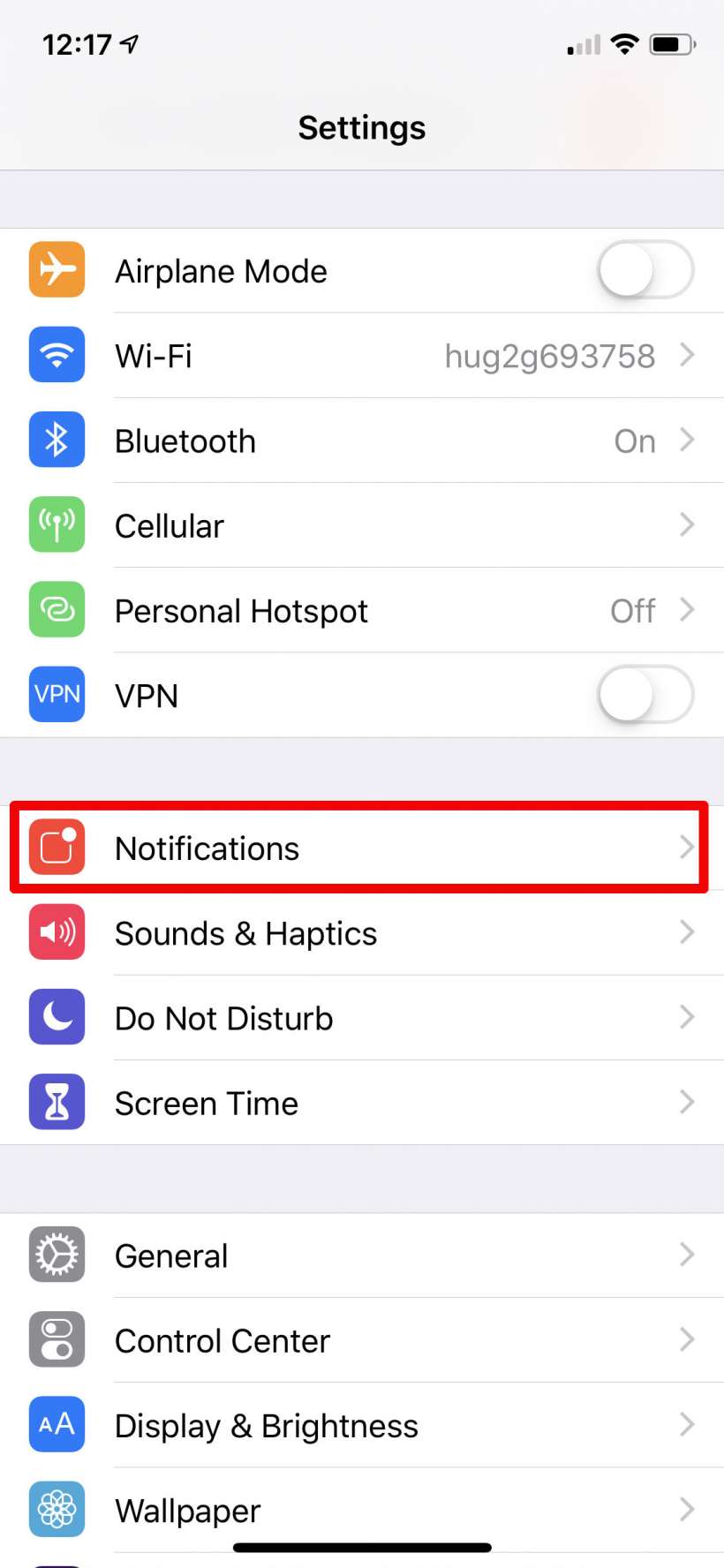
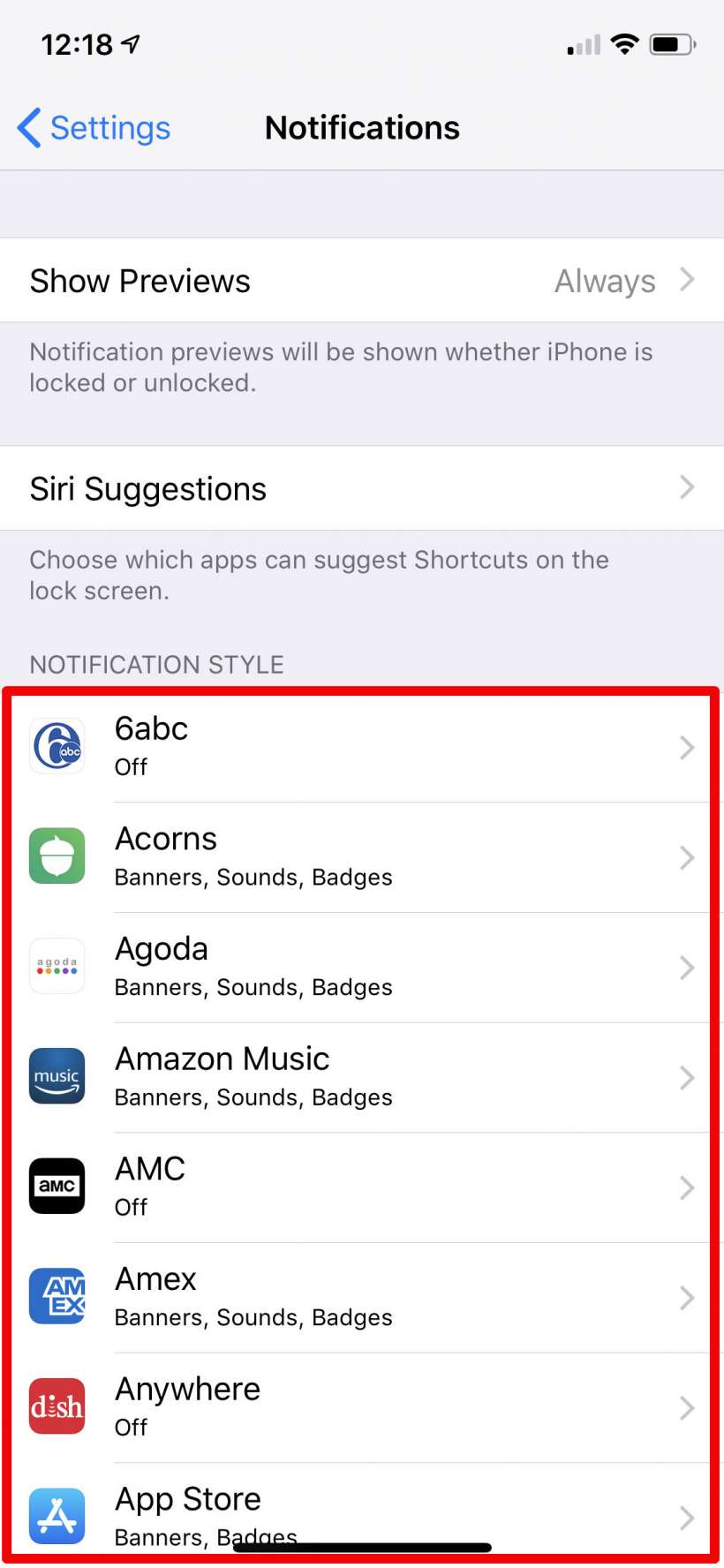
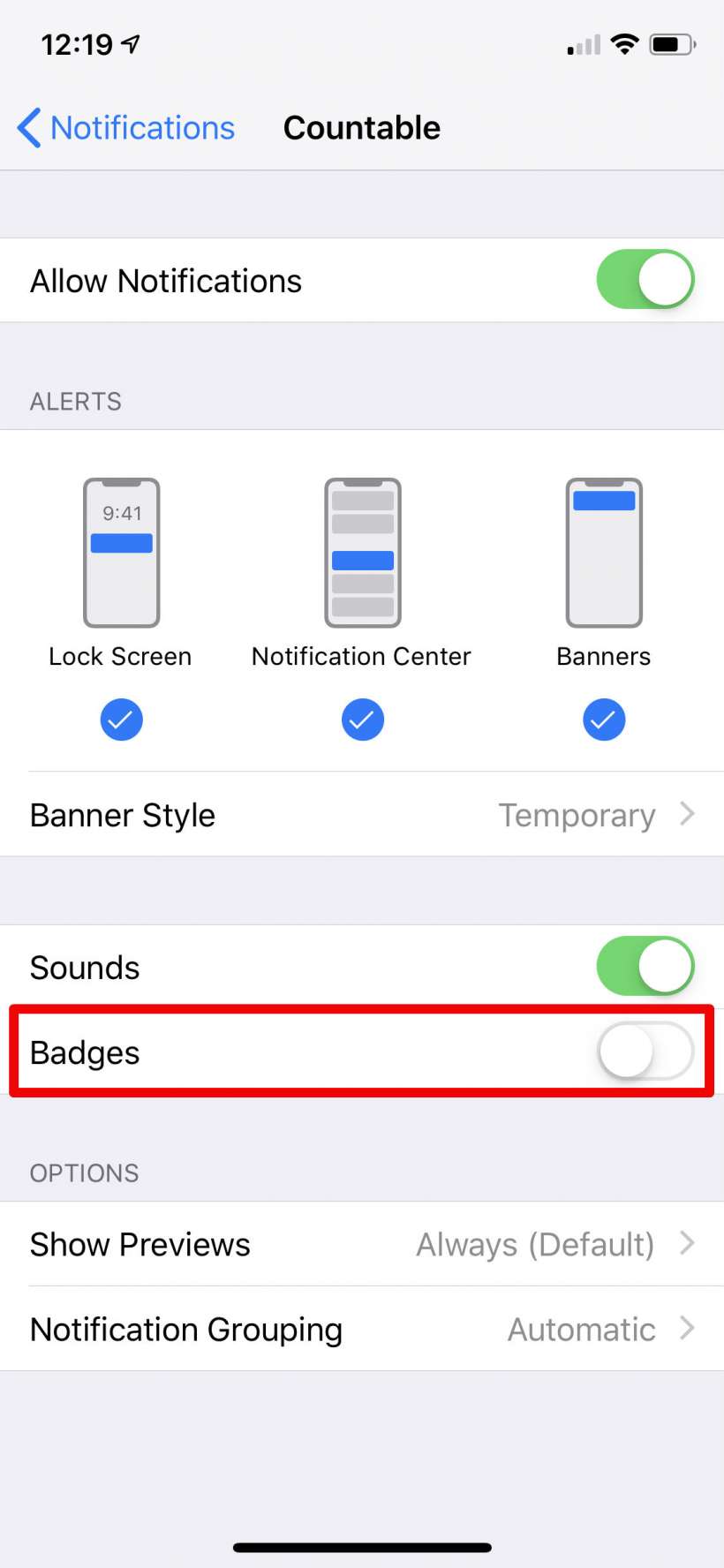
Unfortunately there is no way to turn off badge notifications for all apps at once, you'll have to go through them individually.