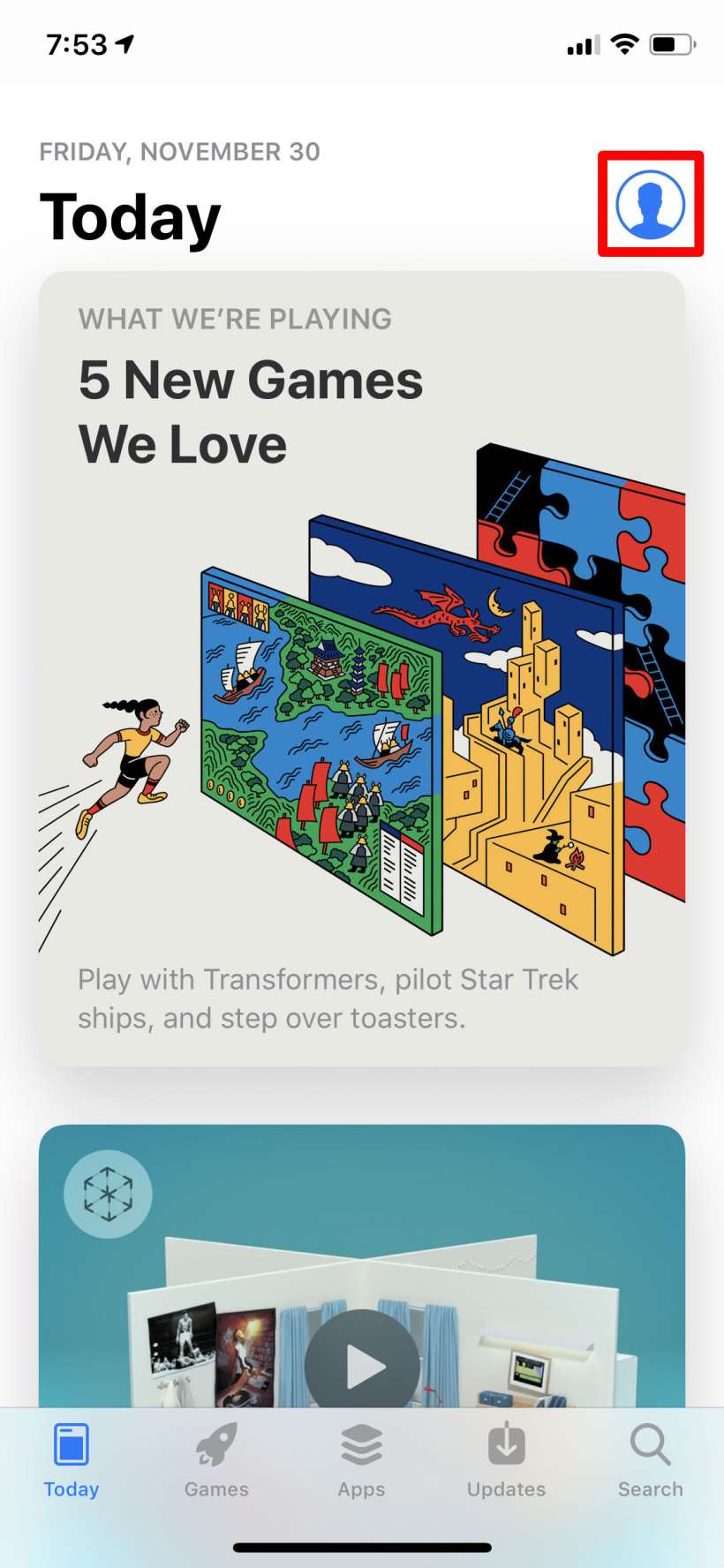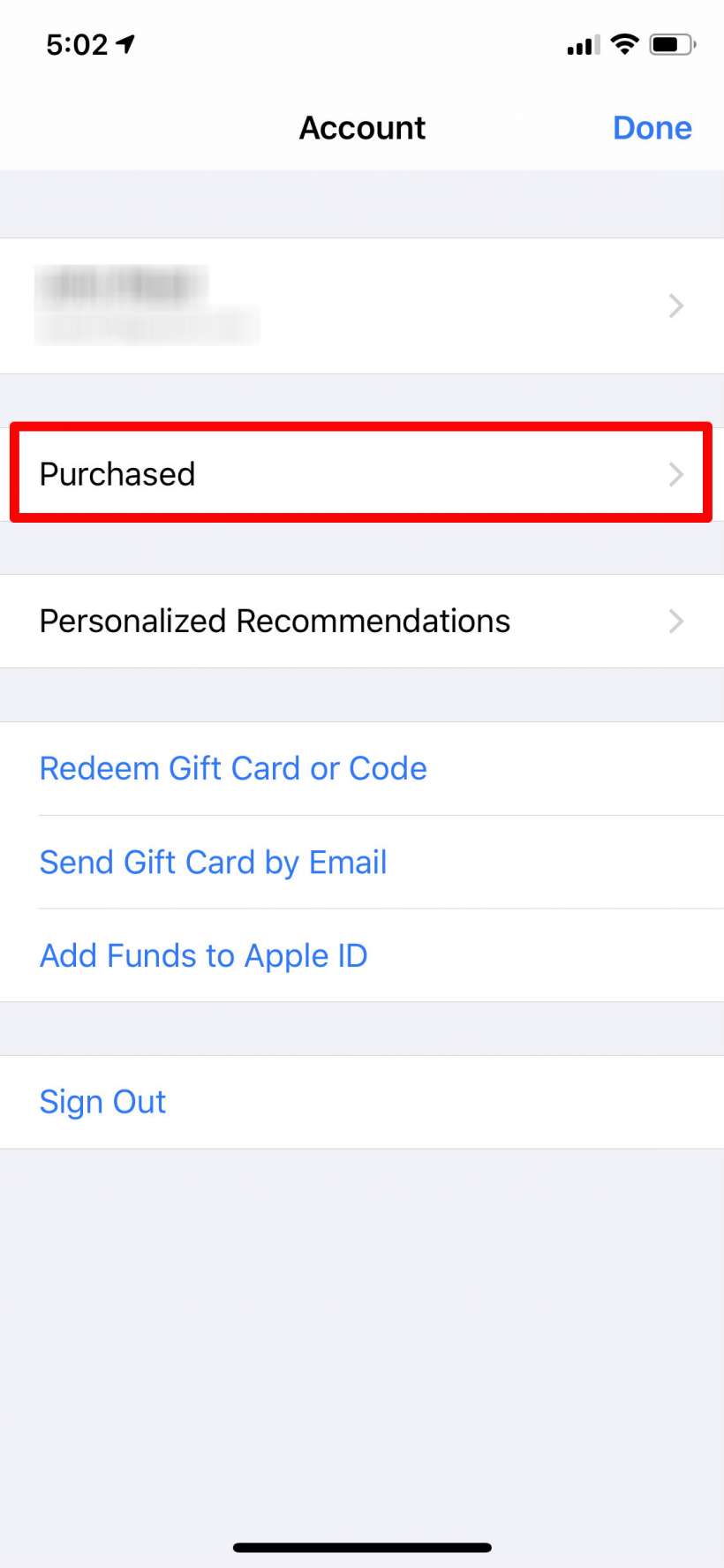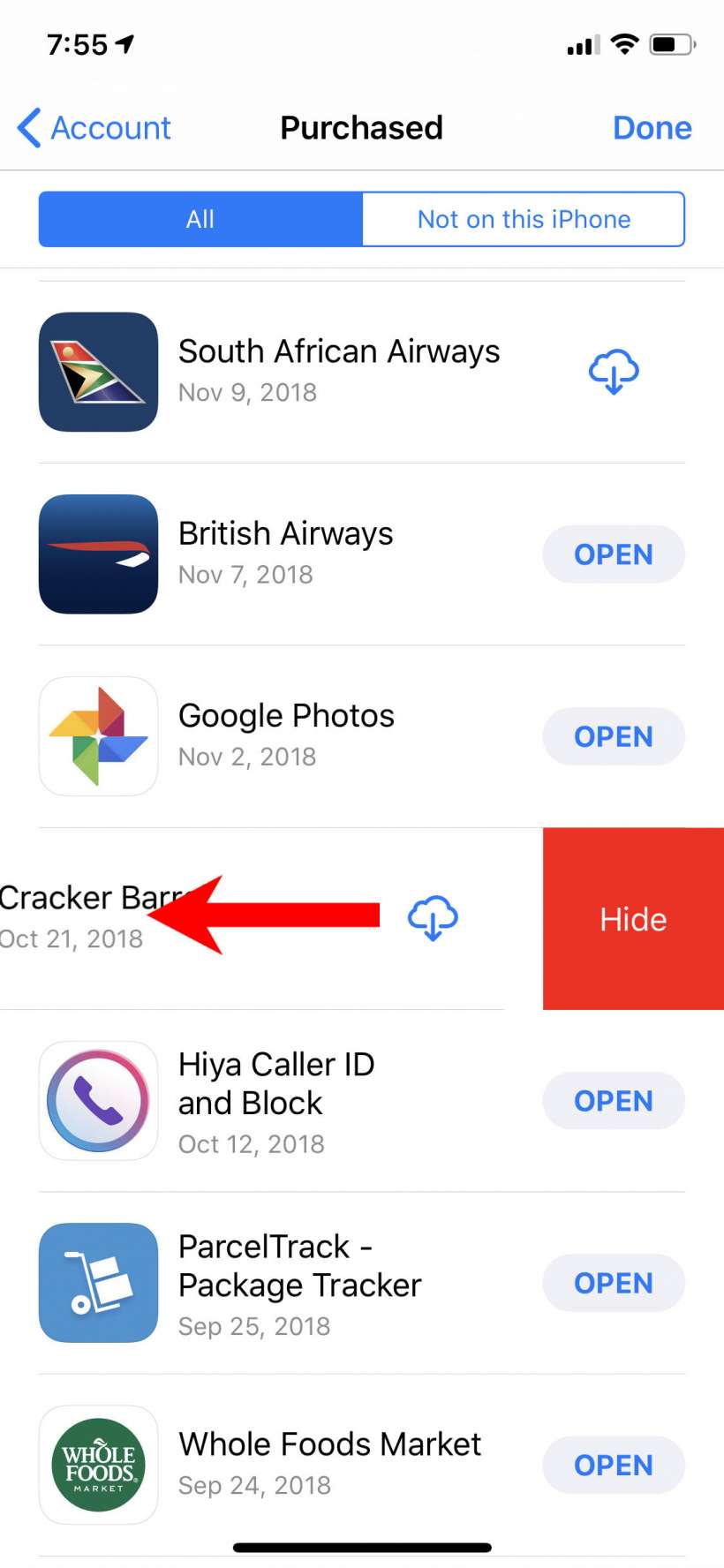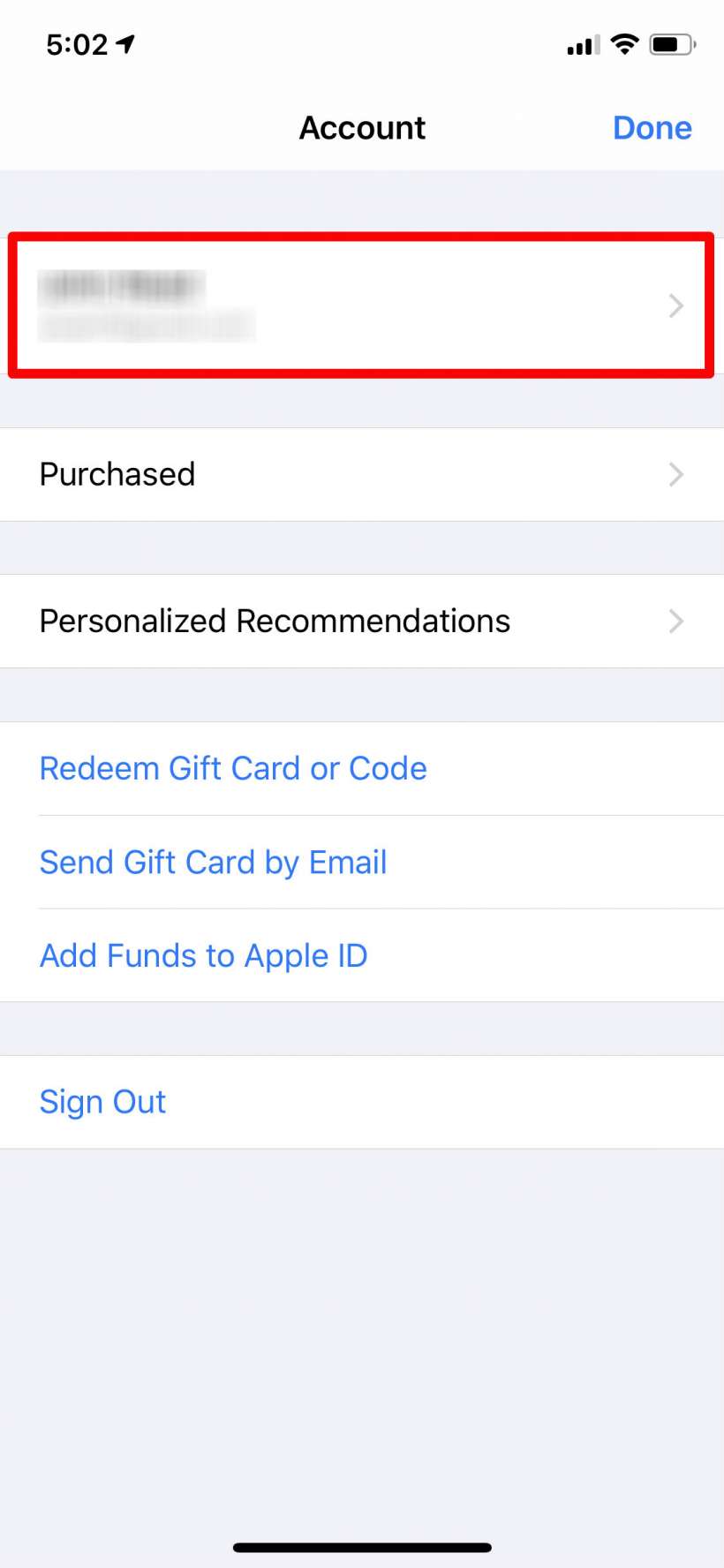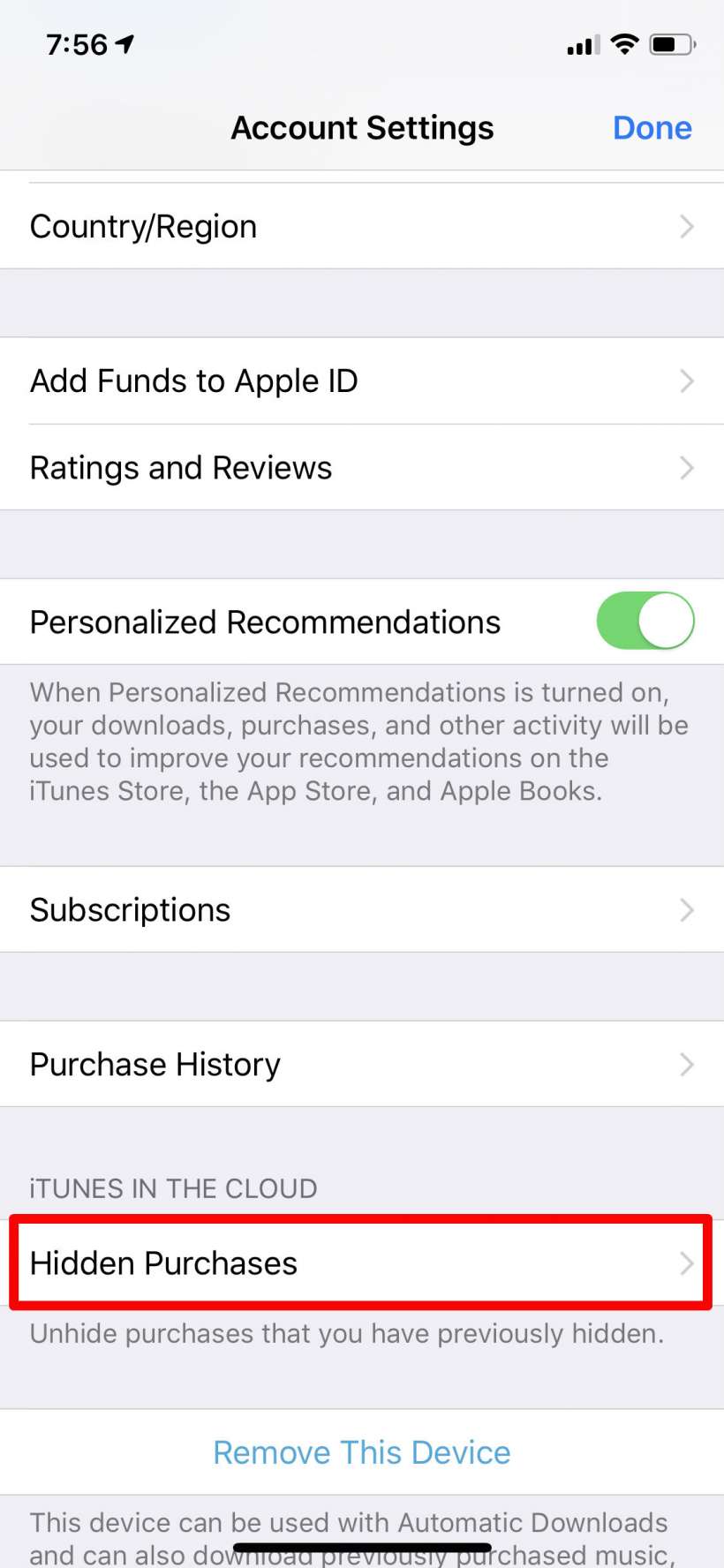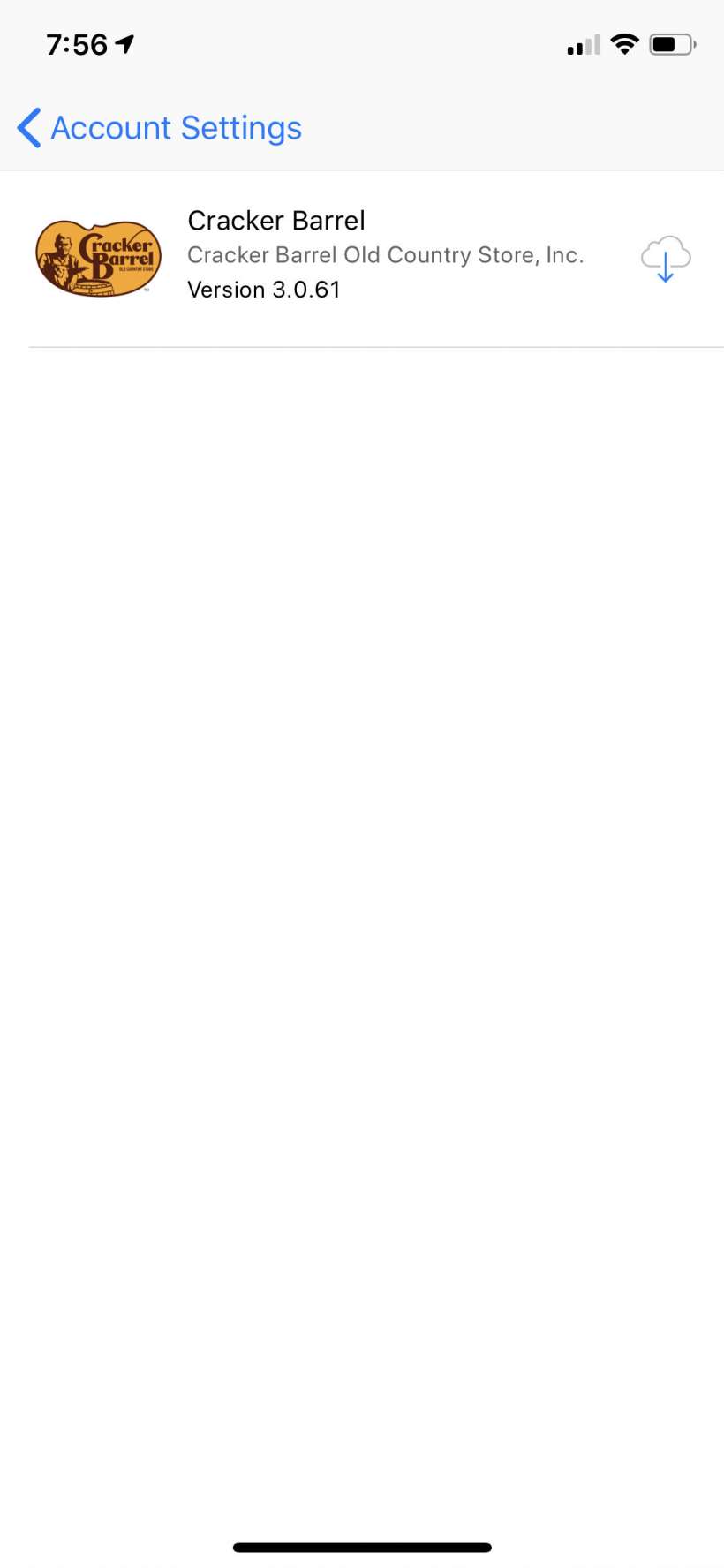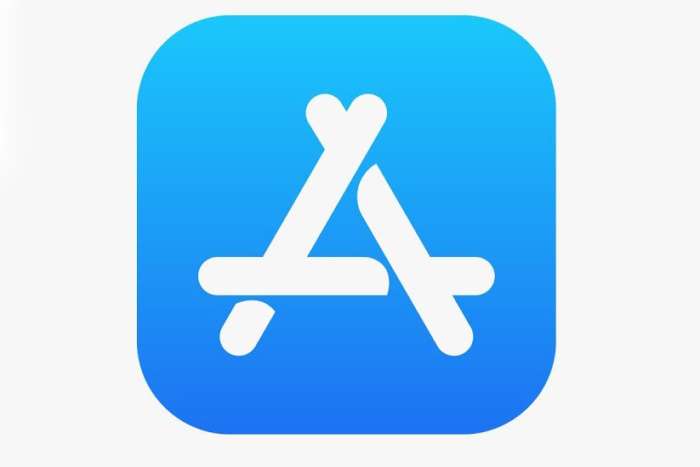Submitted by Jon Reed on
If you have Family Sharing turned on, anybody in your family group will be able to see and use your app downloads and purchases. If you don't want your spouse to know that you frivolously spent money on a game, or that you have downloaded a cryptocurrency portal, you are in luck - you can individually hide your App Store downloads so other members can't see or use them. Here's how to do it on iPhone and iPad:
- Open your App Store and tap on the profile icon in the top right.
- Tap on Purchased.
- Find the app you want to hide and swipe left on it until the Hide option appears. Tap on it to hide the app, tap Done in the top right when you are finished. It now no longer appears in your list of purchased apps.
- To view apps that you have hidden, tap on your Apple ID in the profile page. You will have to enter your password (or use Touch or Face ID).
- Scroll down to Hidden Purchases and tap on it.
- You will see a list of all the apps you have hidden.