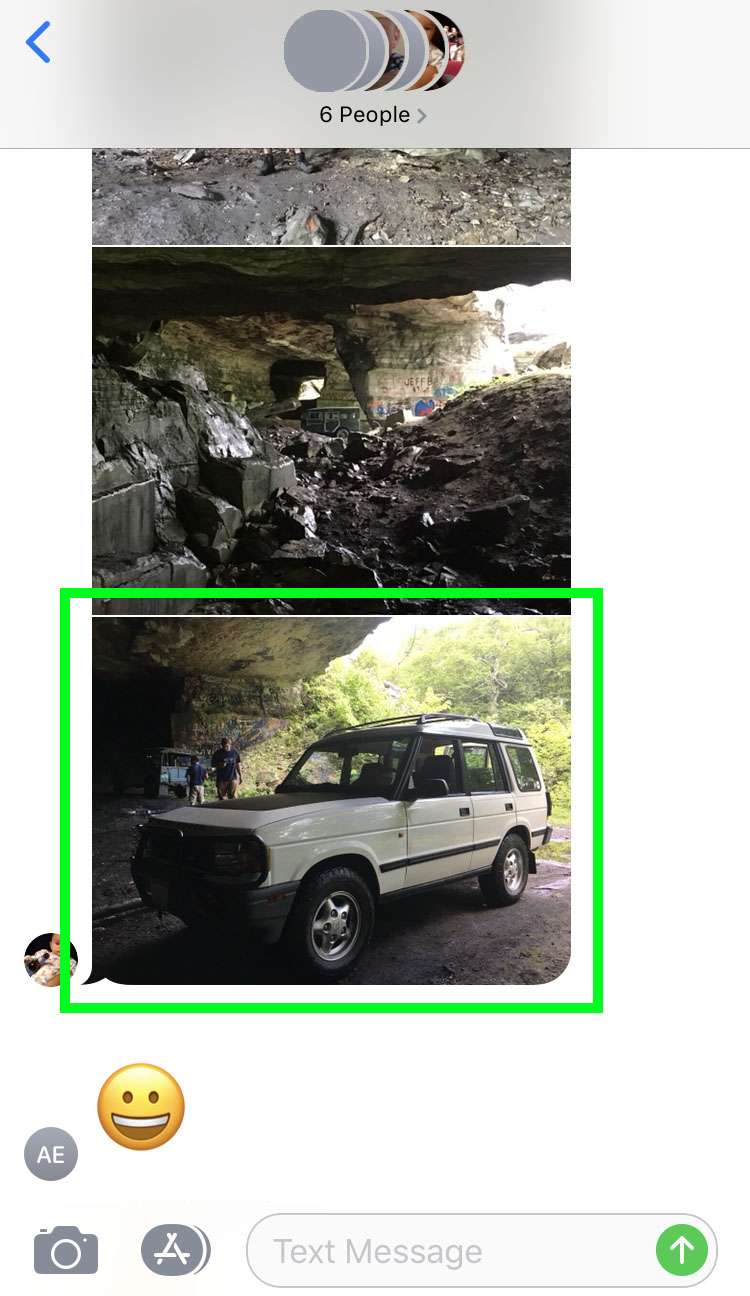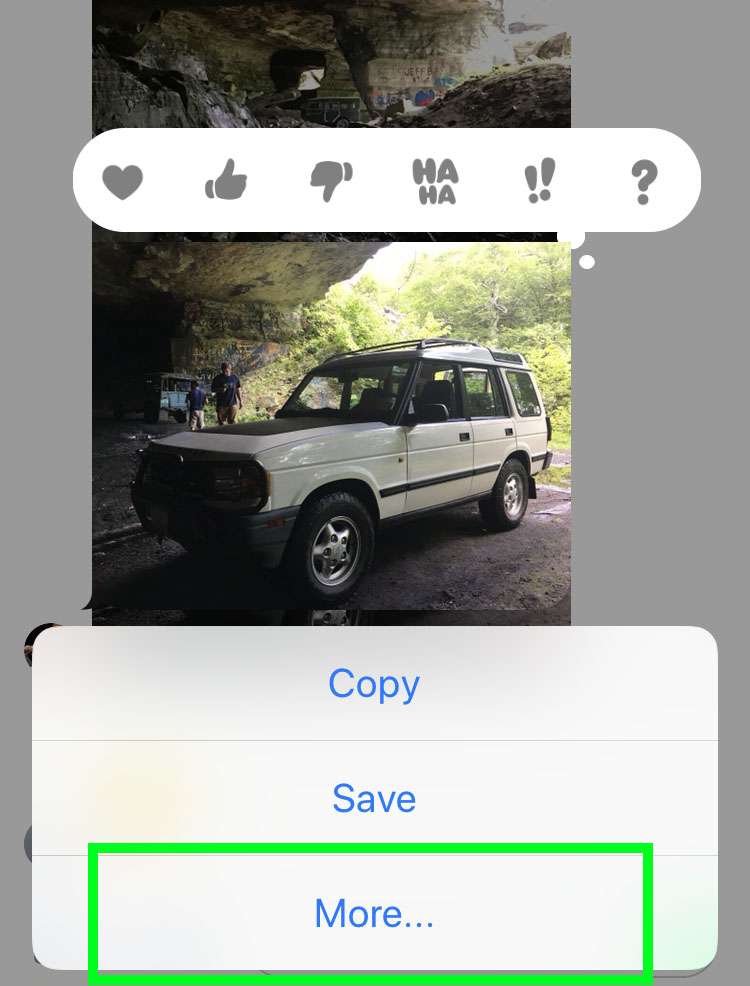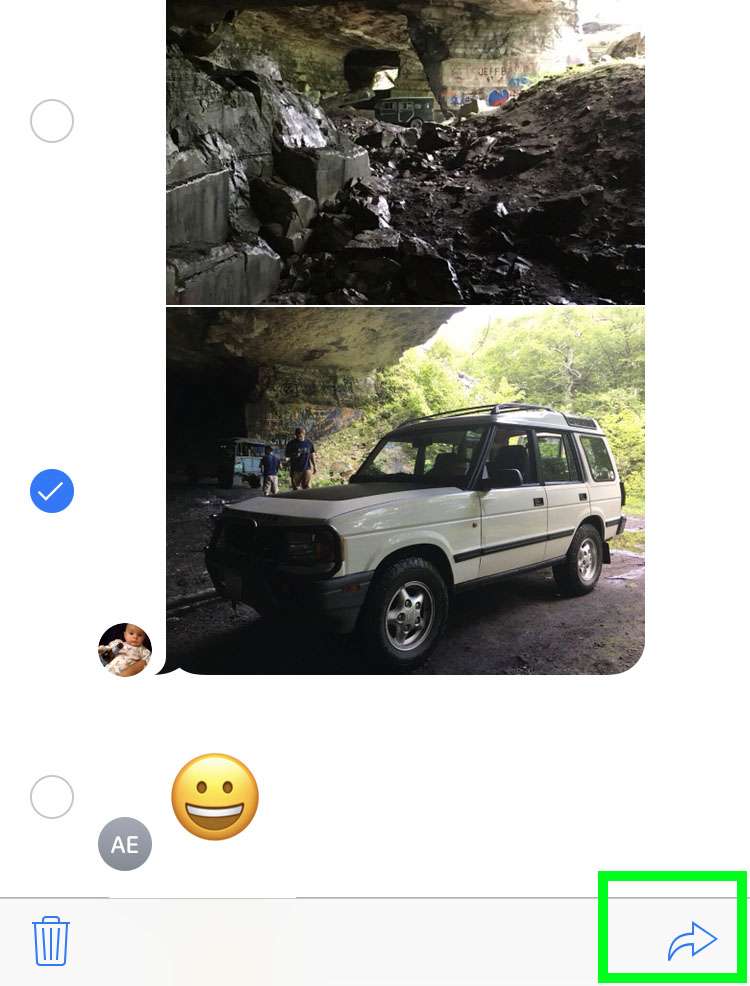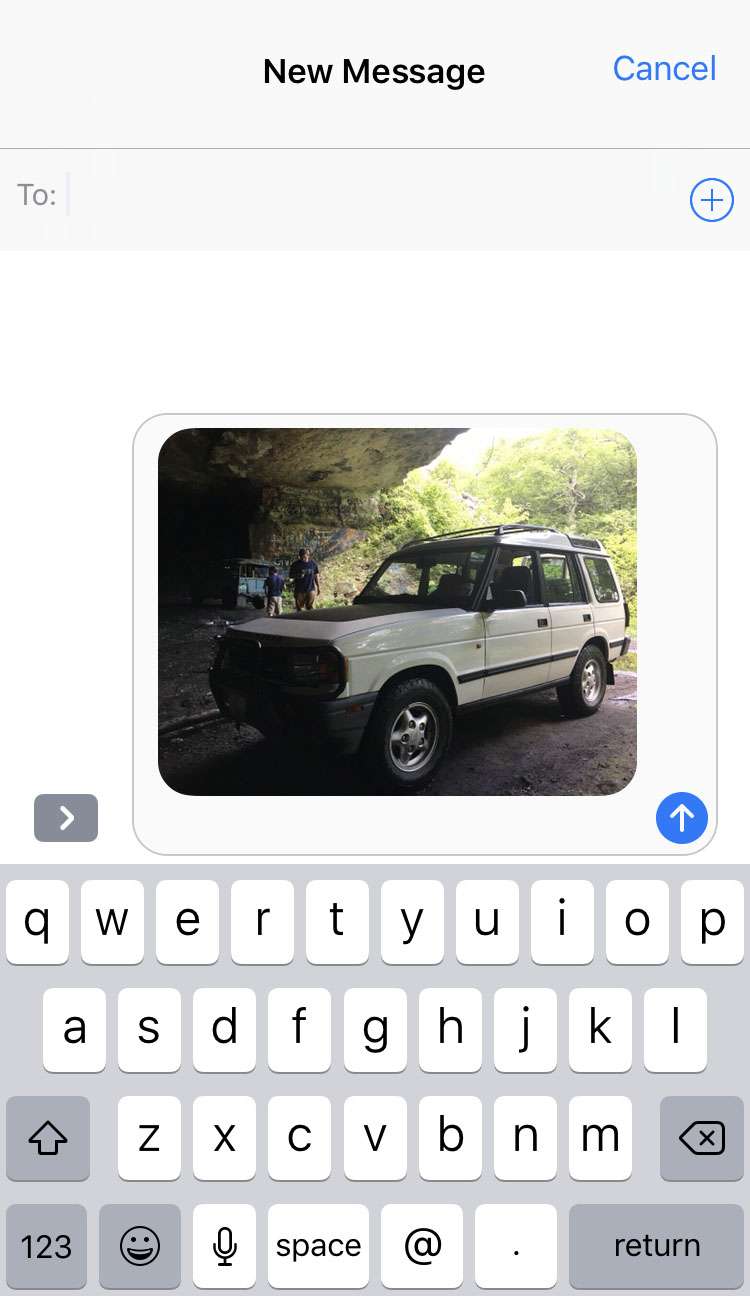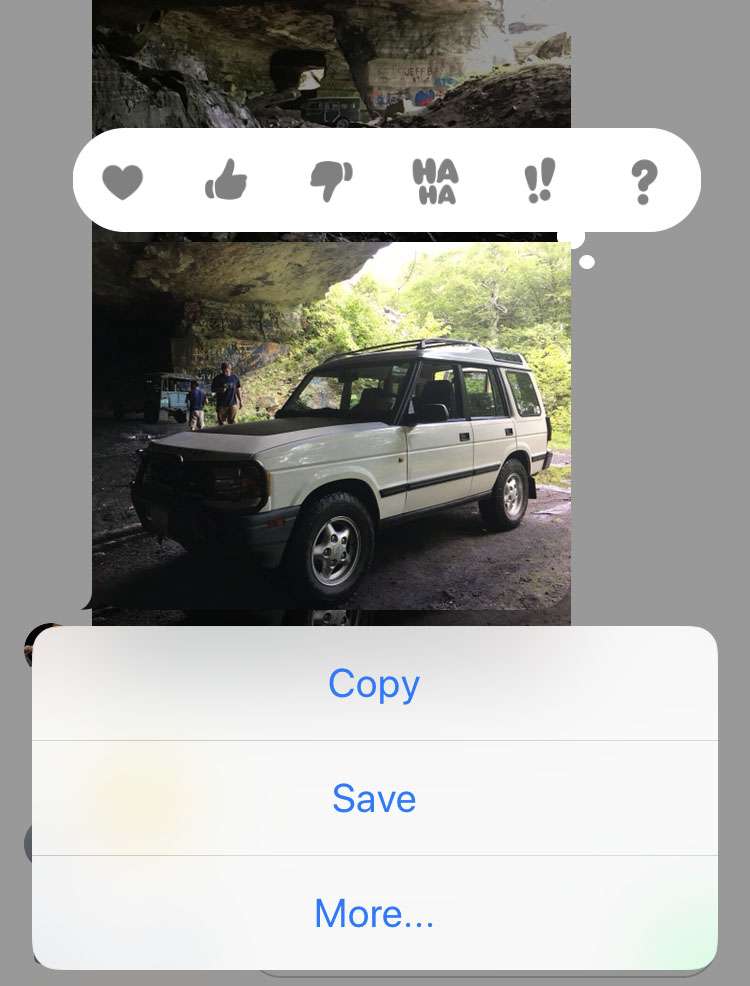Submitted by Fred Straker on
Forwarding text or photos in the Messages app on iPhone can be faster than sending a new message from scratch. Whether the content is an iMessage or text message the process is the same. How to forward a message on iPhone, iPad or iPod touch may not be obvious at first. But resending images or a text message only takes a few steps.
Multiple text bubbles or pictures can be selected and forwarded at the same time, to multiple recipients if needed. In the example below, one photo is forwarded using the native iOS Messages app on iPhone.
Follow these steps to forward a text or iMessage on your Apple device:
- Launch the Messages app and open a message thread
- Tap and hold on the message text or image to forward
- Touch the More button
- Make sure the message to forward is checked, and tap the forward arrow icon in the lower right corner
- A new message will open. Enter the recipient's contact info and send