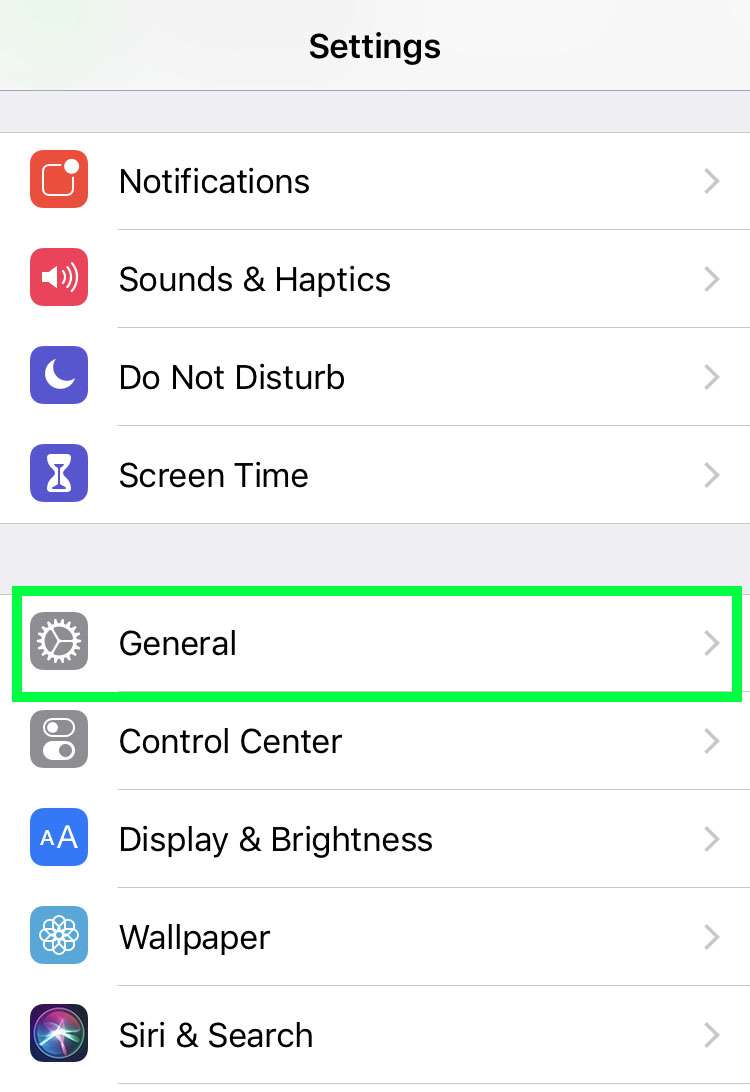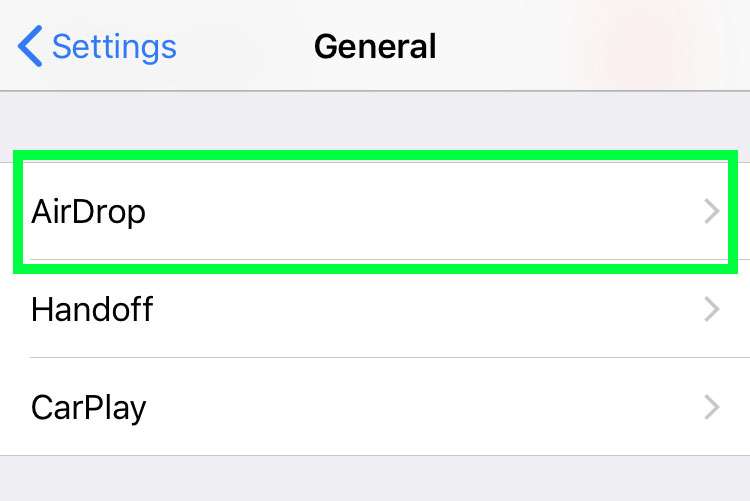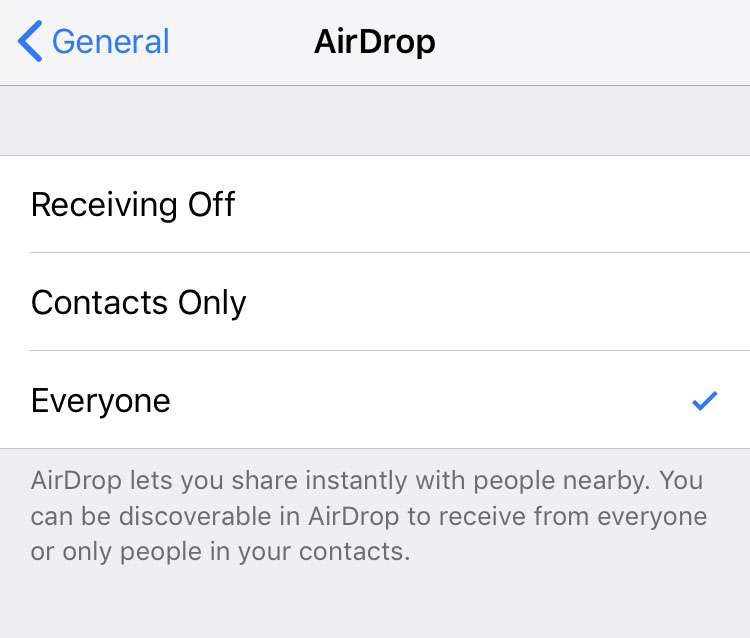Submitted by Fred Straker on
AirDrop can be incredibly convenient for transferring images and other content between Apple devices. The feature can also be annoying. Receiving an unsolicited AirDrop request from a complete stranger can feel like an invasion of privacy. Especially if the pop-up content preview is NSFW.
AirDrop is set to allow everyone within range to see your iPhone and send a share request. While these can be declined on an individual basis, iOS makes it possible to control the visibility of your device to others. Access can be limited to known contacts or turned off entirely.
There are two ways to quickly turn off incoming AirDrop messages on the iPhone, iPad and iPod touch. Follow these steps to change AirDrop access to your device:
From the Control Center
- Open the Control Center
- Long press the network settings panel
- Tap AirDrop
- Choose a sharing level: Everyone, Contacts Only, or Receiving Off
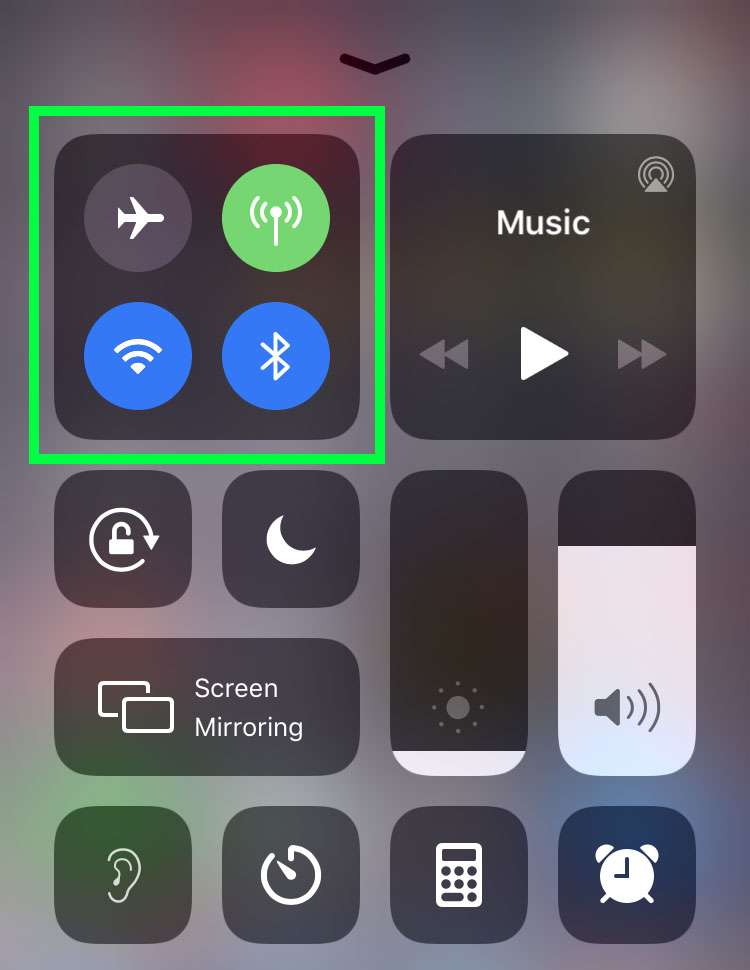
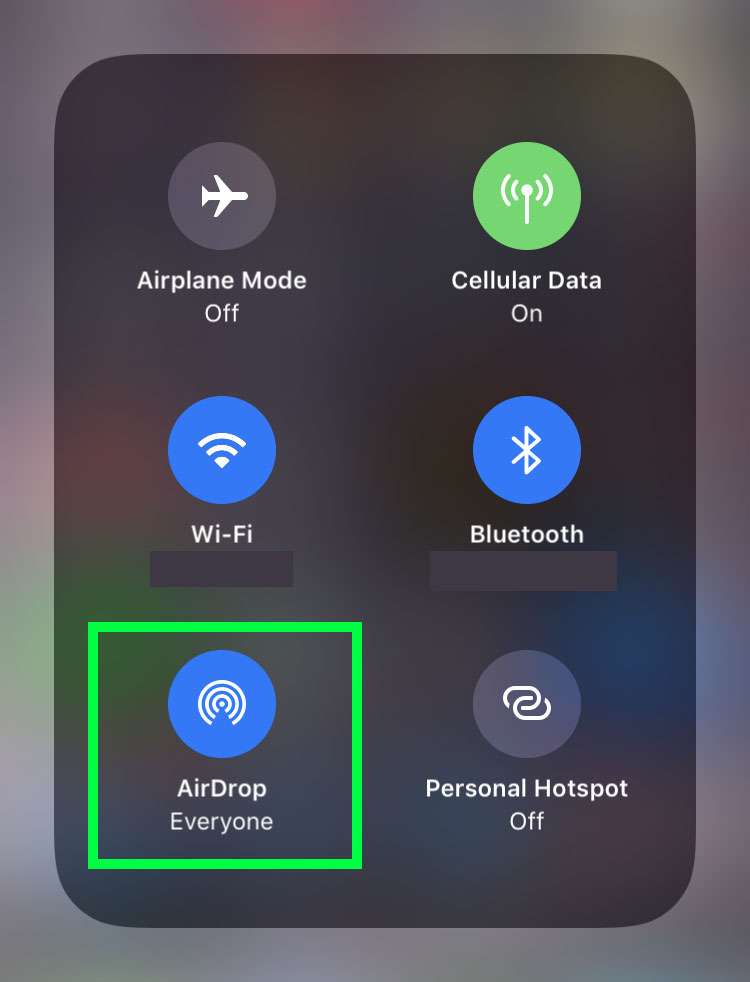
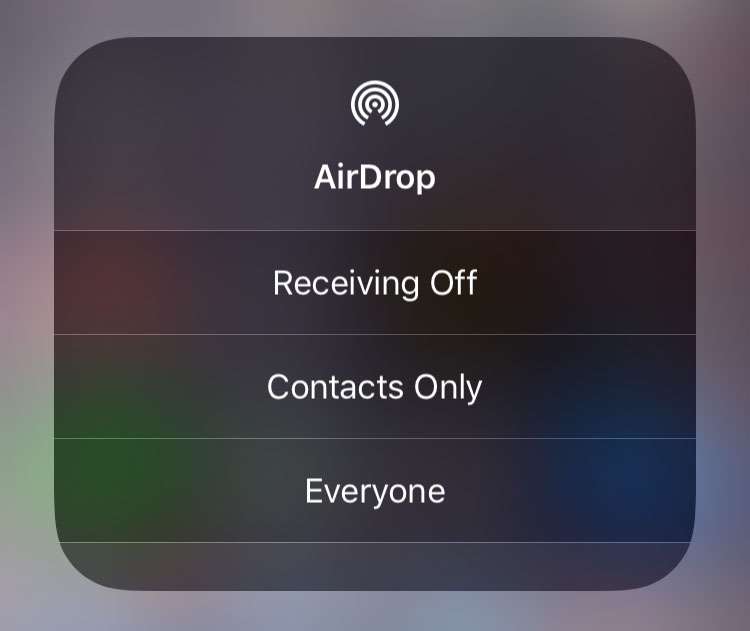
Under Settings
- Navigate to Settings -> General
- Tap AirDrop
- Choose a sharing level: Everyone, Contacts Only, or Receiving Off