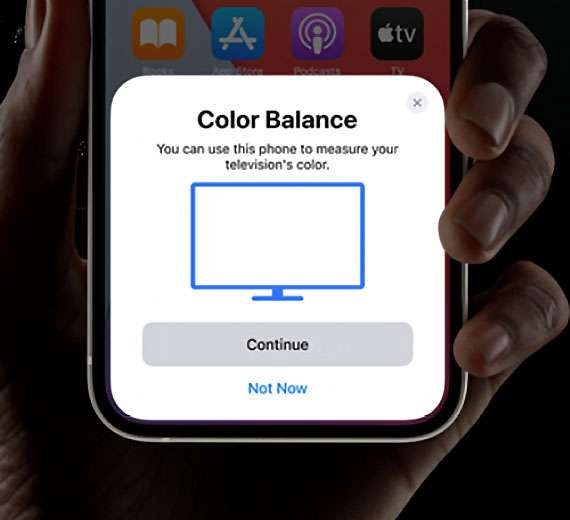Submitted by Fred Straker on
Apple TV owners can optimize the color balance on their set without digging through TV settings. Much like Apple's True Tone displays, the Apple TV adapts its picture to the ambient lighting in the room. The process takes place on an iPhone, with settings automatically calibrated on the video output of the Apple TV.
Setting the color balance requires iOS 14.5 and later on the iPhone, as well as tvOS 14.5 installed on the Apple TV. Since the iPhone uses Face ID sensors to calibrate the color settings, an iPhone X or later with Face ID is needed. Changes to the color settings are applied to the Apple TV signal only, which means the color settings on the TV itself are not actually changed.
To preform this trick, the Apple TV must be a 2015 or later model. When it comes to the TV itself, special modes such as vivid color and HDR+ must be switched off for best results. Follow these steps to set color balance on Apple TV with iPhone:
- Unlock the iPhone and make sure it's close to the Apple TV
- On the Apple TV, navigate to Settings -> Video and Audio
- Choose Color Balance
- The iPhone will receive a notification with instructions for the next step
- Line up the iPhone with Face ID sensors facing the TV screen
- The color balance is calibrated on the Apple TV
- Click View Results for more details on the new settings