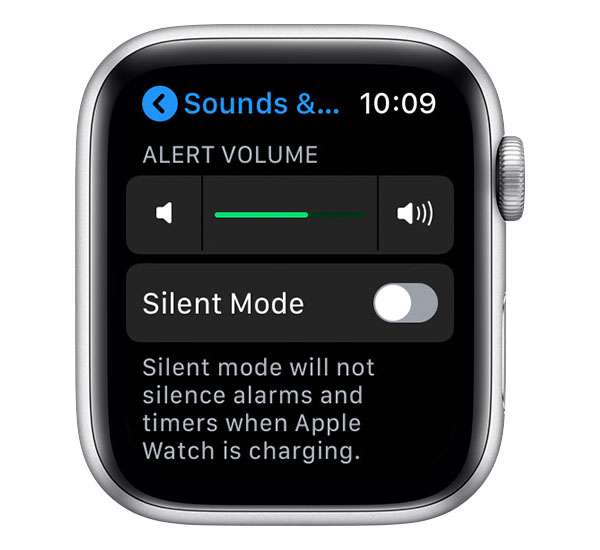Submitted by Fred Straker on
Apple Watch has so many customizations and adjustments it can be hard to keep track of it all. After setting up a new Apple Watch or pairing the watch with a new iPhone, the volume may default at the maximum level. Every alert and Siri prompt can be quite loud coming from your wrist. Turns out there's more than one way to adjust the volume on Apple Watch.
First of all, alarms and alert notification sounds are controlled separately from Siri. Adjusting the volume for alerts does not change Siri's feedback, however the voice assistant's loudness can also be changed. As with many settings, the Apple Watch volume can be changed directly on the watch or from the Apple Watch app on iPhone.
Follow these steps to change the sound volume on Apple Watch:
Change Apple Watch alert/alarm volume
- Launch Settings on Apple Watch
- Scroll down and tap Sounds & Haptics
- Adjust the volume using the buttons or tap the slider and turn the Digital Crown
- This can also be done in the Apple Watch app on iPhone. Navigate to the My Watch tab -> Sounds & Haptics
Change Apple Watch Siri volume
- Launch Settings on Apple Watch
- Scroll down and tap Siri
- Scroll down and select Voice Volume - Speaker
- Tap the volume level
- Turn the Digital Crown to adjust the volume slider