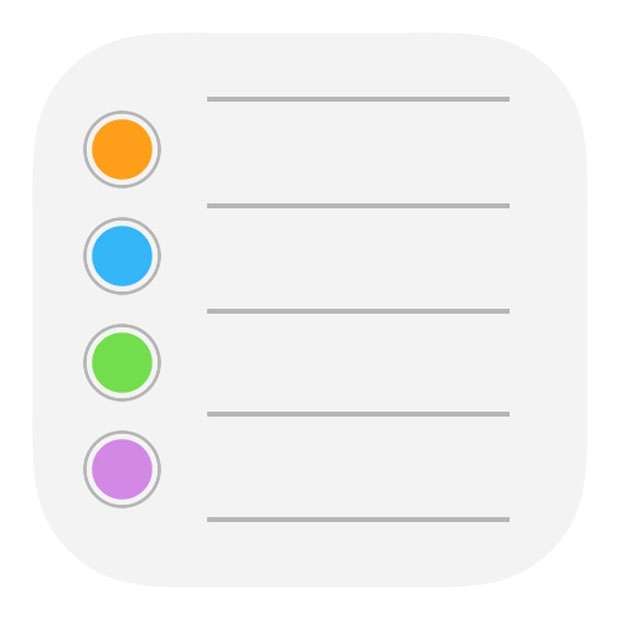Submitted by Fred Straker on
The Reminders app continues to add features, making it easier than ever to keep track of to-do lists. Frequent users of Apple Reminders on iPhone or iPad may have noticed that completed reminders are stored indefinitely. This reminders history stays with iOS and is even synced with iCloud when this feature is switched on. iPhone owners may be surprised to know that Reminders keeps so many old and expired reminders around.
Those with devices running iOS 15 or later can simply delete old reminders. All completed reminders can be deleted in one swoop, or reminders can be selected individually for deletion. Once deleted, the changes are permanent. If you have no intention of looking back to your completed reminders, they can be wiped forever.
Before performing these steps, make sure your device has iOS 15 or later installed. Follow these steps to delete old and completed reminders on iPhone or iPad:
Clear a batch of completed reminders
- Launch the Reminders app
- Choose a list or select All
- Tap the More button (...) at top right -> Tap Show Completed
- Tap Clear
- Tap All Completed, Older Than a Year, Older Than 6 Months, or Older Than a Month
- Confirm to delete
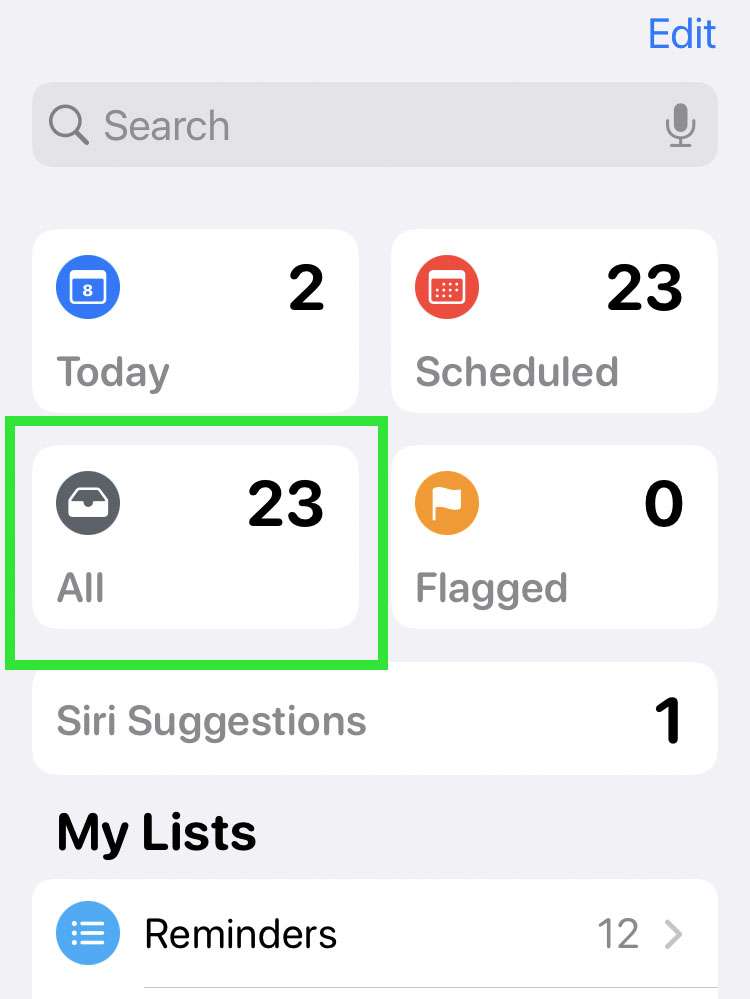
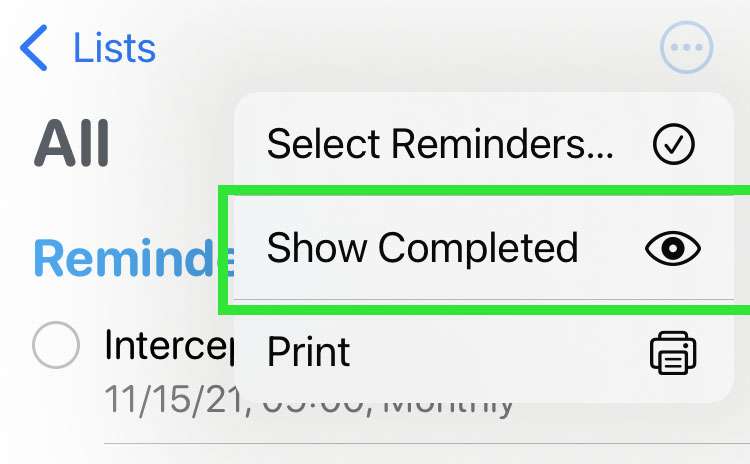
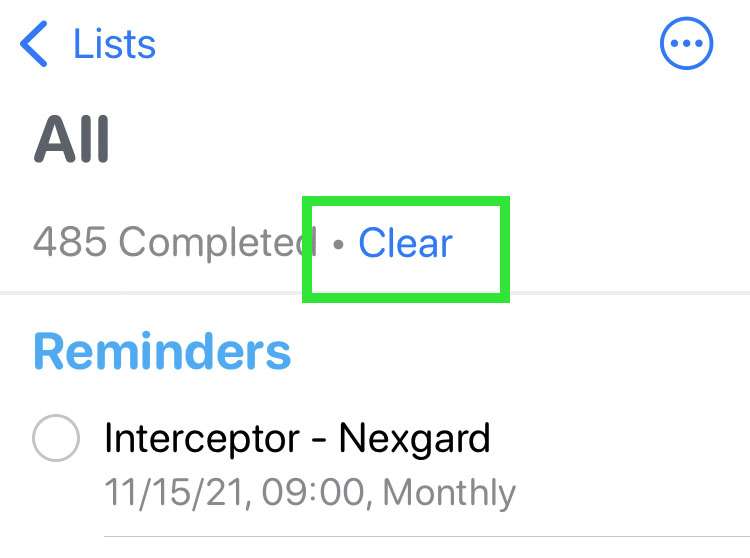
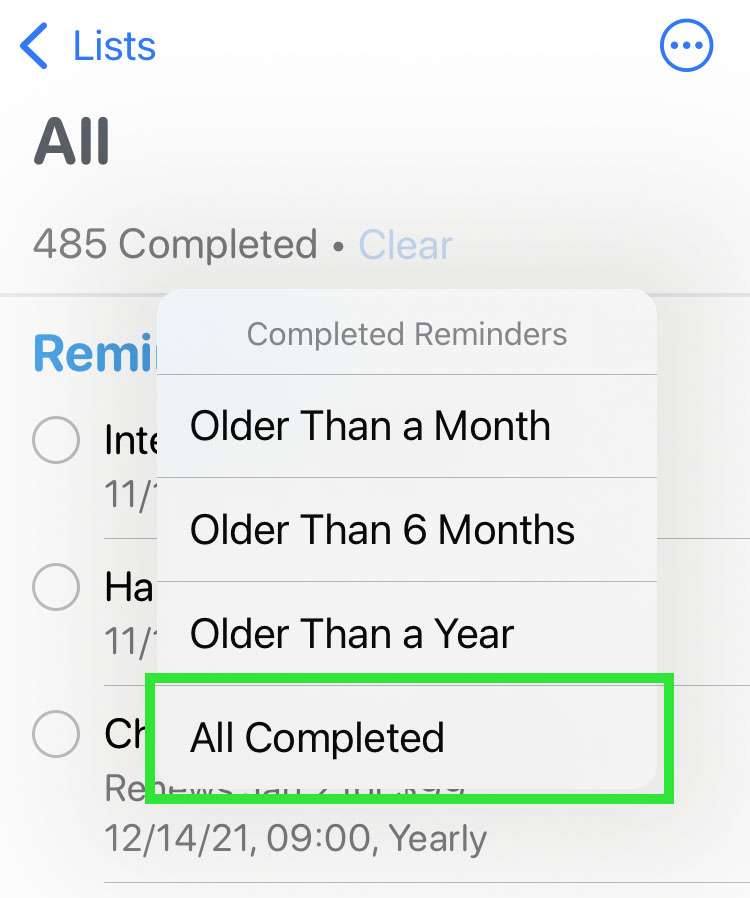
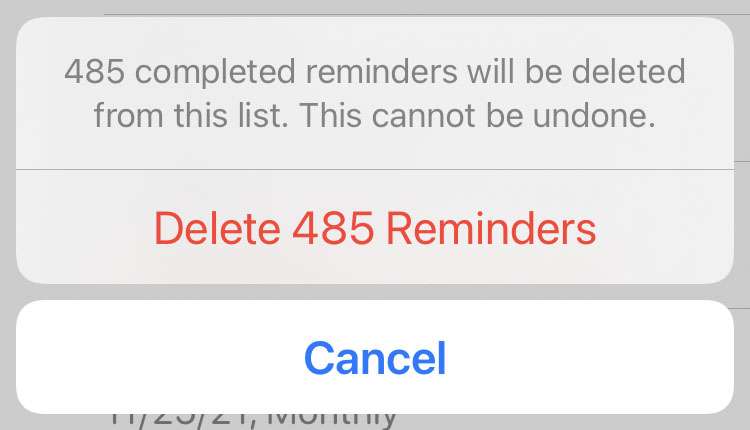
Clear individual reminders
- Launch the Reminders app
- Choose a list or select All
- Tap the More button (...) at top right -> Tap Show Completed
- Swipe left on the reminder to delete
- Tap the Delete button
- Select multiple reminders using the More button (...) -> Select Reminders