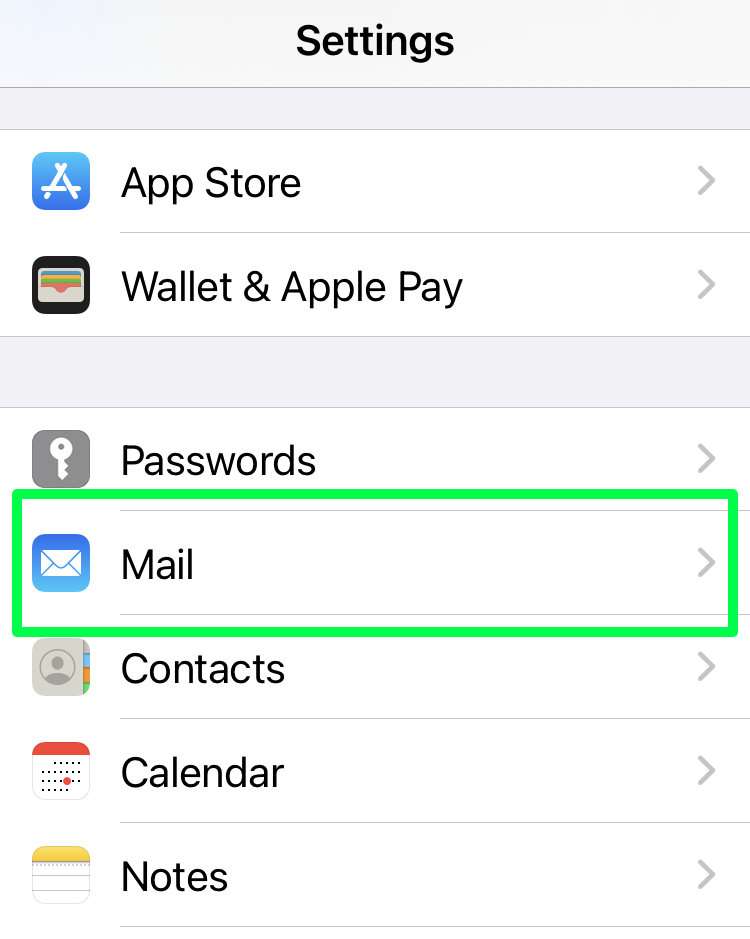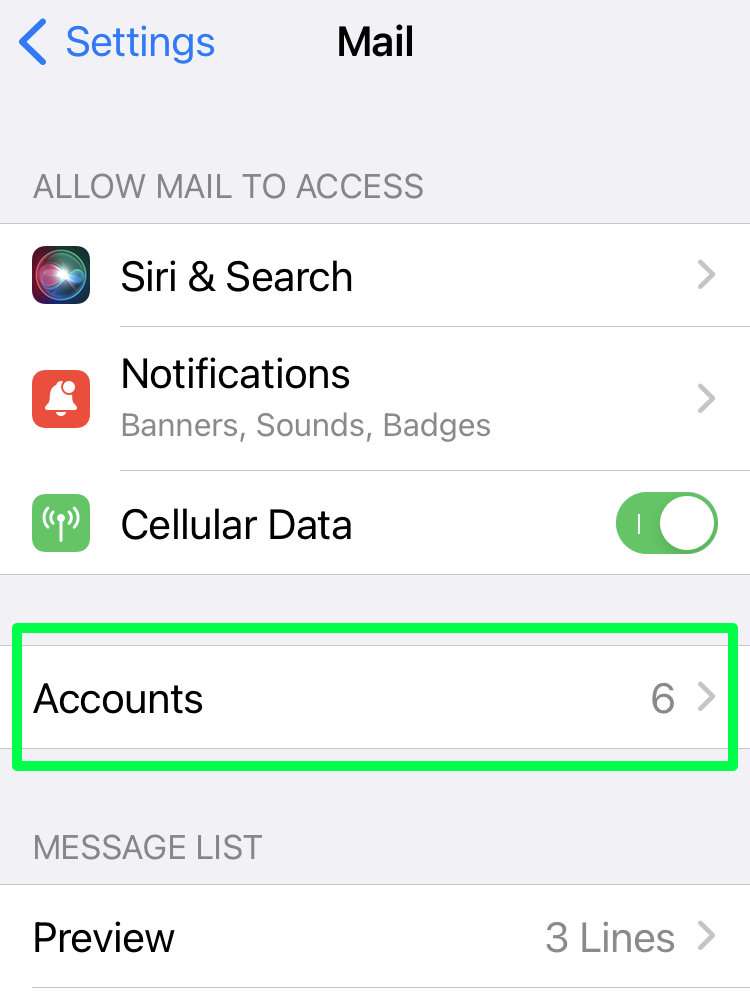Submitted by Frank Macey on
Accessing multiple email inboxes from a single app makes iPhone Mail convenient. By default, each account gets listed using the email address associated with the account. When using many email accounts, the list can get cluttered or confusing. Luckily, iOS includes the option to rename each account with a nickname or shortcut. Renaming email accounts makes them easier to spot in a long list, and can simplify the email inbox list.
Any email accounts can be renamed on iPhone, except for those on your iCloud account. Even with multiple iCloud email addresses, the default description cannot be changed.
Follow the steps below to rename mailboxes (except for iCloud) in the Mail app:
- Navigate to Settings -> Mail
- Tap Accounts
- Choose the email account to rename
- Tap the account name
- Select Description and enter a new title for this email account
- Repeat the instructions above to rename more accounts