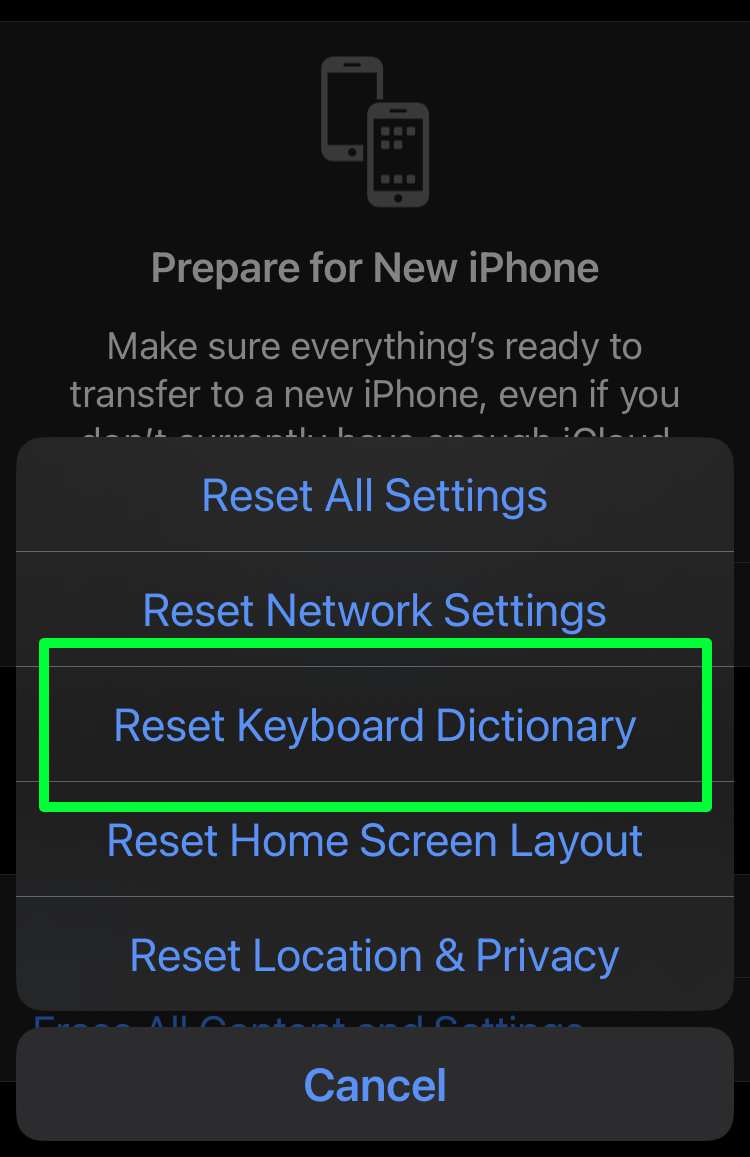Submitted by Fred Straker on
The iPhone keyboard likes to think it's smart. After all, it learns words and grammar over time based on your typing habits. While this provides incredible convenience, sometimes automatic suggestions and autocorrect don't work as expected. If you find the iPhone dictionary suggesting the wrong spellings, or otherwise causing more harm than good, the keyboard history can be cleared.
With a blank slate, the iPhone keyboard will proceed from factory defaults to re-learn as you type. The fresh start can help correct problems and get rid of useless suggestions that have accumulated over time.
When resetting the iPhone keyboard, take care not to accidentally reset any other options presented. Follow the instructions below to reset the iPhone keyboard to its factory setting:
- Navigate to Settings -> General
- Choose Transfer or Reset iPhone
- Tap Reset
- Select Reset Keyboard Dictionary
- Enter your passcode and tap Done
- Confirm by selecting Reset Dictionary