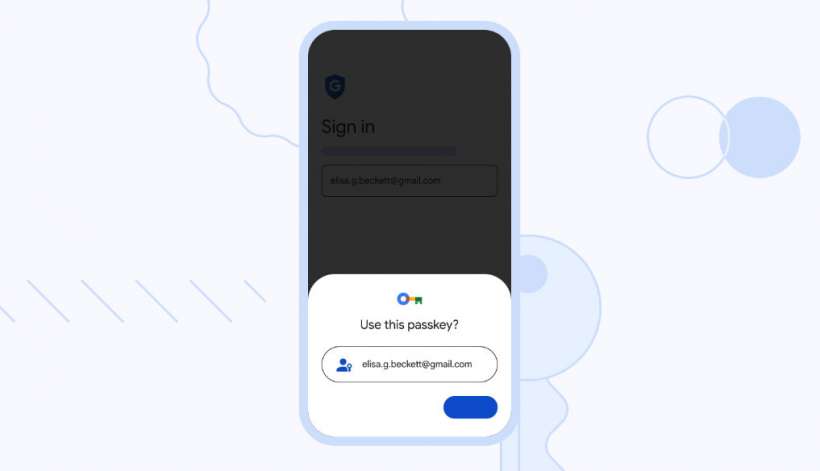Submitted by Fred Straker on
Enhancing security measures is crucial in today's digital landscape. In a bid to provide users with a more secure and convenient authentication method, Google has introduced passkeys for Google accounts. This feature, already available on Chrome and Android, is now accessible for iOS users as well. By following a few simple steps, you can enable passkeys on your iPhone and sign in to your Google account using your iOS passcode, Touch ID, Face ID, or a hardware security key.
Passkeys serve as an alternative to traditional passwords, offering improved security and ease of use. Unlike passwords that can be vulnerable to phishing attacks, passkeys rely on biometric authentication methods or device passcodes, making them more resistant to online threats. Apple adopted passkeys as part of its plan for a password-less future, and now Google has joined other developers in using the technology to authenticate users.
Follow these steps to enable a passkey for your Google account on iPhone:
- Sign into Google using the link accounts.google.com
- Tap on the Security option located in the left-hand column
- Look for How you sign into Google and choose Passkeys
- Select Create a passkey and tap Continue
- Save the passkey to your account
Once a passkey is enabled on your Google account, 2FA (two-step verification) will be bypassed when signing into Google. While passkeys enhance convenience by skipping the password entry process, take steps to protect your device. If your device falls into the wrong hands, anyone with access to it can sign in to your Google account using the passkey. The best way to prevent intrusion is to set up a complex alphanumeric passcode on your device. Don't forget that passkeys need to be created separately on each device you own. Avoid generating passkeys on devices other than your iPhone to minimize the chances of a security breach.