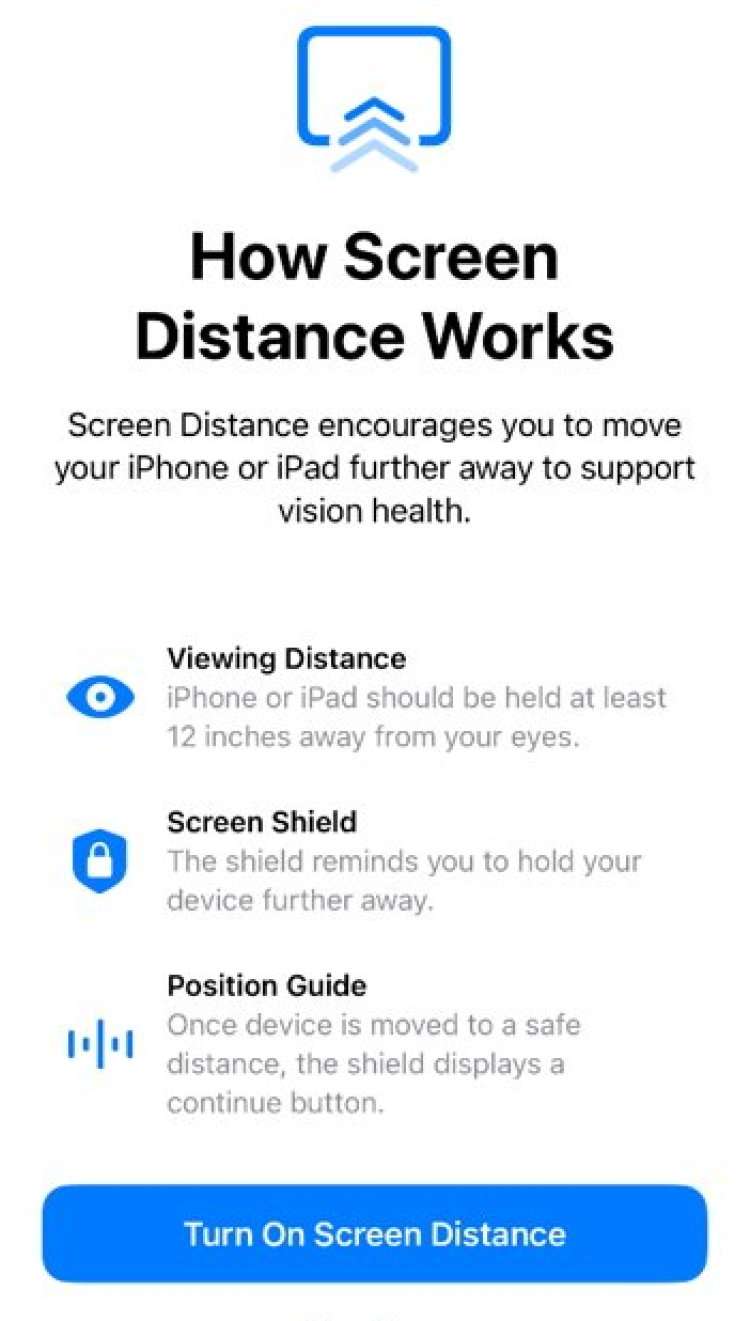Submitted by Fred Straker on
Apple iOS offers several features designed to protect eyes, such as Night Shift, True Tone, and Dark Mode. These can help mitigate blue light exposure and adapt screen brightness. iOS 17 introduces the proactive Screen Distance feature, addressing the challenge of prolonged device usage at close range. This optional feature sends a notification when the iPhone or iPad Pro is held too close to the eyes. The feature is aimed at reducing eye strain and the risk of nearsightedness, especially in young users.
For optimal results, maintain a recommended distance of 16-18 inches between your eyes and your device. Once enabled, the feature triggers a proximity alert if the distance falls below 12 inches. Upon adjusting the distance, a checkmark appears and the device allows the user to resume activities by tapping Continue. Apple accompanies this warning with a message advocating the significance of maintaining a safe viewing distance.
The feature is compatible with iPhone XS and newer models, as well as 2018 and later 11-inch and 12.9-inch iPad Pro models. Leveraging Face ID sensors, Screen Distance accurately gauges the space between the screen and your eyes. Devices such as the iPhone SE cannot utilize Screen Distance, since they do not include the Face ID hardware on board.
Apple has designed Screen Distance to exclusively focus on monitoring distance. The Face ID camera does not capture any images and any data collected remains on the local device while monitoring. If your device has iOS 17 or later installed, follow these steps to use Screen Distance on iPhone:- Navigate to Settings -> Screen Time
- Tap Screen Distance
- When using this feature for the first time, iOS delivers information about Screen Distance. Follow the prompts to enable
- Later, users can toggle Screen Distance -> ON or OFF with the switch