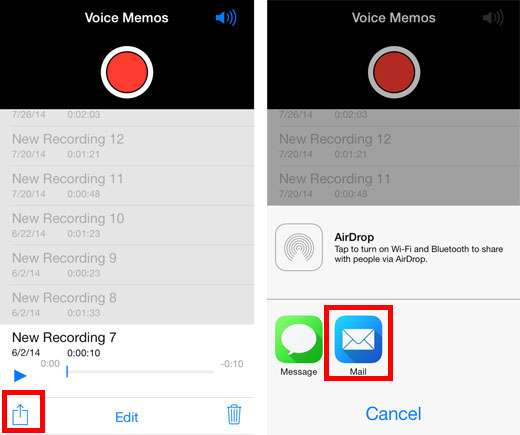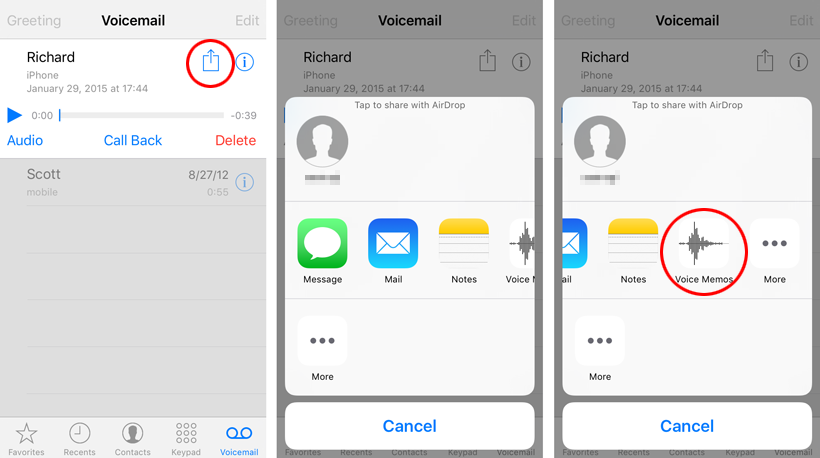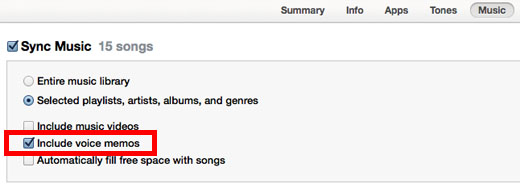How to convert Voice Memos into iPhone ringtones
Submitted by Fred Straker on
Sometimes the best ringtones are those that have been recorded directly on the iPhone. What's better than a unique, homemade ringtone that also costs nothing to add to your device? Since the stock iOS audio recording app is Voice Memos, here are instructions on how to convert a voice memo recording into a ringtone.