Submitted by Marshall Walker on
Here's a quick look at all the new features Apple has added to its default Mail app in iOS 8.
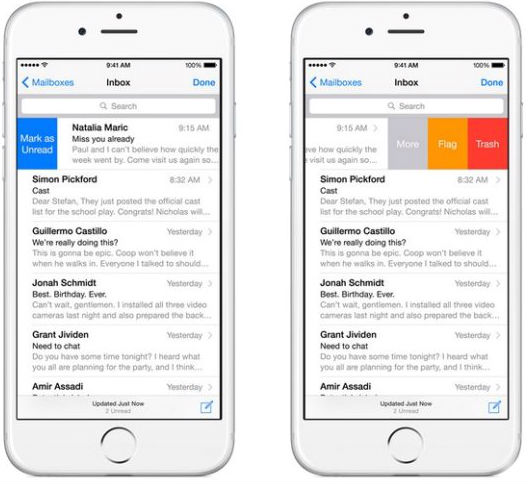
Swiping left or right on an email now brings up the more options. Swipe left for "More," "Flag" or "Trash," and swipe right to quickly mark an email as Unread or Read. You can also customize these options under Settings > Mail, Contacts, Calendars > Swipe Options.
Emails will now prompt you to update your Contacts app with new information. For example, if someone has added something new to their email signature, like an updated work number, iOS 8 will send you a notification banner with the option to "Add to Contacts" at the top of the screen. Just tap the banner to quickly update that person's new phone number in your Contacts app. You can also easily create new contacts using the same technique.
This also works for events. The Mail app will send you an alert when an email contains appointment details. Just tap the "Add Events" notification to add the appointment to your Calendar.
Before iOS 8 you had to save an email as a draft to access other information in your inbox, but now you can easily dock the compose email window at the bottom of your display to quickly grab what you need. Just swipe down from the top of the screen and the compose email screen will collapse so you can access your inbox. Multiple collapsed emails will be displayed in trays. Just tap on the collapsed message to return to that email and continue writing.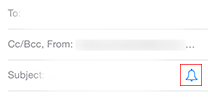
Apple's new "Notify Me" option allows you to do away with the VIP list in iOS 6 and be notified about individual email threads instead. Just tap the blue bell to bring up the Notify Me panel.