Submitted by Bob Bhatnagar on
AirPods are incredibly easy to pair with any iPhone running iOS 10 or later. Apple continues to tout the simplicity and reliability of the AirPods' built-in W1 chip. As the availability of AirPods improves, more Apple fans will give them a try. Follow these steps to connect AirPods to your iPhone for the first time:
- Unlock the iPhone and make sure Bluetooth is ON in the Control Center.
- Hold the AirPods close to the iPhone and open the case. The white light indicates AirPods are ready to pair.
- Tap the Connect button on the iPhone.
- The AirPods will pair with your device, as well as other Apple products signed into the same iCloud account.
- The iPhone is now ready to play music, use Siri or make phone calls using AirPods. You can check Settings -> Bluetooth to verify paired devices.
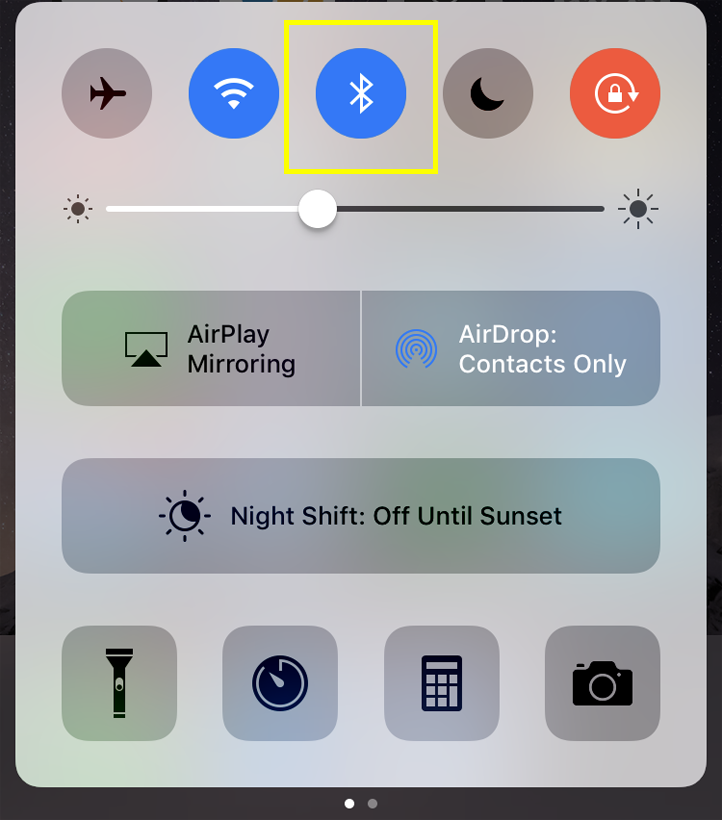

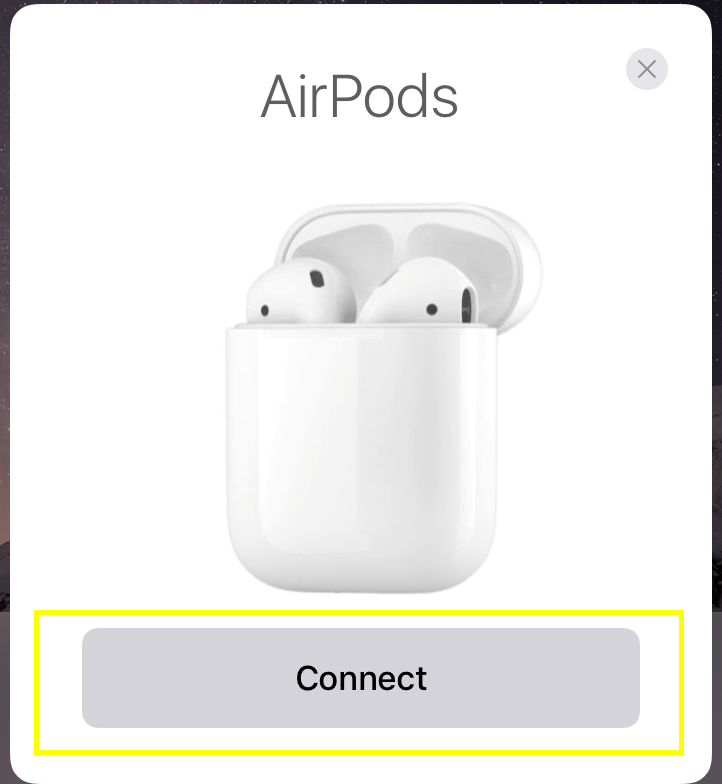
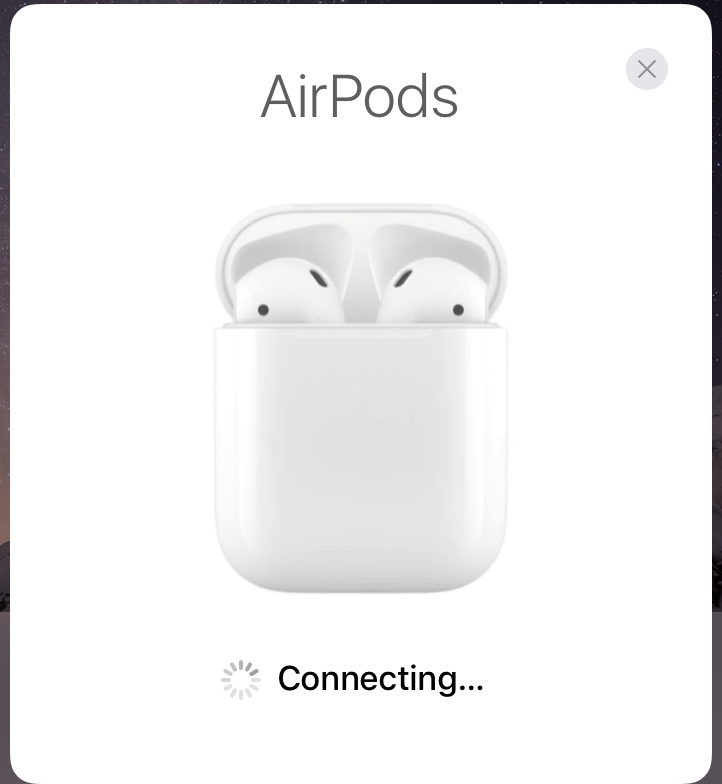
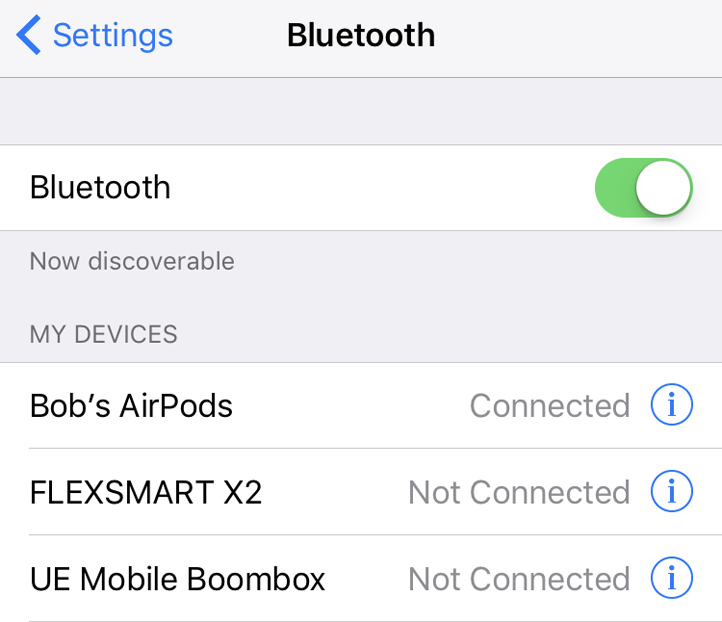
Note that pairing AirPods with a second iPhone, or a device logged into a different iCloud account requires an extra step. After opening the case next to the iPhone (Step 2 above) follow the prompts on the iPhone. The iPhone will ask you to press and hold the button on the back of the AirPods case.
