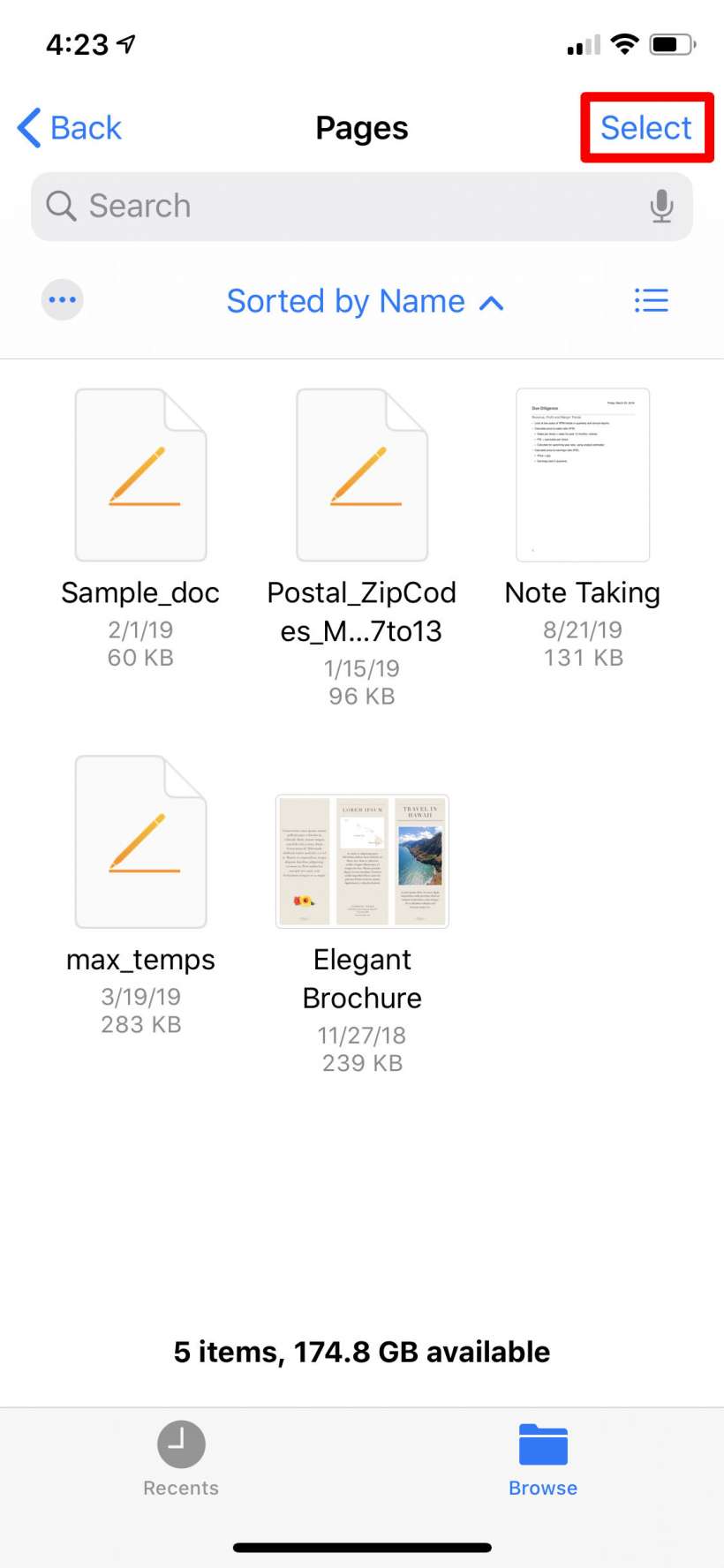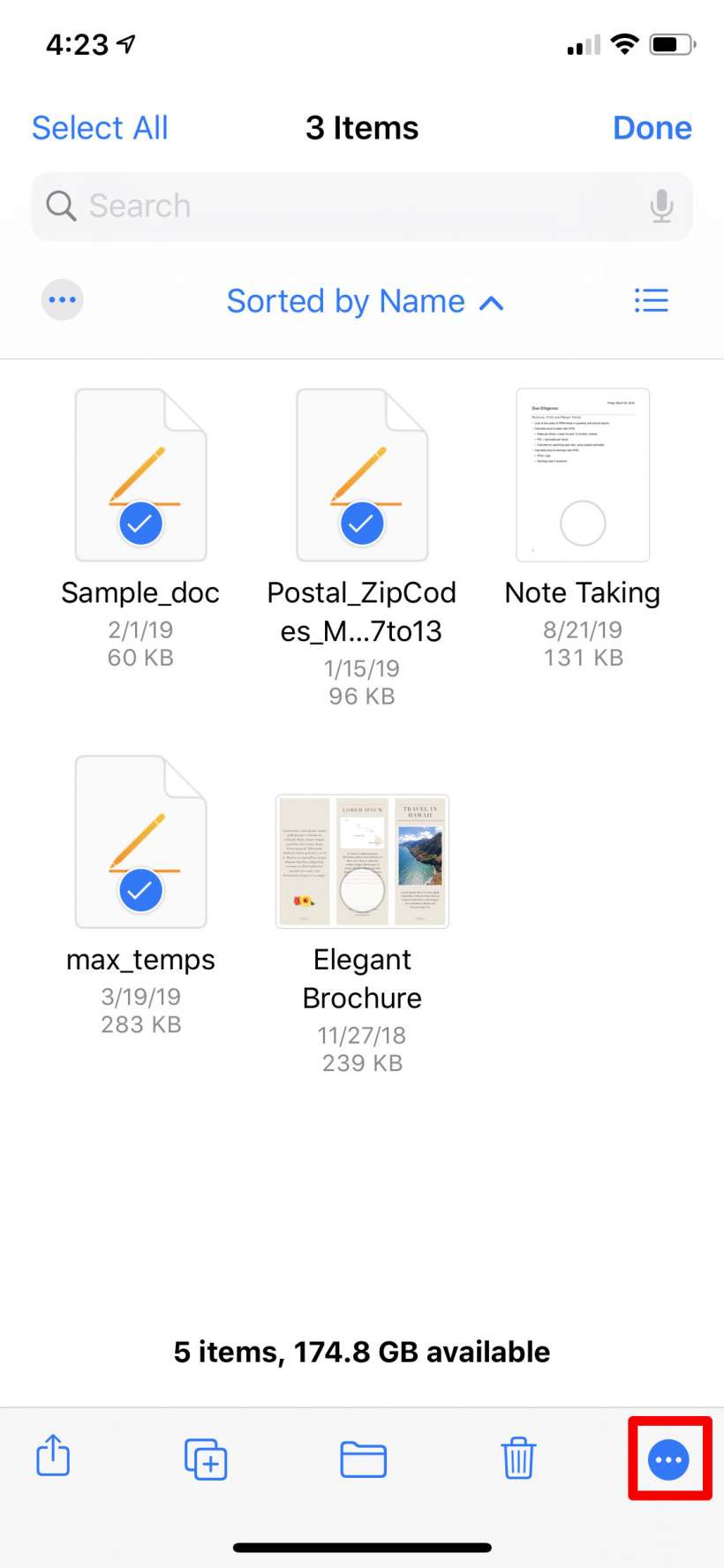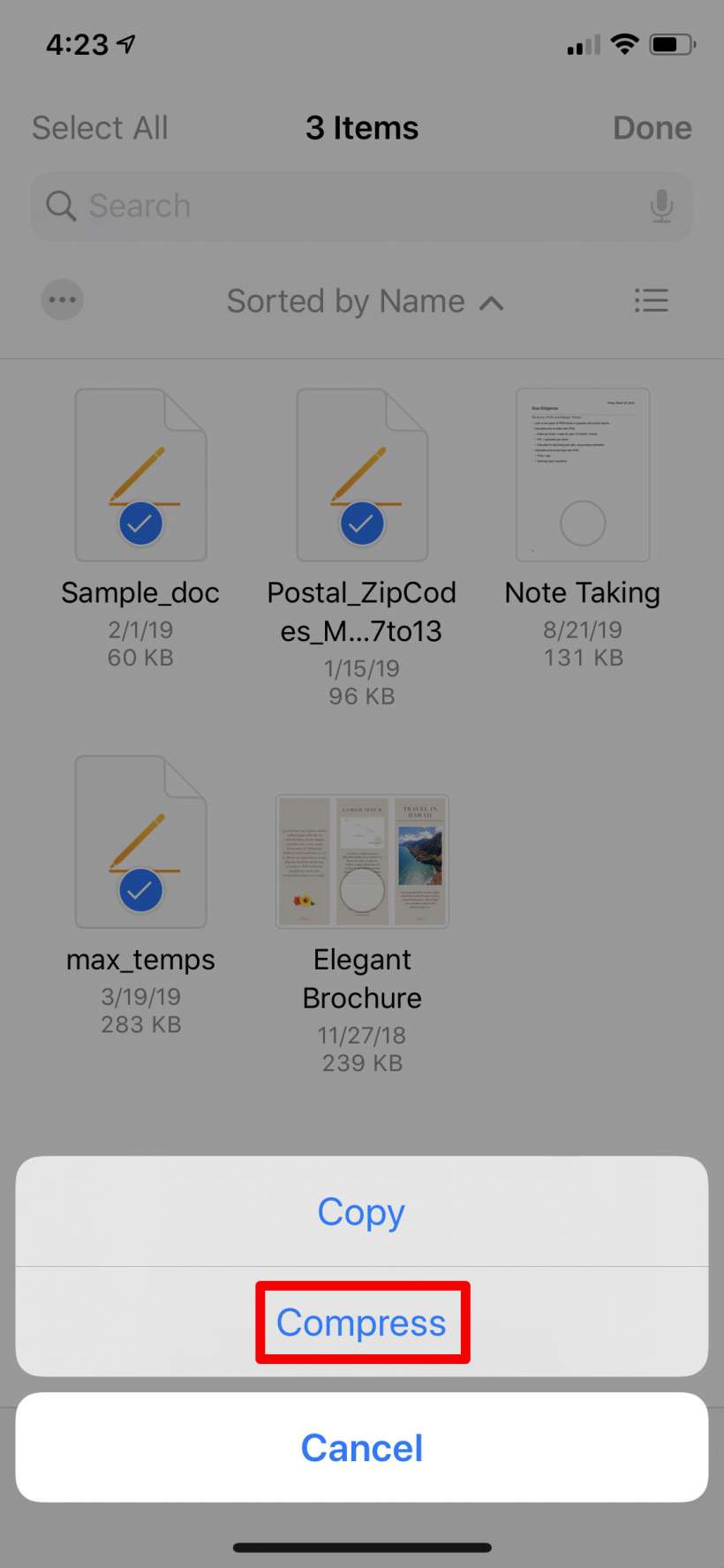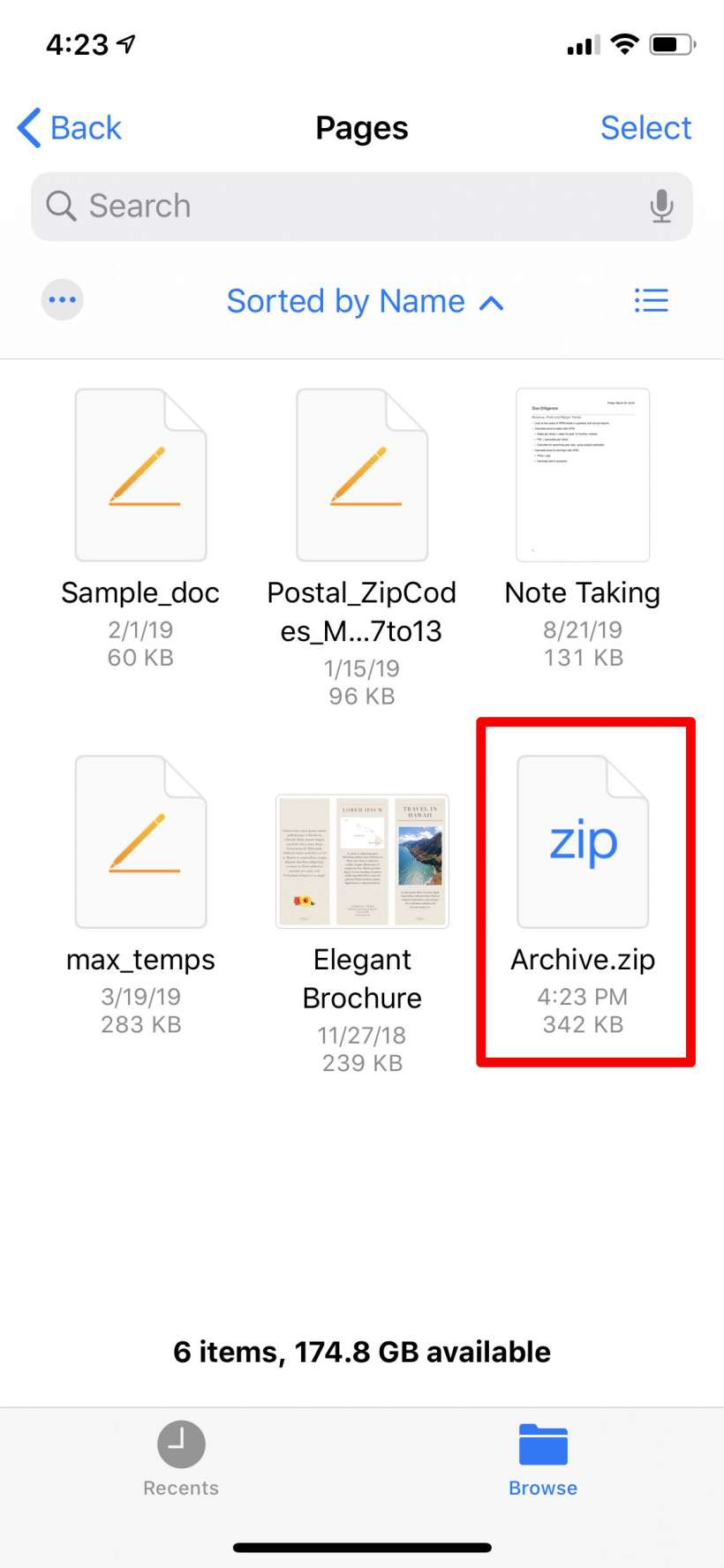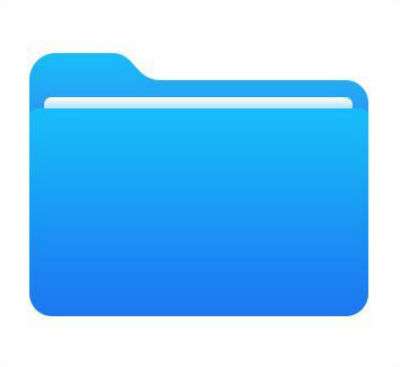Submitted by Jon Reed on
iOS 13 finally adds support for zipping files and unzipping compressed files. You could do this before with third party apps but it's about time native support was added, especially since they introduced a file management system (Files) in iOS 11. Here's how to open and extract zipped files and how to compress your own files and folders on iPhone or iPad running iOS 13 or better:
Unzip
- To unzip a compressed .zip file, navigate to it in your Files app.
- Now all you have to do is tap on it and its contents will be automatically extracted to a folder of the same name.
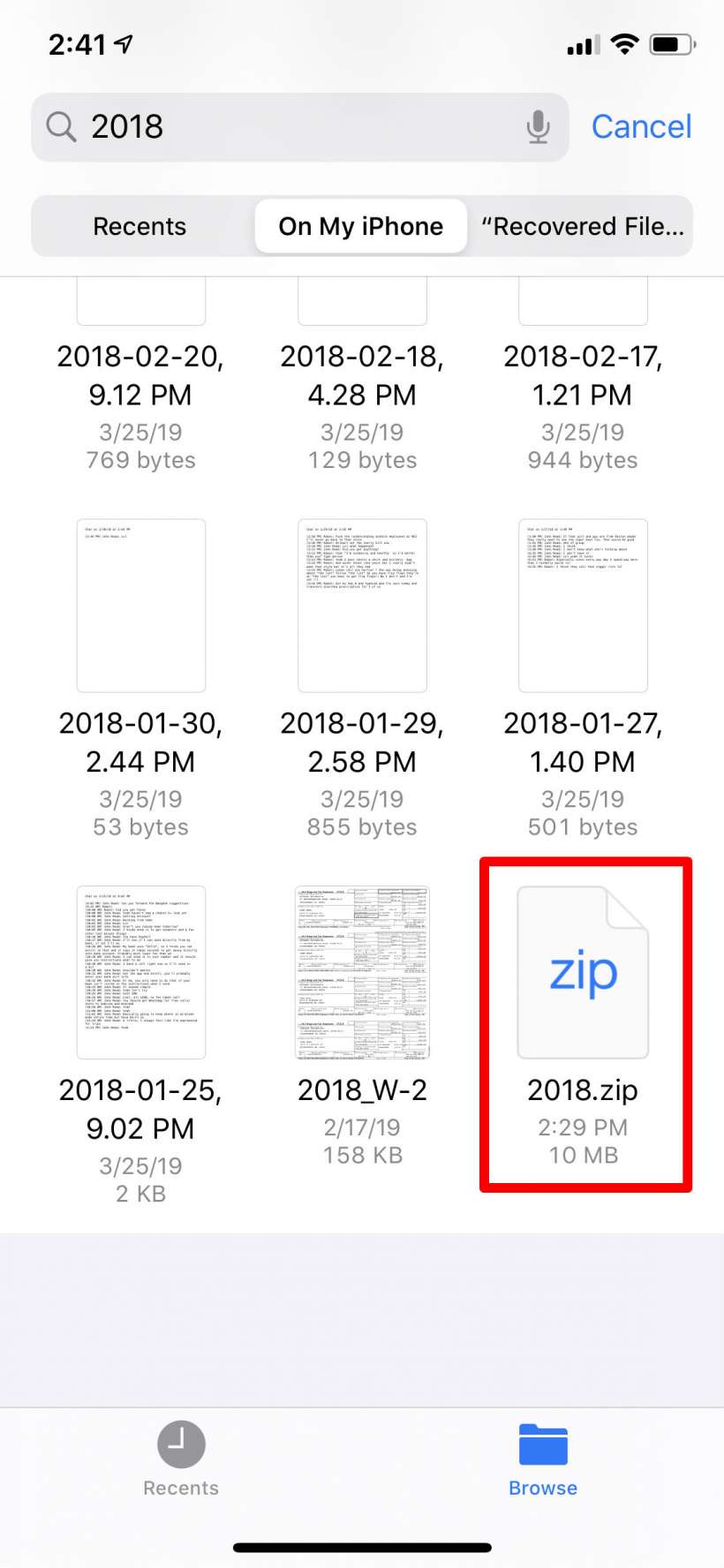
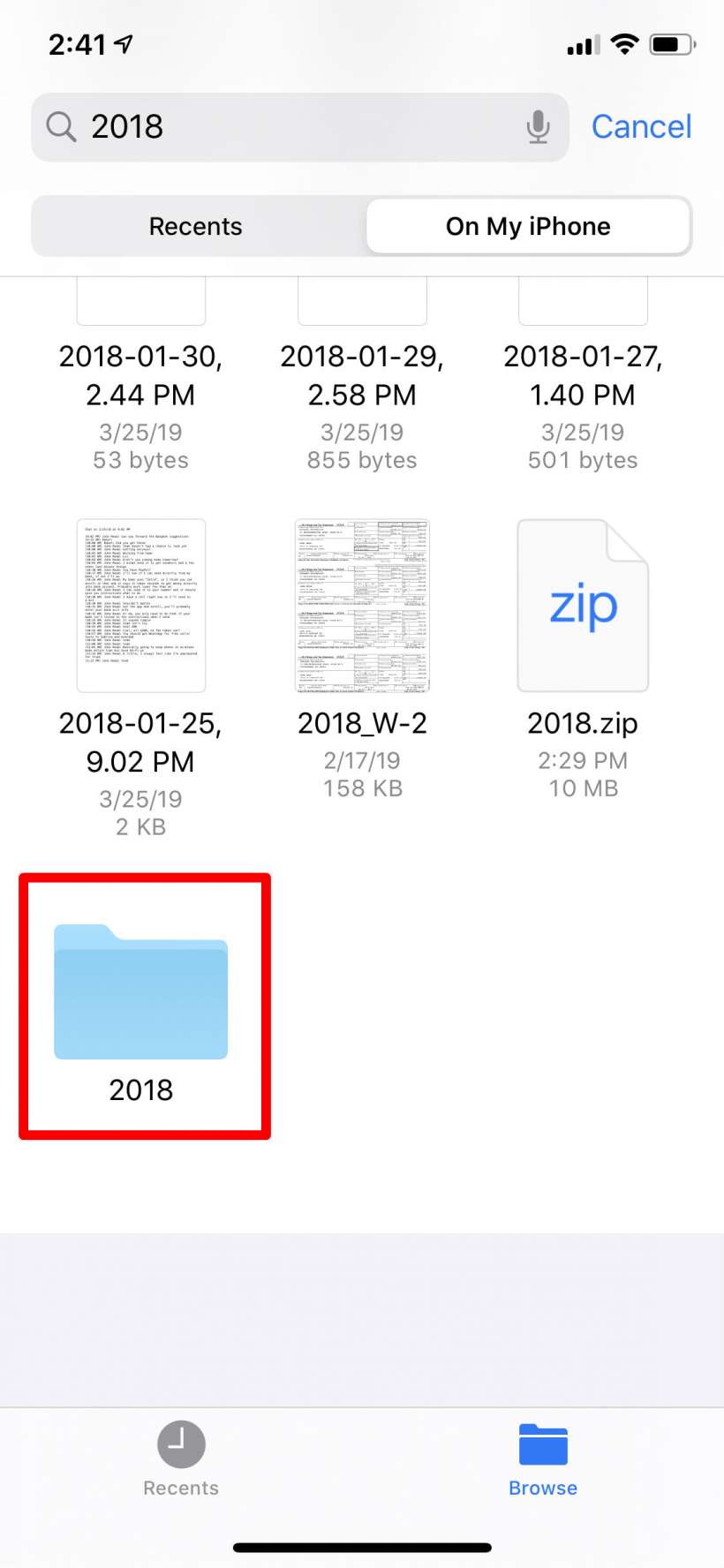
Zip
- To zip files on your iPhone or iPad, put all of the files into one folder and tap Select in the upper right corner.
- Tap on all the files you want to add to your zip archive. Once you have them selected tap the More menu in the bottom right.
- Select Compress. Your zip file will appear and you can share it as you would any other file.