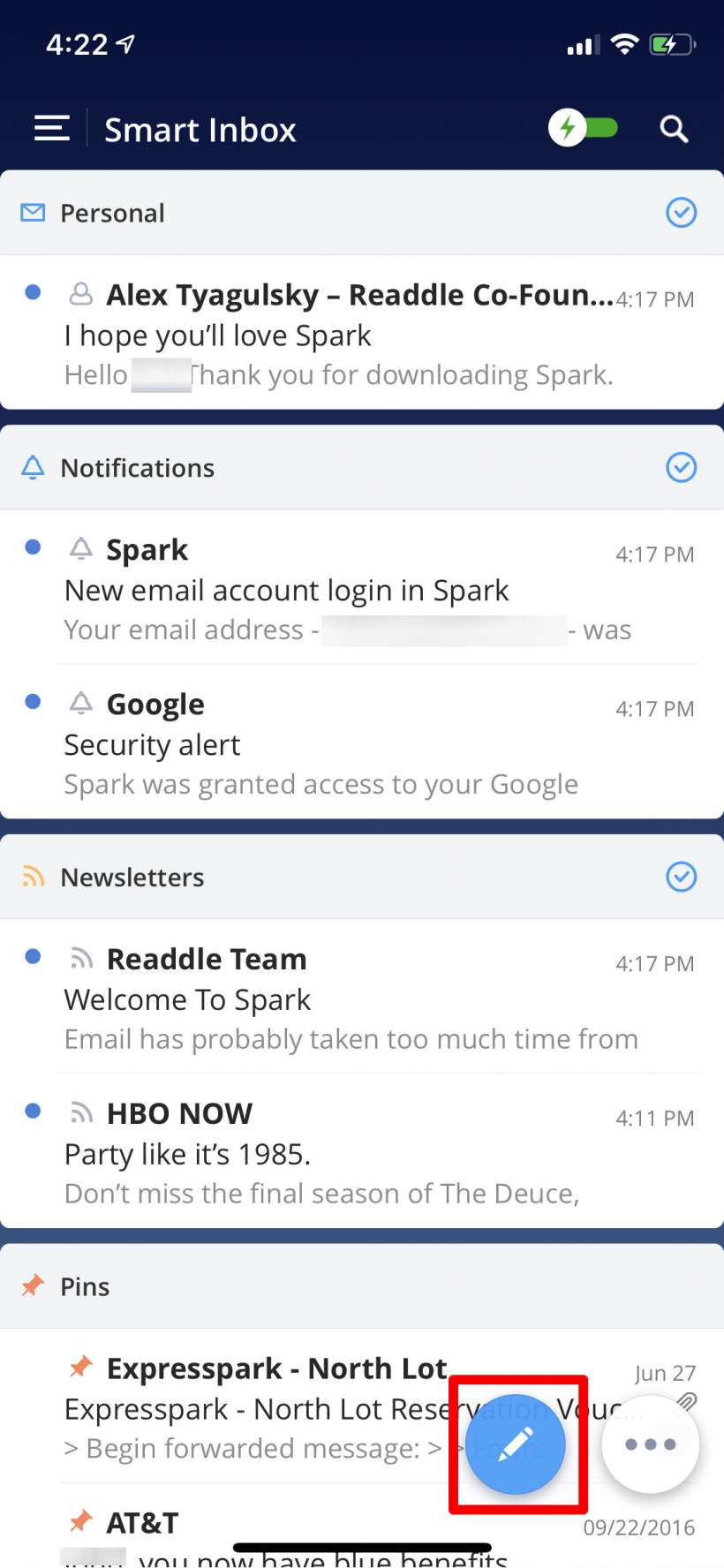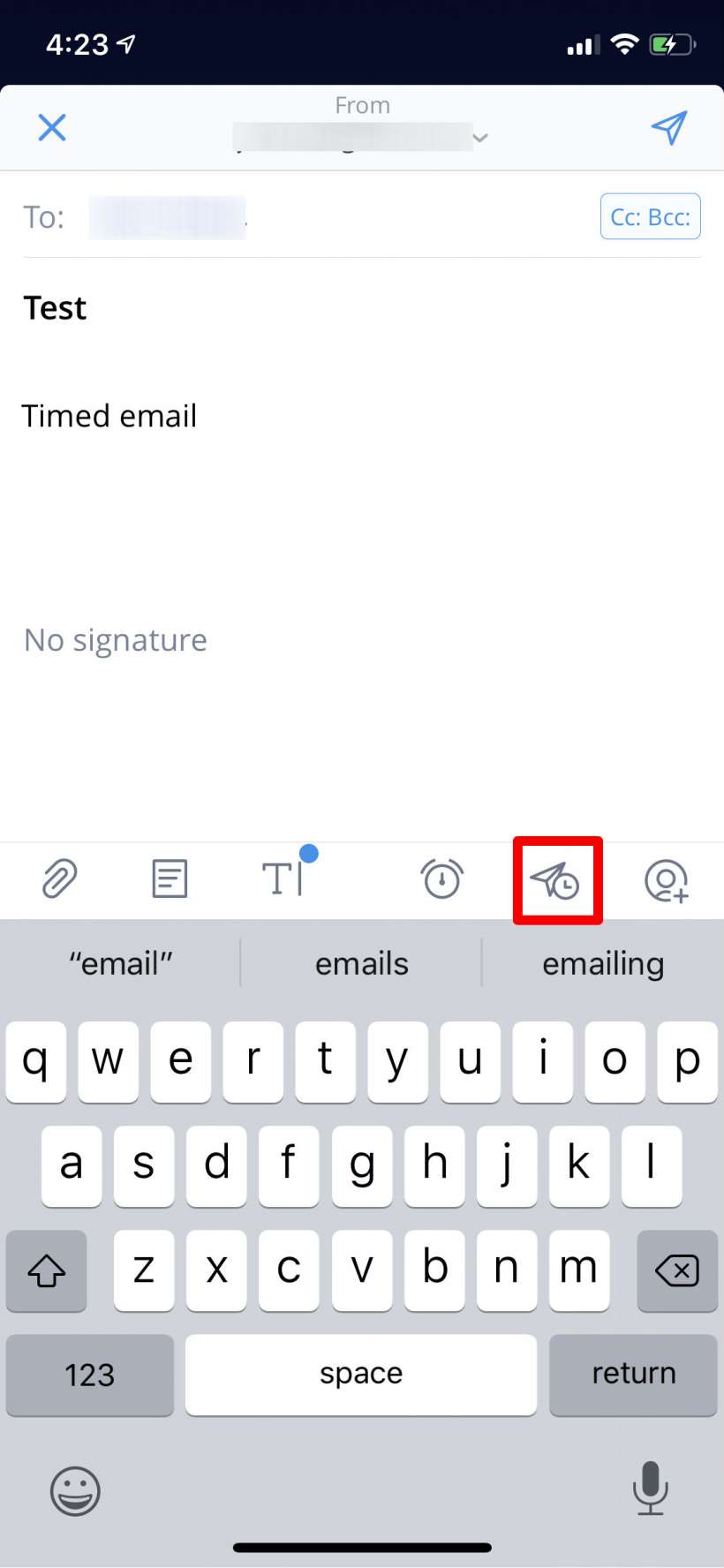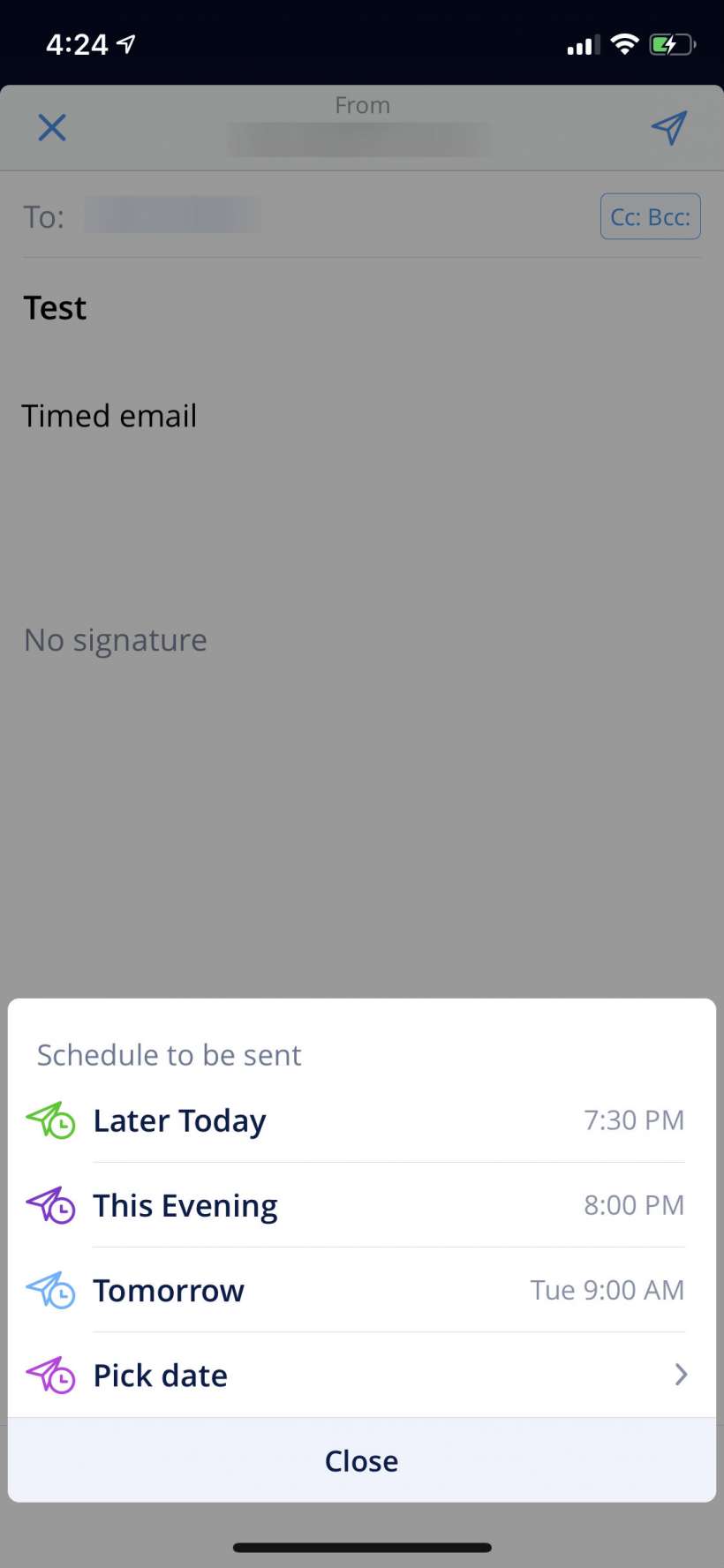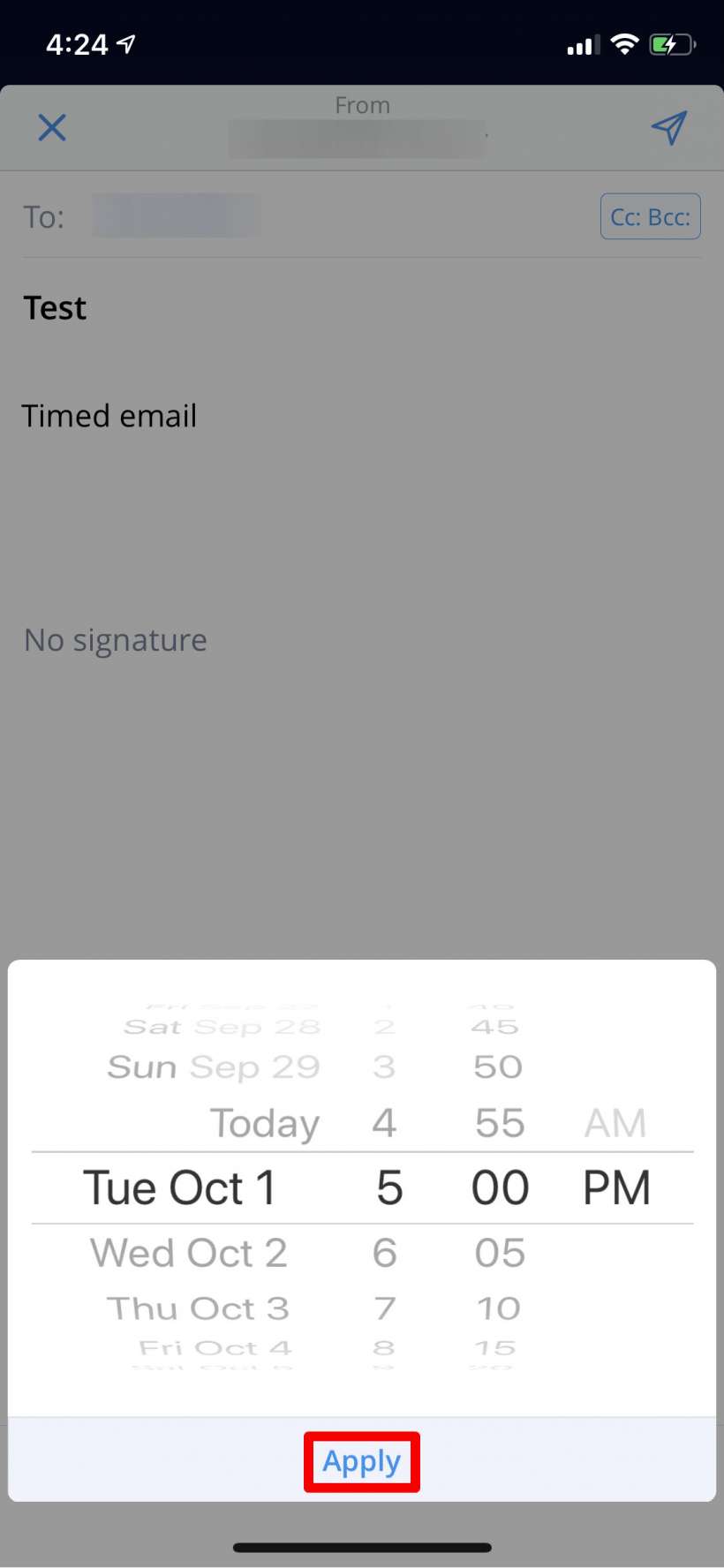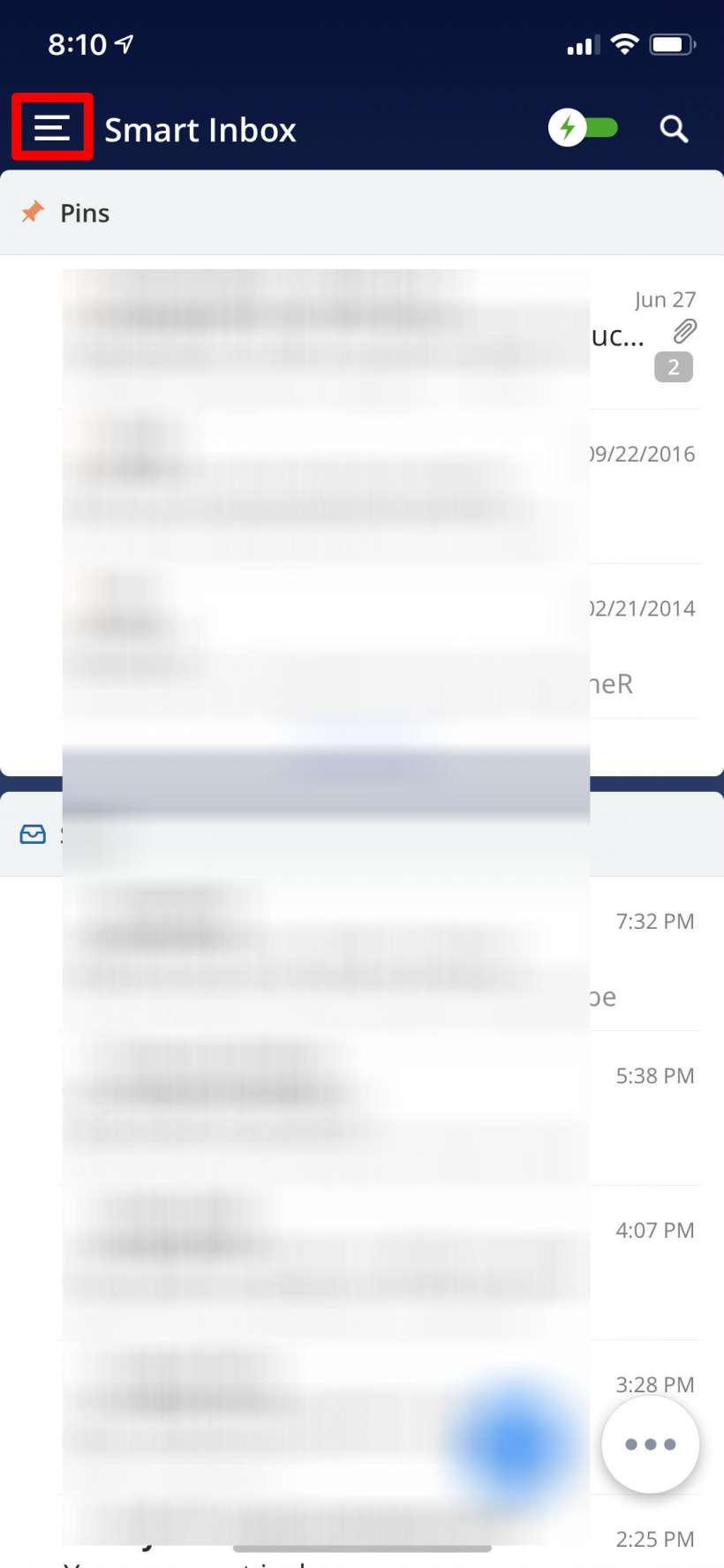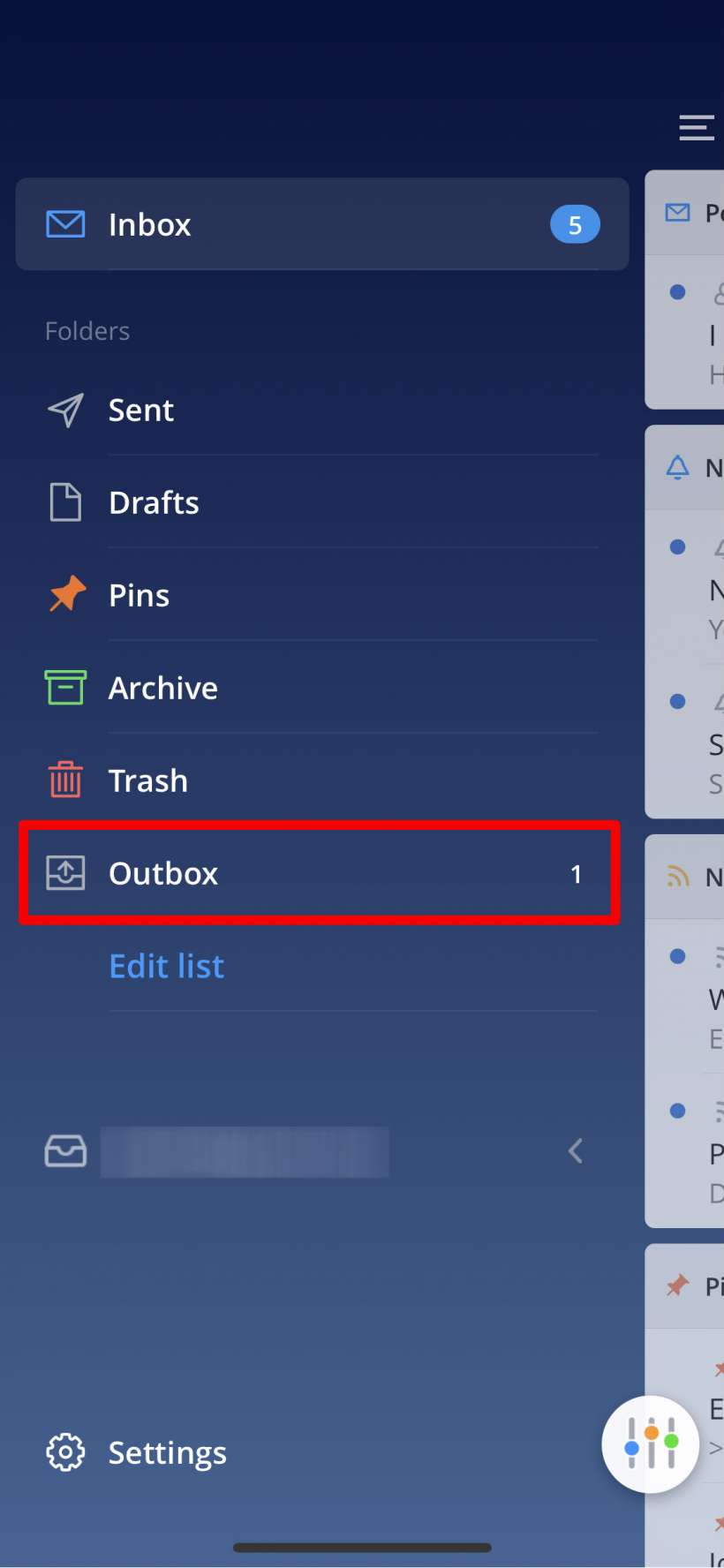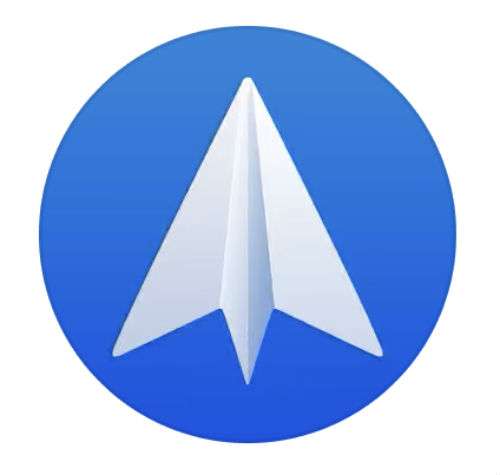Submitted by Jon Reed on
There are plenty of reasons why you might want to schedule an email to send at a later time - perhaps it is something you don't want to forget but it is too soon to send immediately, maybe you are emailing somebody in a different time zone and you want them to be awake when they receive it, or maybe you are negotiating with unsavory characters and have a scheduled email of incriminating evidence as insurance. Whatever your reason may be, unfortunately the native Mail app on iPhone and iPad doesn't have such a feature, so you will have to go with a third party app like Spark.
Whether scheduling emails is something you need to do all the time or just once in a while, Spark is worth consideration as it is a highly regarded email client with a polished look and lots of useful features. Setting it up takes about a minute so if you want to schedule an email, here's how to do it:
- After setting up Spark and connecting it to your email account (just follow the walkthrough), tap the Compose button to start a new email.
- Write your email then tap on the schedule button that looks like a paper airplane with a clock next to it.
- Now you'll be given several options with predetermined times or you can choose to pick a date, which lets you pick an exact date and time. Choose one of the options or pick your own date and time and tap Apply. Your email will now be scheduled to send at that time.
- If you decide later that you don't want to send the email or want to send it at a different time, you can find it in your Outbox. Tap on the menu in the top left, then tap on your Outbox. Find the email and delete it or reschedule it.