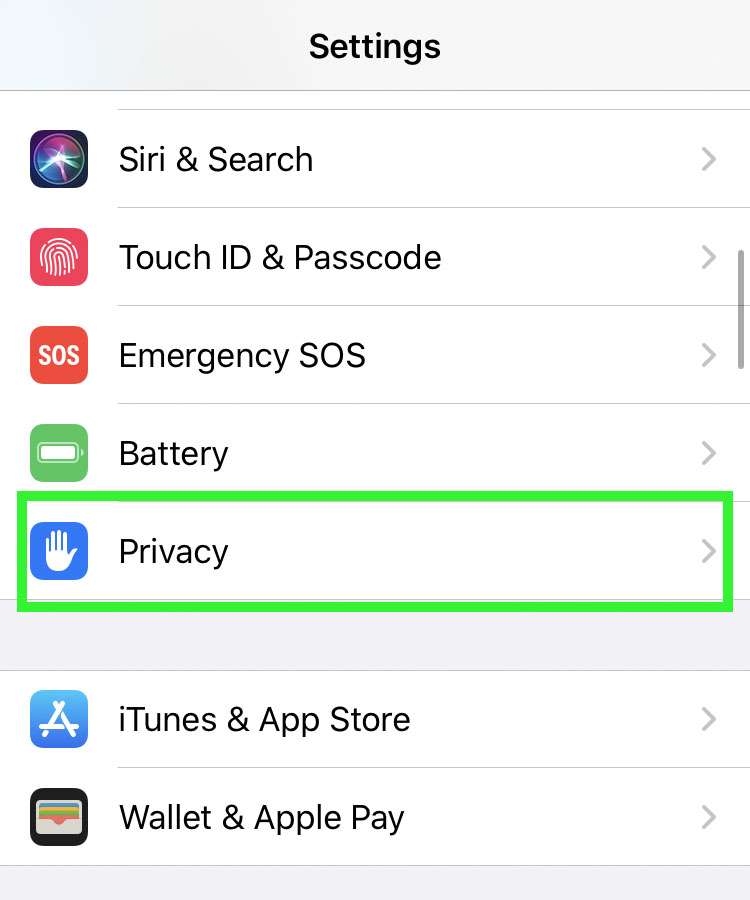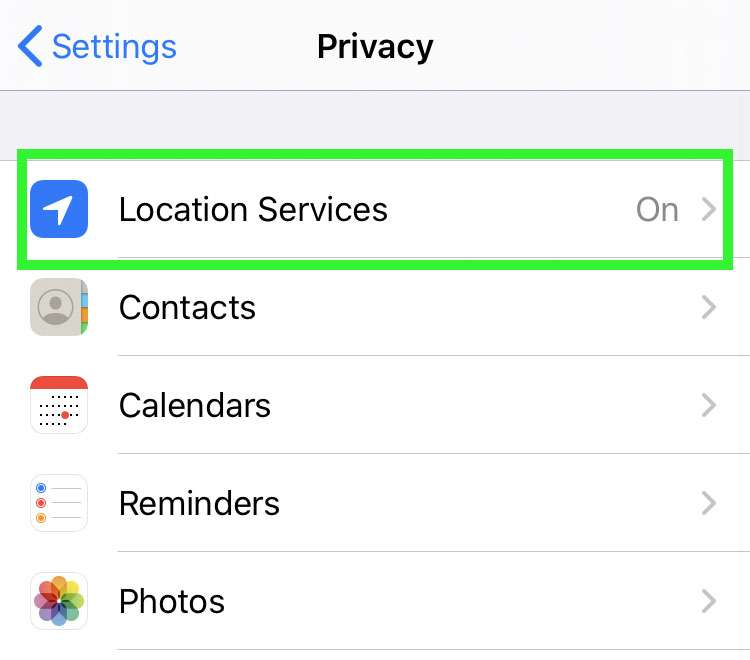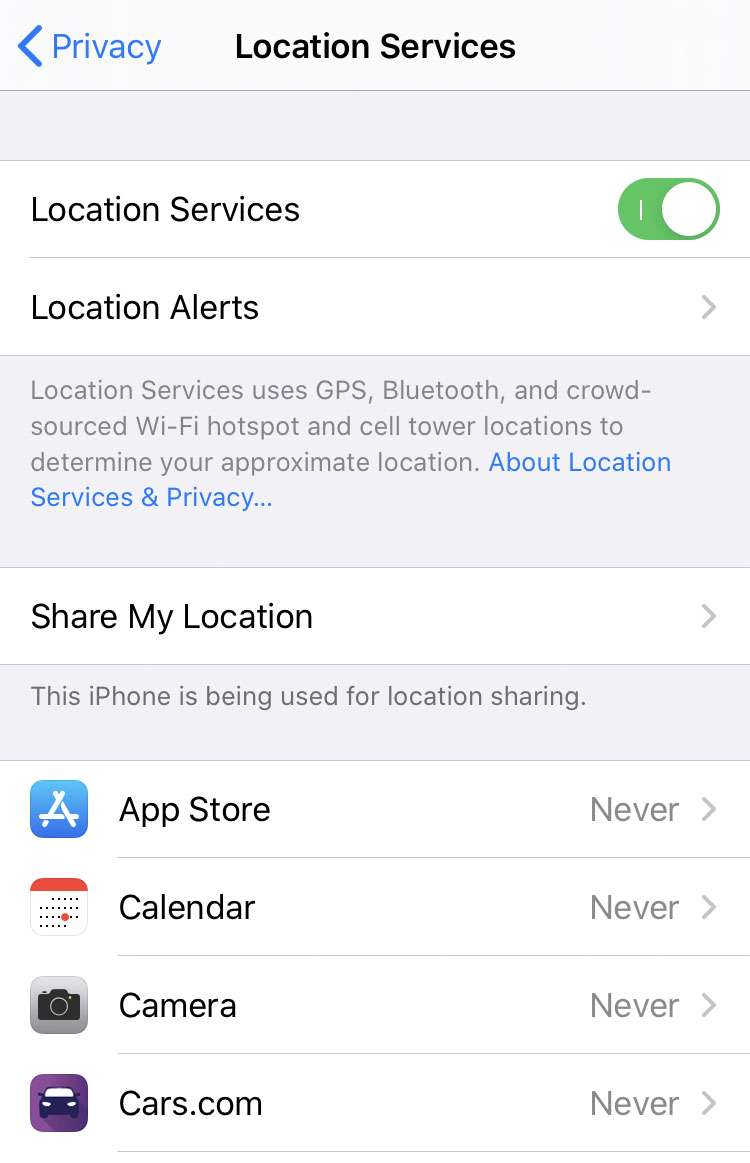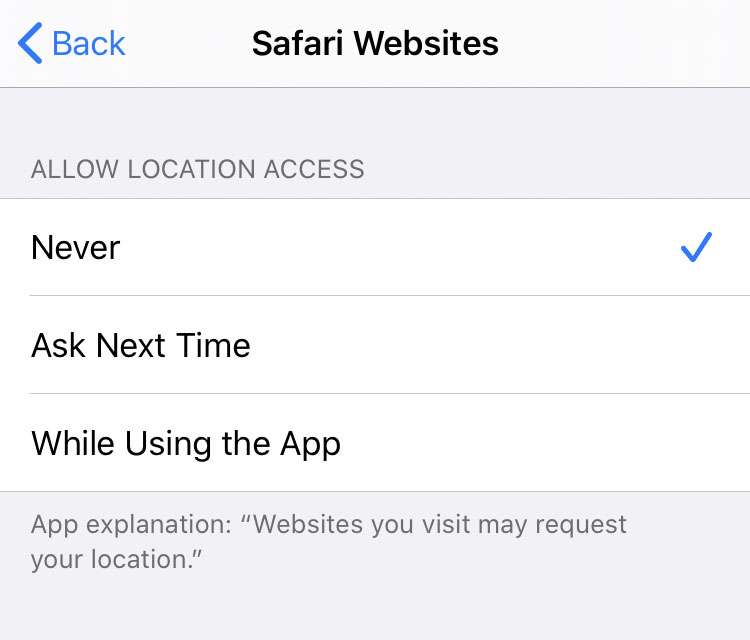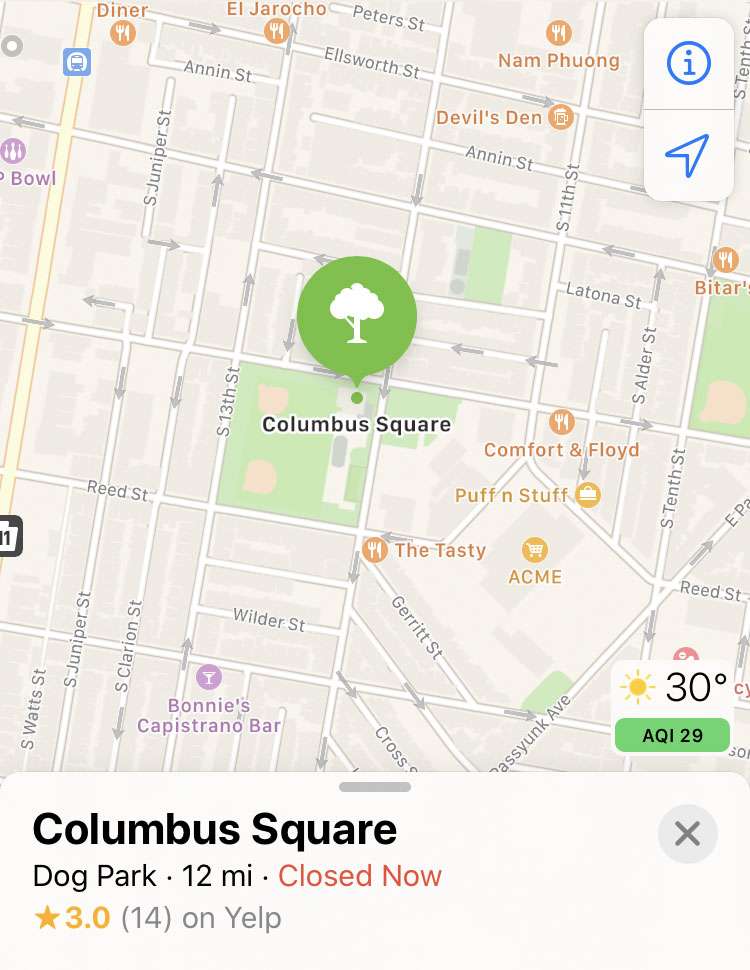Submitted by Frank Macey on
Apple devices can use GPS, Bluetooth, cell towers, and Wi-Fi hotspots to determine your location. The iPhone periodically sends location data back to Apple, in an anonymous and encrypted form. This data is used to improve location-based services on everyone's devices, such as displaying real-time traffic or suggesting popular locations. Many apps can use location data in the background, and iOS will periodically notify users when this data is being collected.
Of course, iPhone owners don't have to wait for iOS to notice location data sharing. The status of each app's use of location data can be viewed and changed at any time. For anyone concerned about increasing their privacy level, location data can even be switched off entirely.
Note that if you place an emergency call or use emergency SOS features the iPhone may use your location data, even if Location Services are turned off. This safety feature helps first responders locate your device during an emergency.
Follow these steps to control privacy settings for Location Services on the iPhone, iPad, or iPod touch:
Turn off all location services
- Navigate to Settings -> Privacy
- Tap Location Services
- Toggle Location Services OFF (grey switch)
- On the iPhone 11 and later, you can also switch OFF ultra wideband location tracking
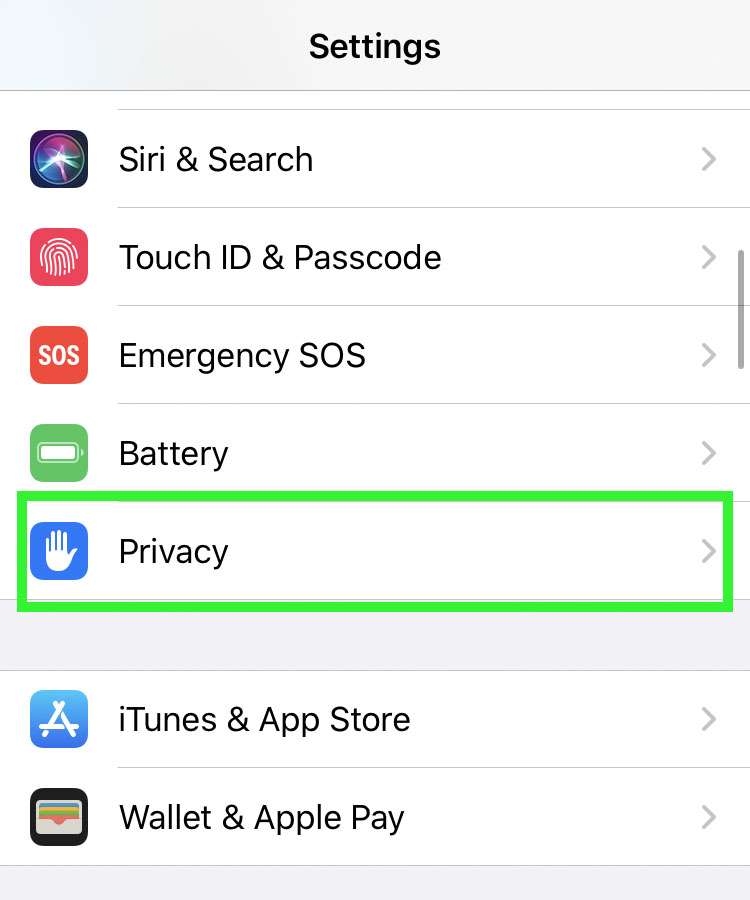
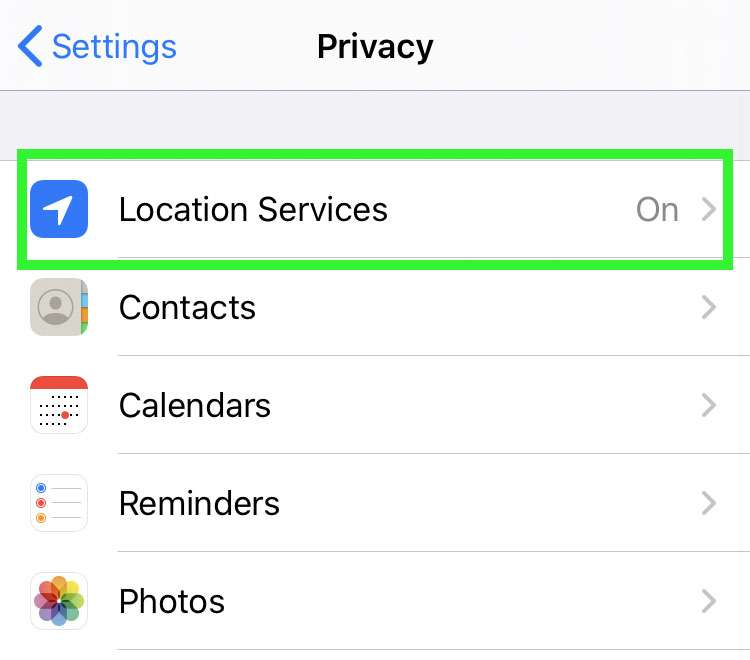
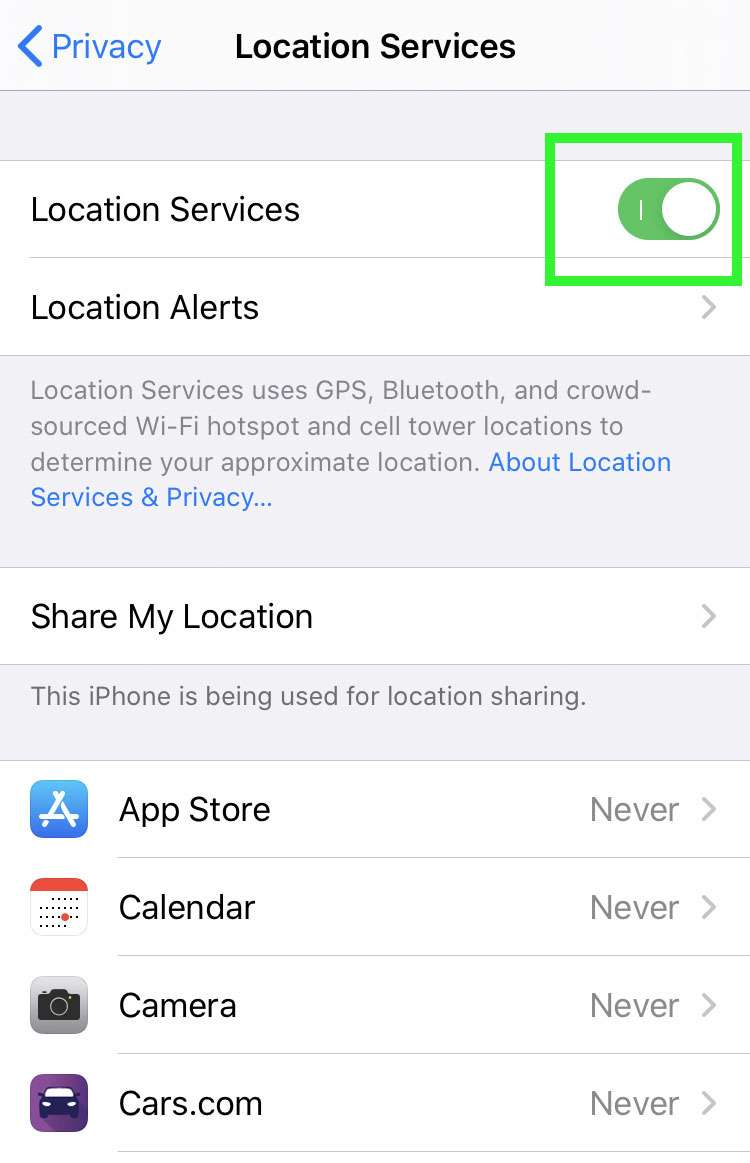
Decide which apps use your location
- Navigate to Settings -> Privacy
- Tap Location Services
- Scroll down to see which apps are using your location
- Tap an app to change individual location privacy settings
- Choosing Never prevents the app from accessing location data at all times
- To prevent websites from using your location, set Safari Websites to Never
- Tap System Services to toggle how iOS uses your location data