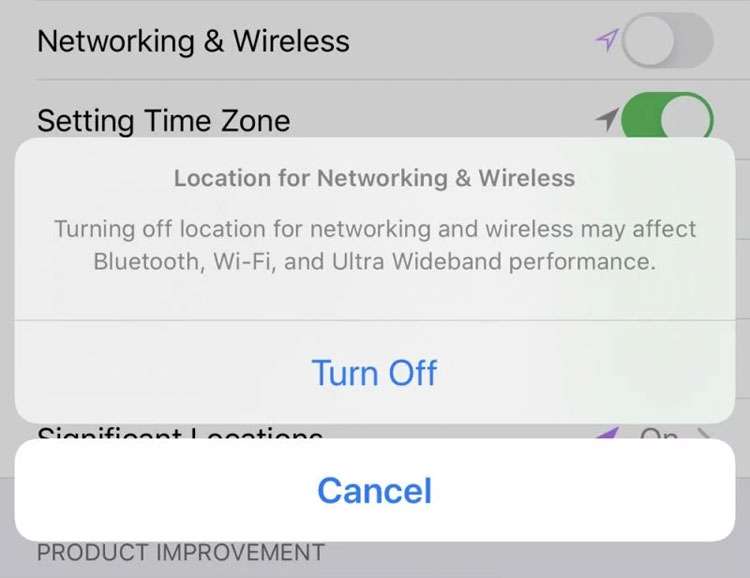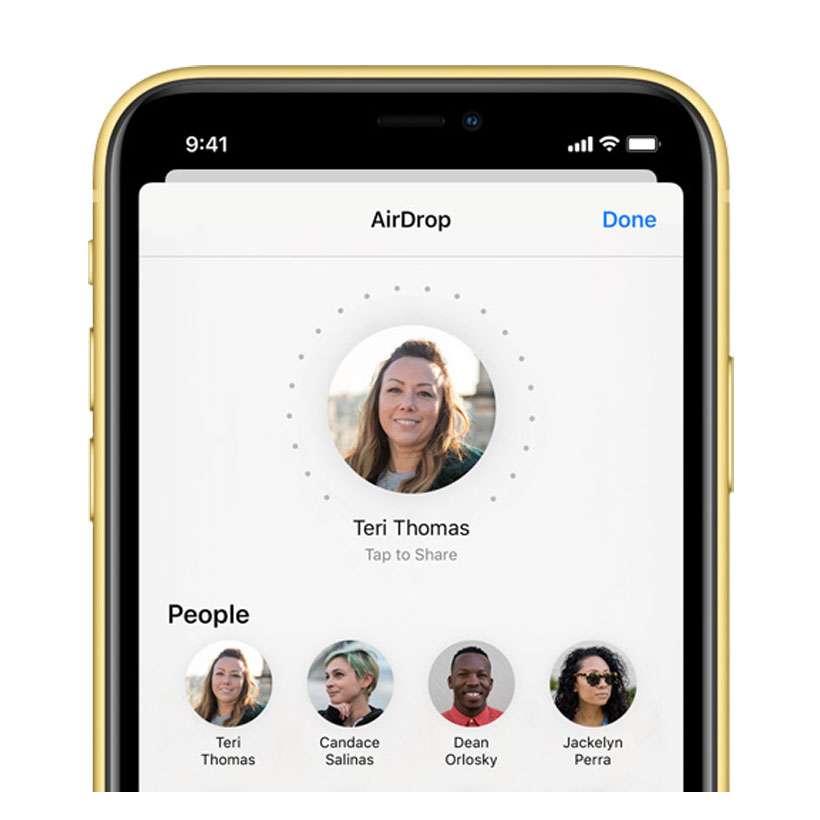Submitted by Frank Macey on
The iPhone 11, iPhone 11 Pro, and iPhone 11 Pro Max introduced Apple's U1 chip with Ultra Wideband (UWB) technology. This feature allows the iPhone to understand its location in relation to other UWB devices, providing what Apple calls "GPS at the scale of your living room". For example, AirDrop knows when you're pointing your iPhone at another iPhone to share content between devices.
Apple has explained that the U1 chip may continue to use location data even with other Location Services switched off. This is by design, as UWB must be switched off automatically in some places due to local regulations. The company also reiterated that UWB compliance monitoring and its use of location data is "done entirely on the device and Apple is not collecting user location data".
In any case, UWB location services can be switched off directly. For those who wish to stop UWB location tracking on iPhone, note that Apple delivers the following warning:
Turning off location for networking and wireless may affect Bluetooth, Wi-Fi, and Ultra Wideband performance.
Follow these steps to disallow the U1 chip from using location data on the iPhone:
- Check the software version installed on your iPhone 11, iPhone 11 Pro, iPhone 11 Pro Max, or newer model. The device must be running iOS 13.3.1 or later
- Navigate to Settings -> Privacy -> Location Services
- Scroll down and tap System Services
- Toggle Networking & Wireless to OFF (grey switch)
- Confirm by selecting Turn Off