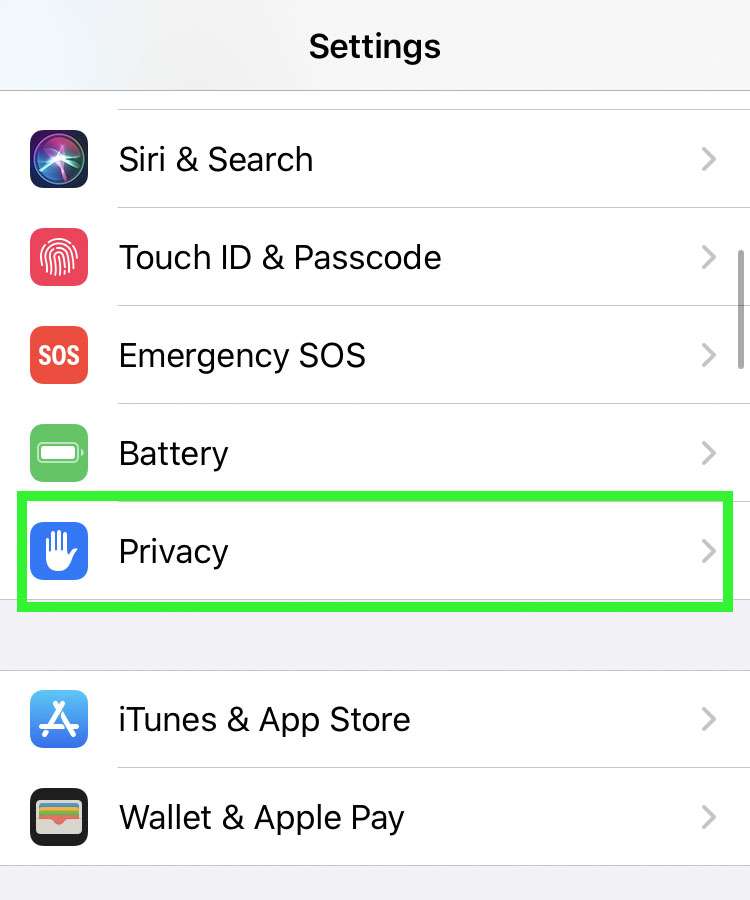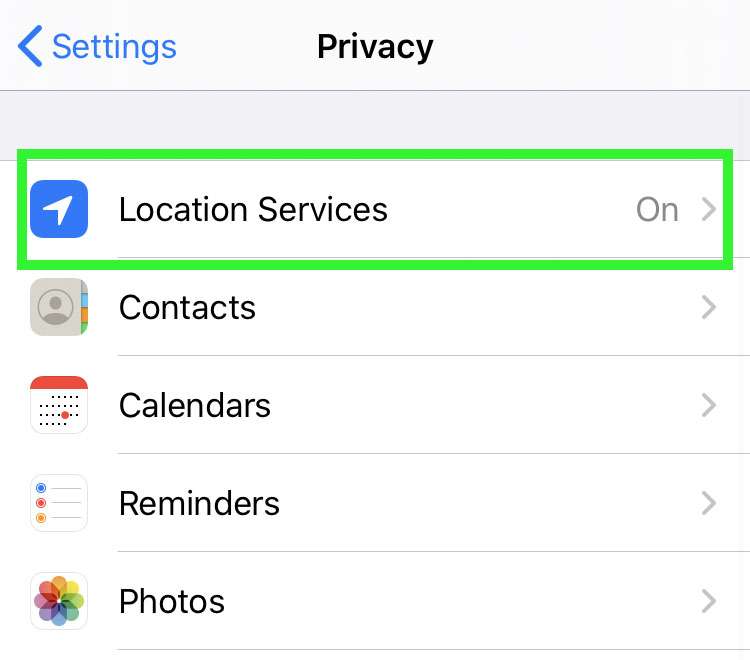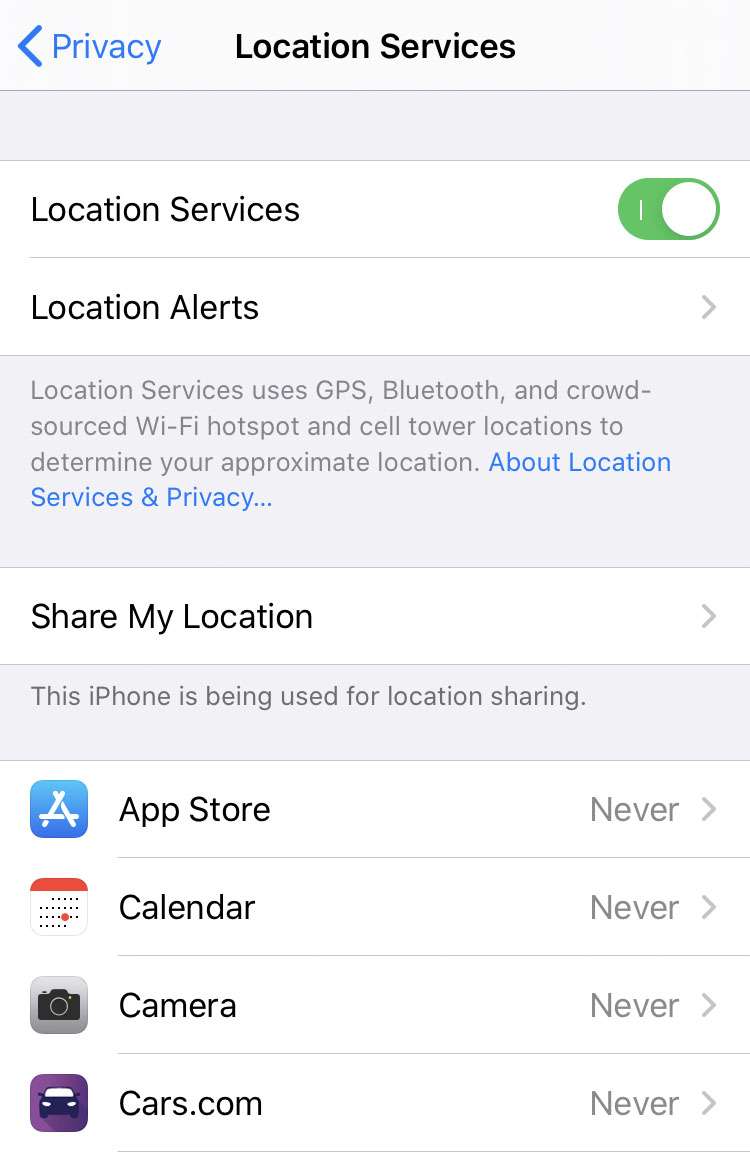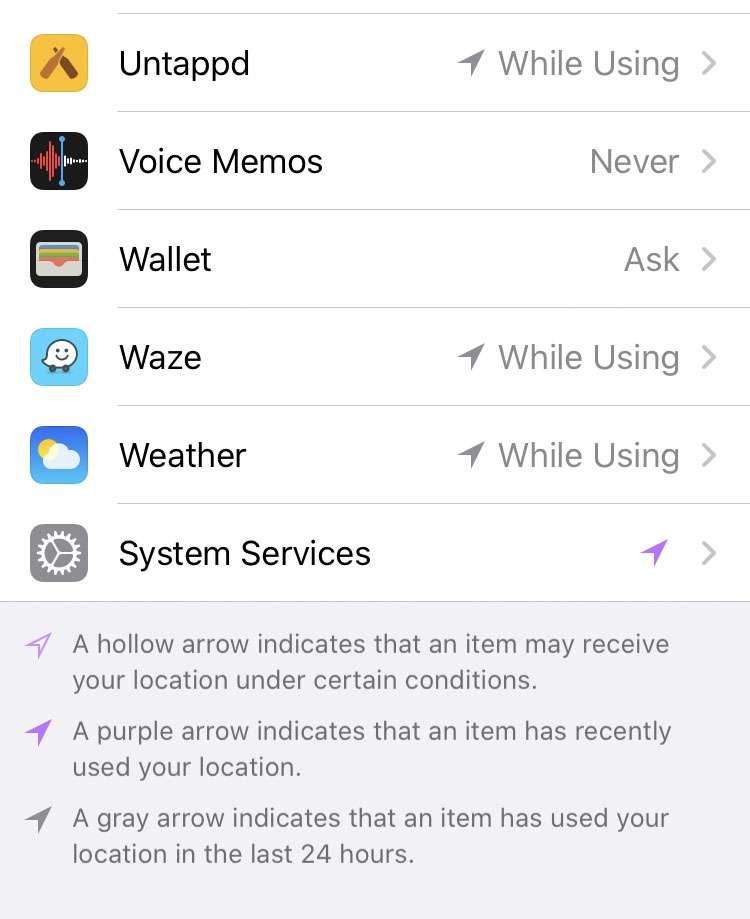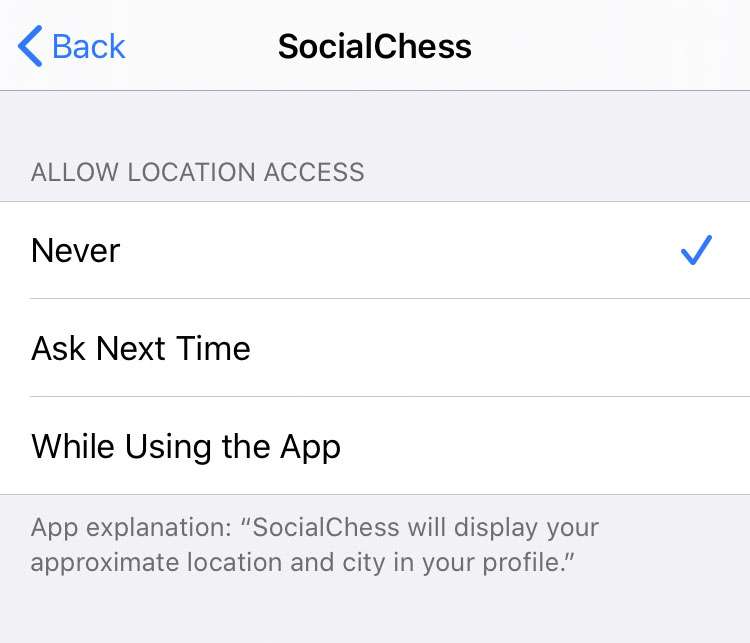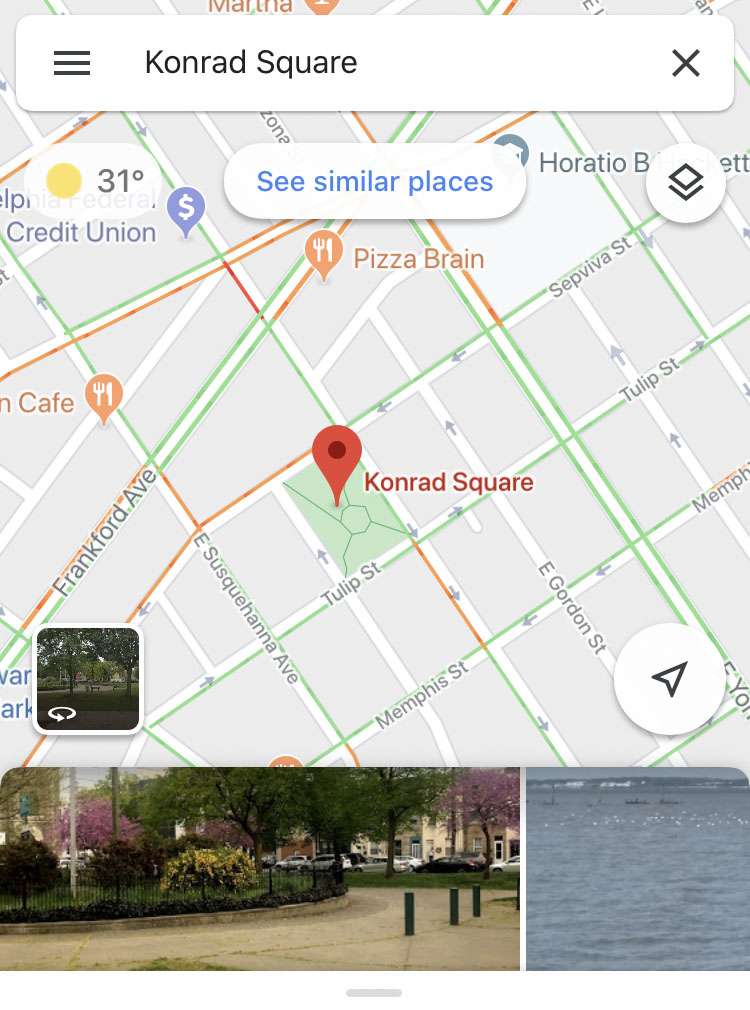Submitted by Frank Macey on
The iPhone has included on-board GPS since the second generation iPhone 3G. With the release of iOS 13, Apple added more granular controls over how apps use location data, giving the user more privacy controls. Location data and privacy issues are back in the news lately, with the addition of ultra wideband location tracking to the iPhone 11. Many apps can use location data in the background, from GPS and other sources.
iOS 13 and later will proactively deliver a prompt if it notices an app frequently using your location in the background. For example, the iPhone may ask if you wish to change privacy settings when an app constantly tracks your location. When prompted, you can select Always Allow or change the settings to something more restrictive, such as Only While Using.
There's no reason to wait for iOS to notice location data sharing. The status of each app's use of location data can be viewed and changed at any time. Follow these steps to review which apps are tracking your location, and how often they are permitted to use your location:
- Navigate to Settings -> Privacy
- Tap Location Services
- The list of apps that have requested your location are listed here
- Scroll down to see the complete list. Apps that have recently used your location are marked with an arrow
- Tap an app name to change permissions for location access