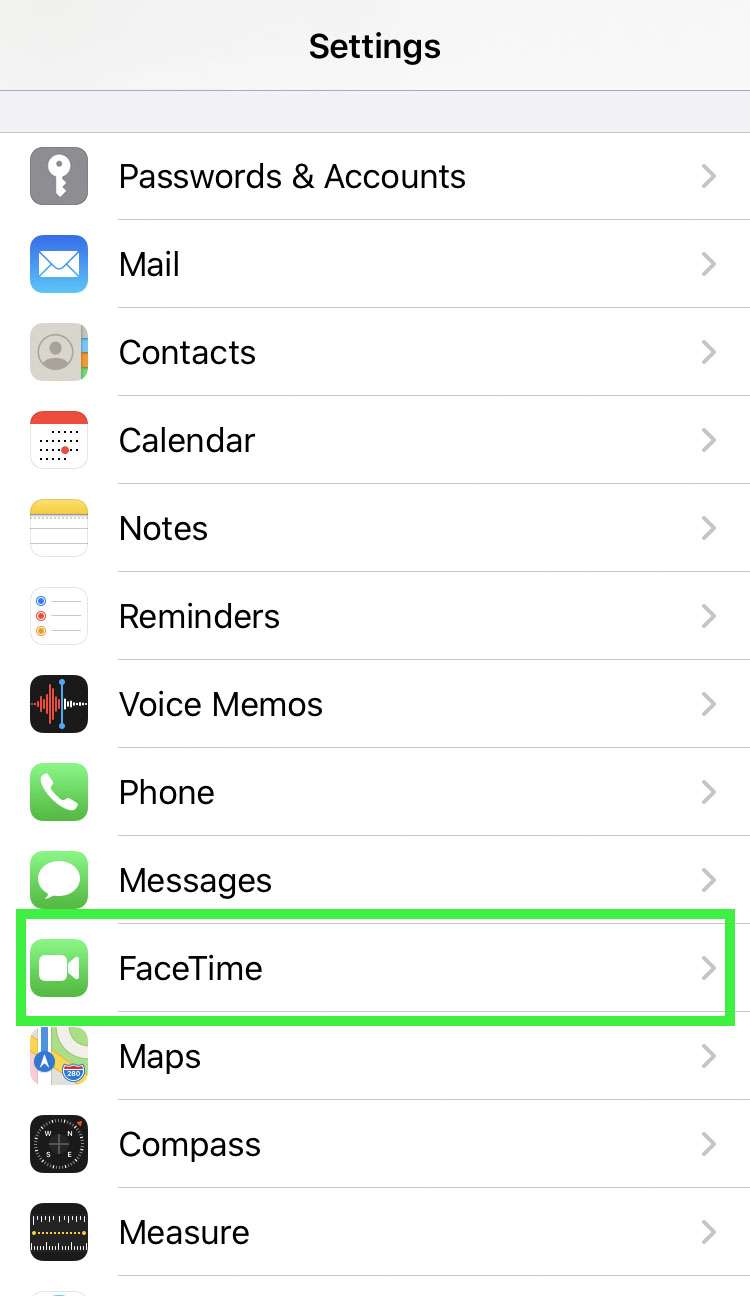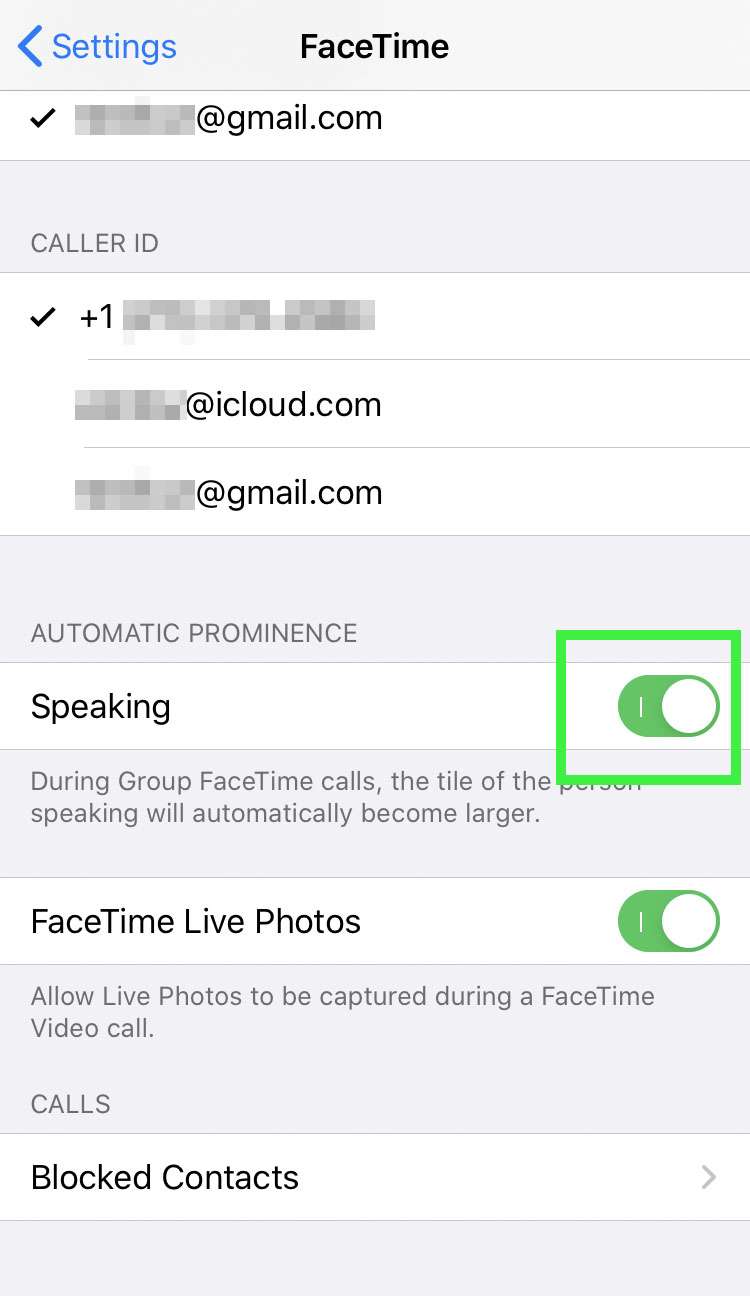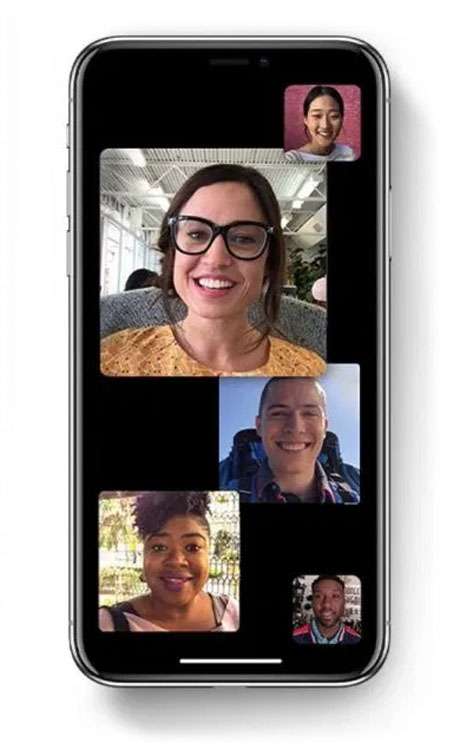Submitted by Fred Straker on
Group FaceTime calls support up to 32 people on the same video chat. While this helps connect more people at once across Apple devices, calls with many participants can get busy. FaceTime automatically decides which face to make larger on the screen. This feature is known as Automatic Prominence, which moves tiles and enlarges the box with the person actively speaking.
On a large group FaceTime with many people talking, the boxes will bounce around throughout the call. For those who find all of this movement too distracting, iOS 13.5 has added an option to stop the tiles from moving.
Once Automatic Prominence is disabled, all of the speaker boxes will freeze in place. Follow these steps to stop moving faces on group FaceTime calls:
- Check to see if your iPhone, iPad, or iPod touch is running iOS 13.5 or later. If not, update your device
- Navigate to Settings -> FaceTime
- Toggle Speaking -> OFF (grey switch) under Automatic Prominence