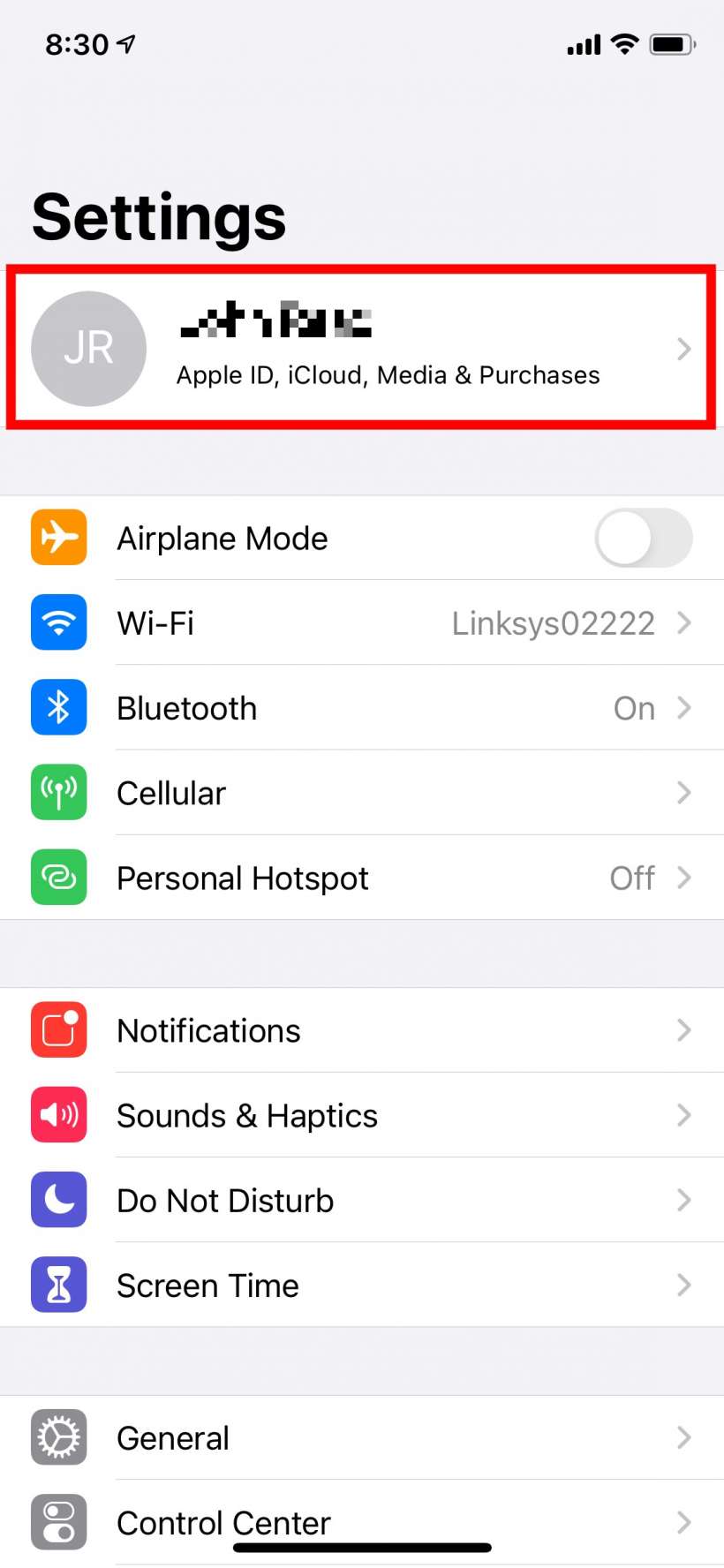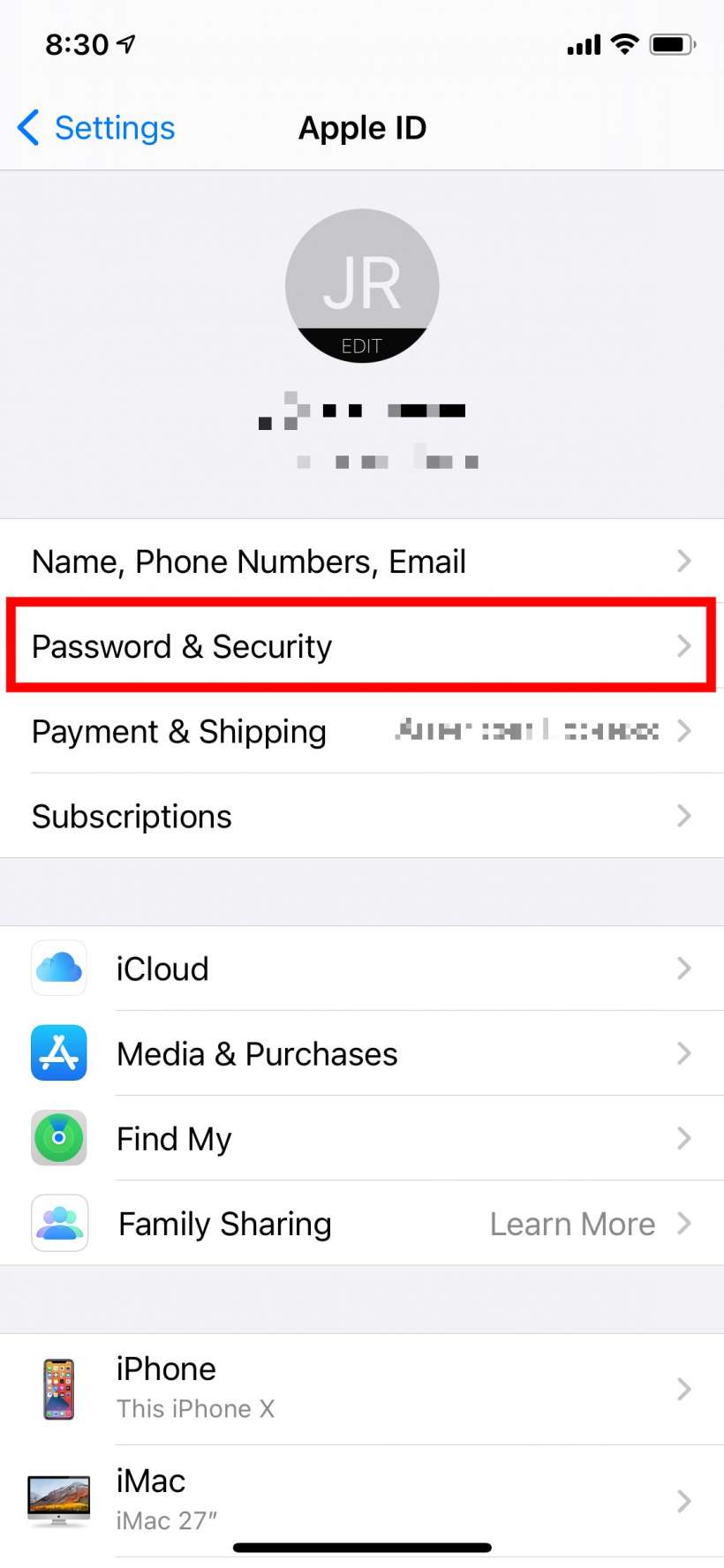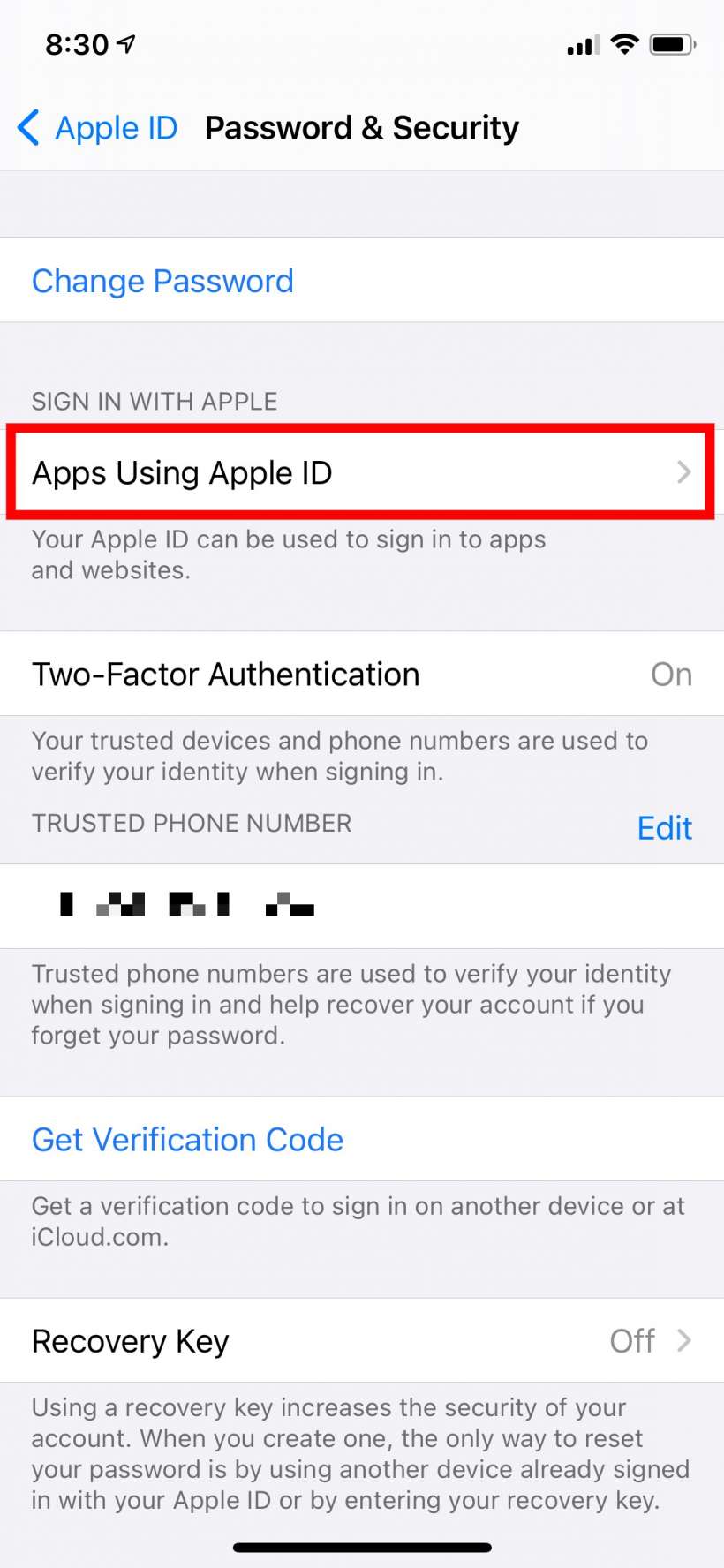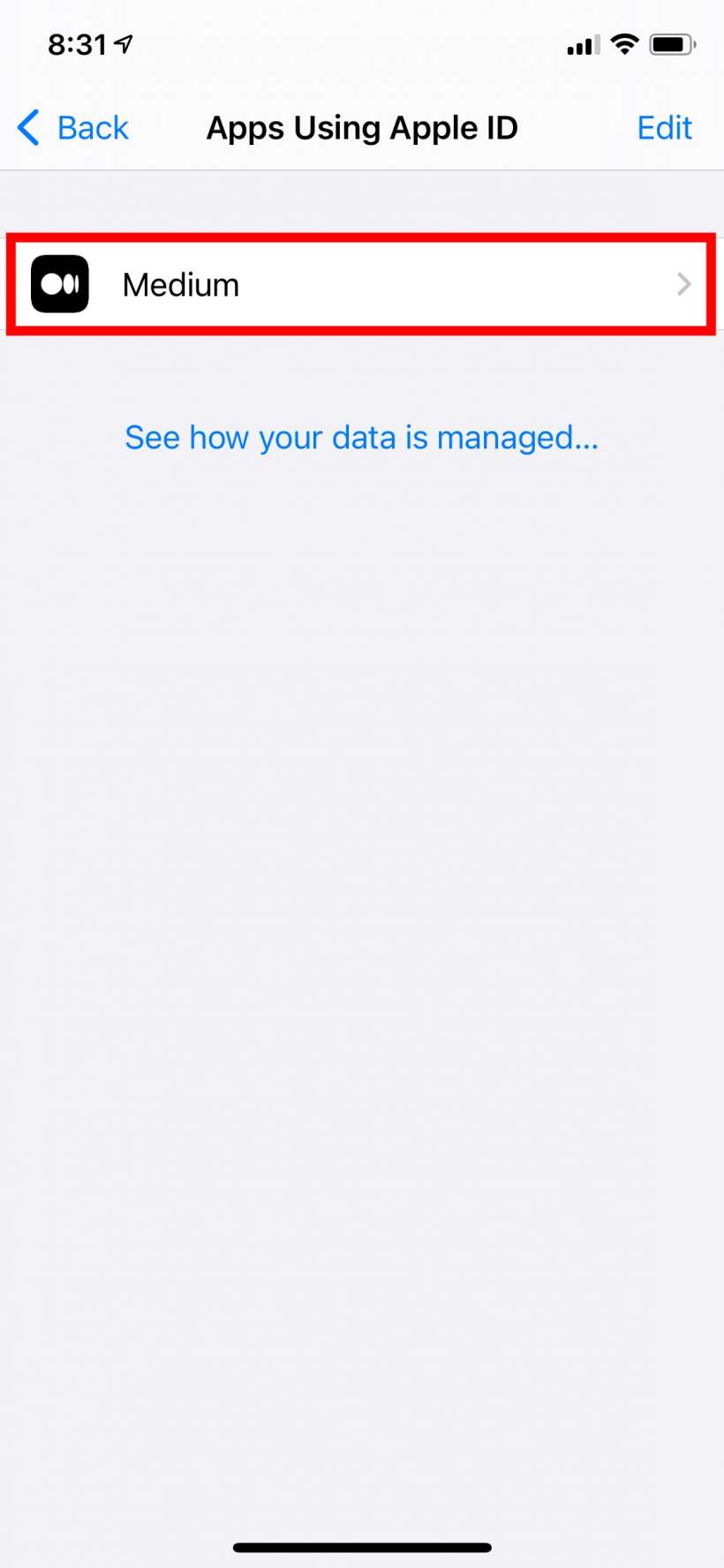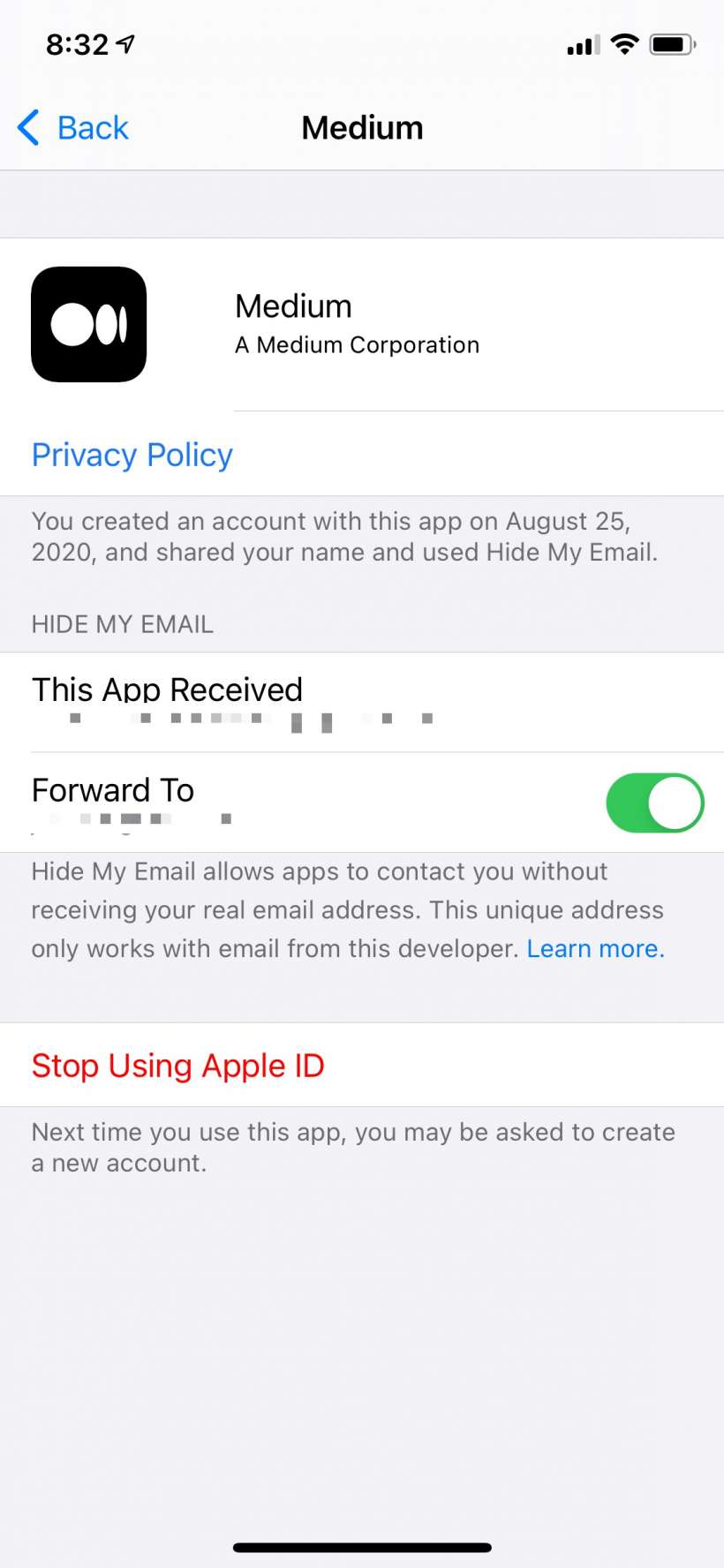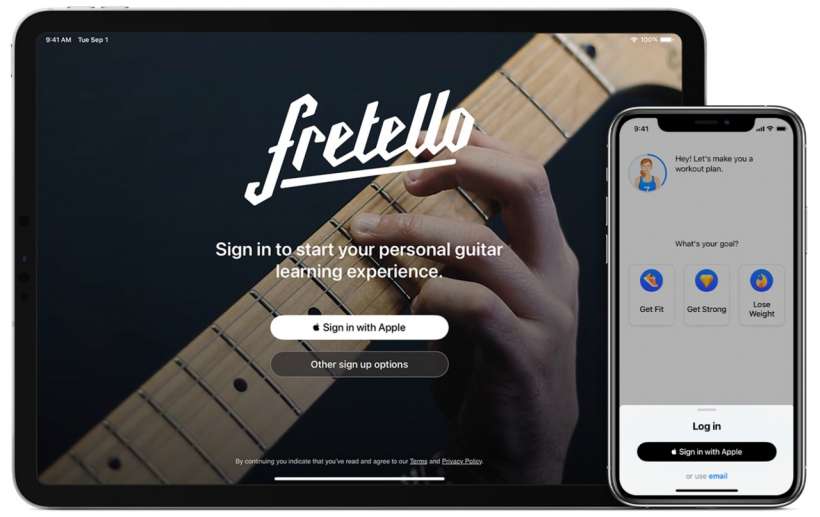Submitted by Jon Reed on
Since iOS 13 you've had the option to use Sign in with Apple to register with any apps, websites or services that offer it. Basically it is like signing up for something using your Google or Facebook credentials, but it doesn't track and profile you like they do. If you have been using Sign in with Apple you can view and manage which of your apps and services are using it in your iPhone or iPad Settings. Here's how:
- Open Settings and tap on your name.
- Tap on Password & Security.
- Tap on Apps Using Apple ID.
- Now tap on any of the listed apps or websites to see more detail.
- Now you can see the app's Privacy Policy, you can see the email that the app sees from Apple (and you can choose not to hide your email address if you want) and you can stop using your Apple ID to sign in (which will probably mean you'll have to start a new account with the app/website/service in question.