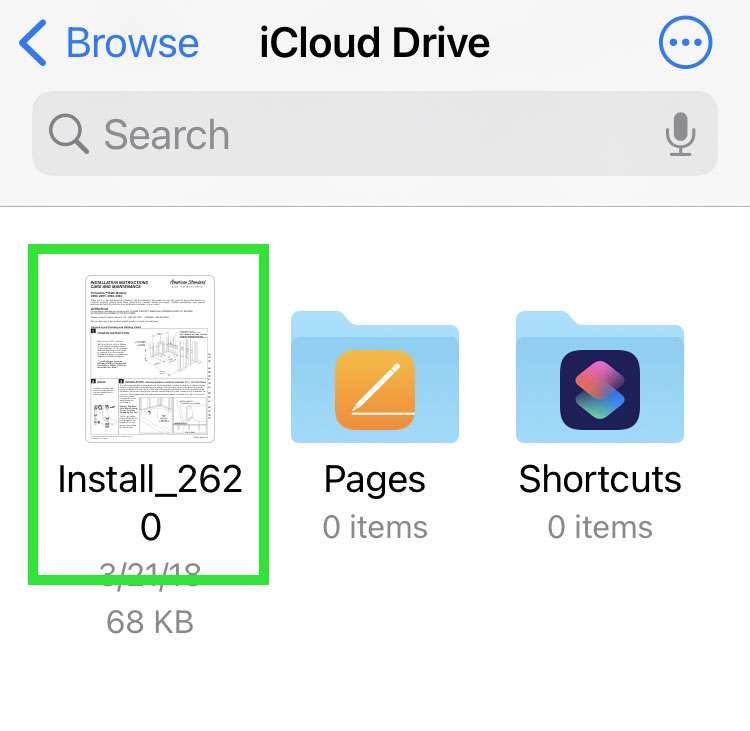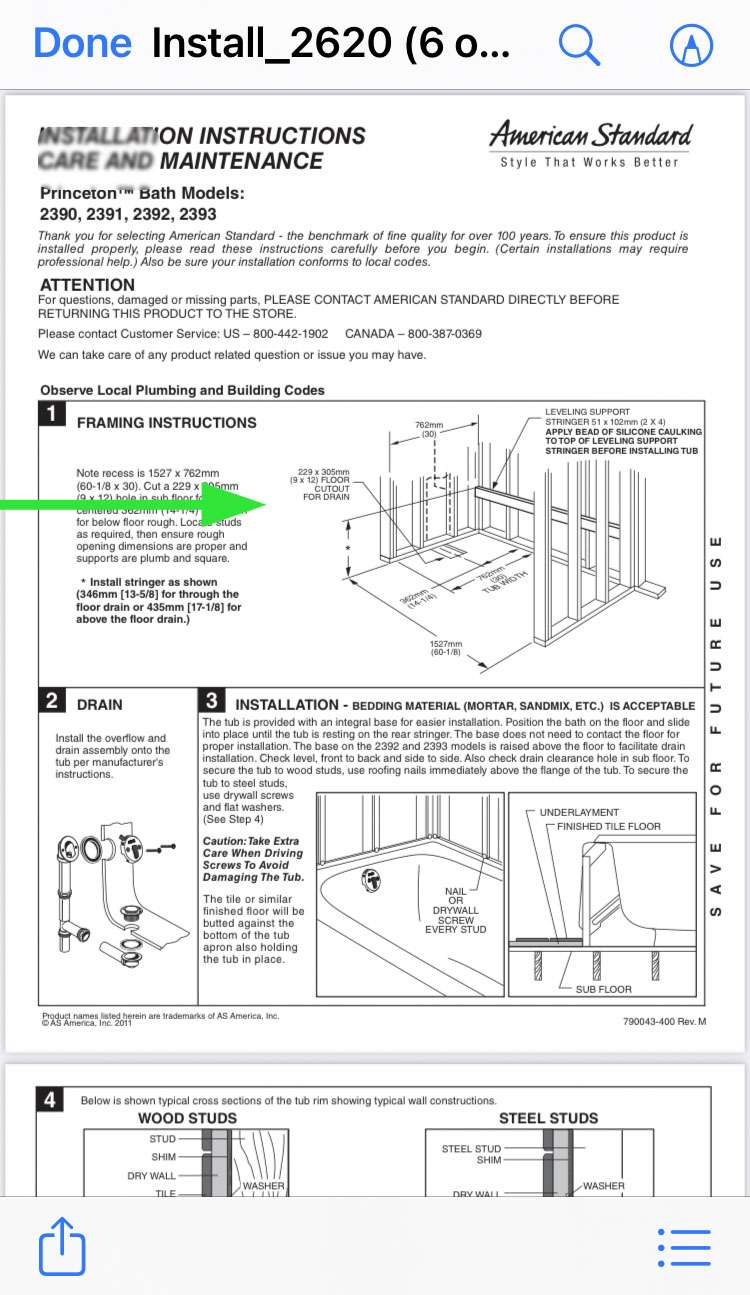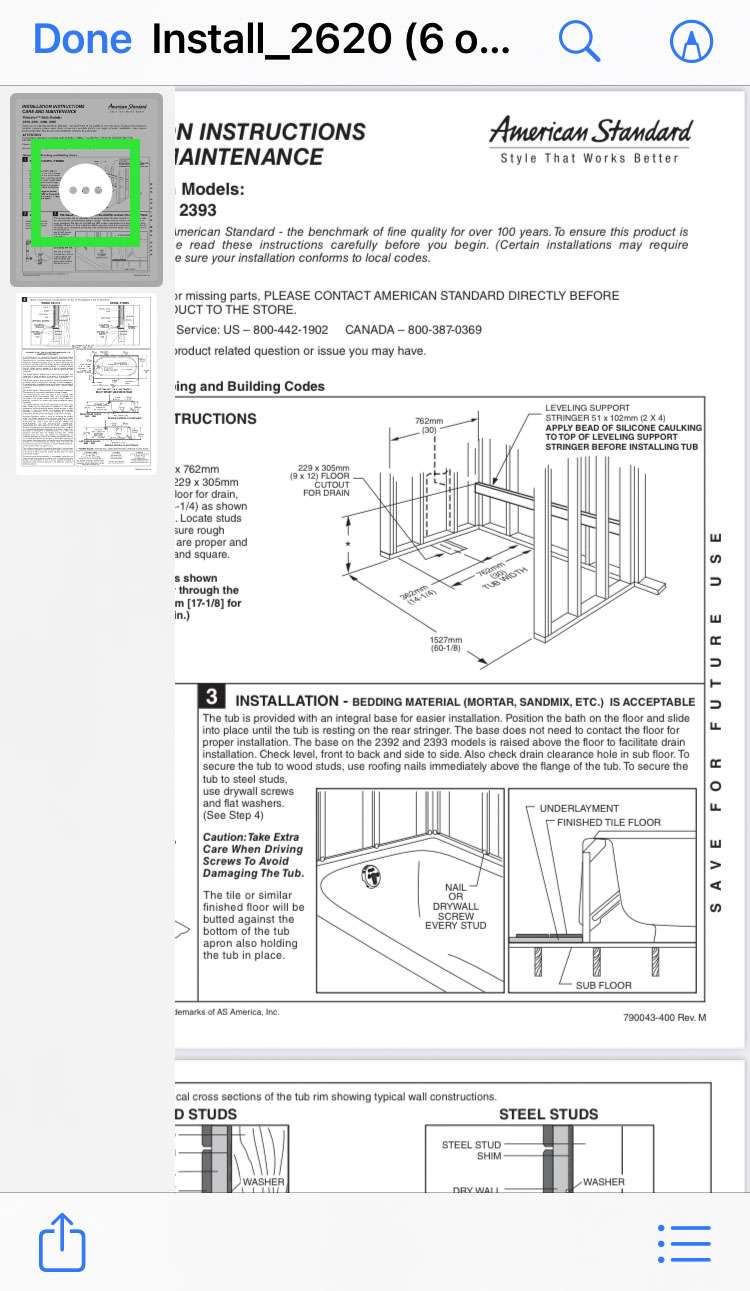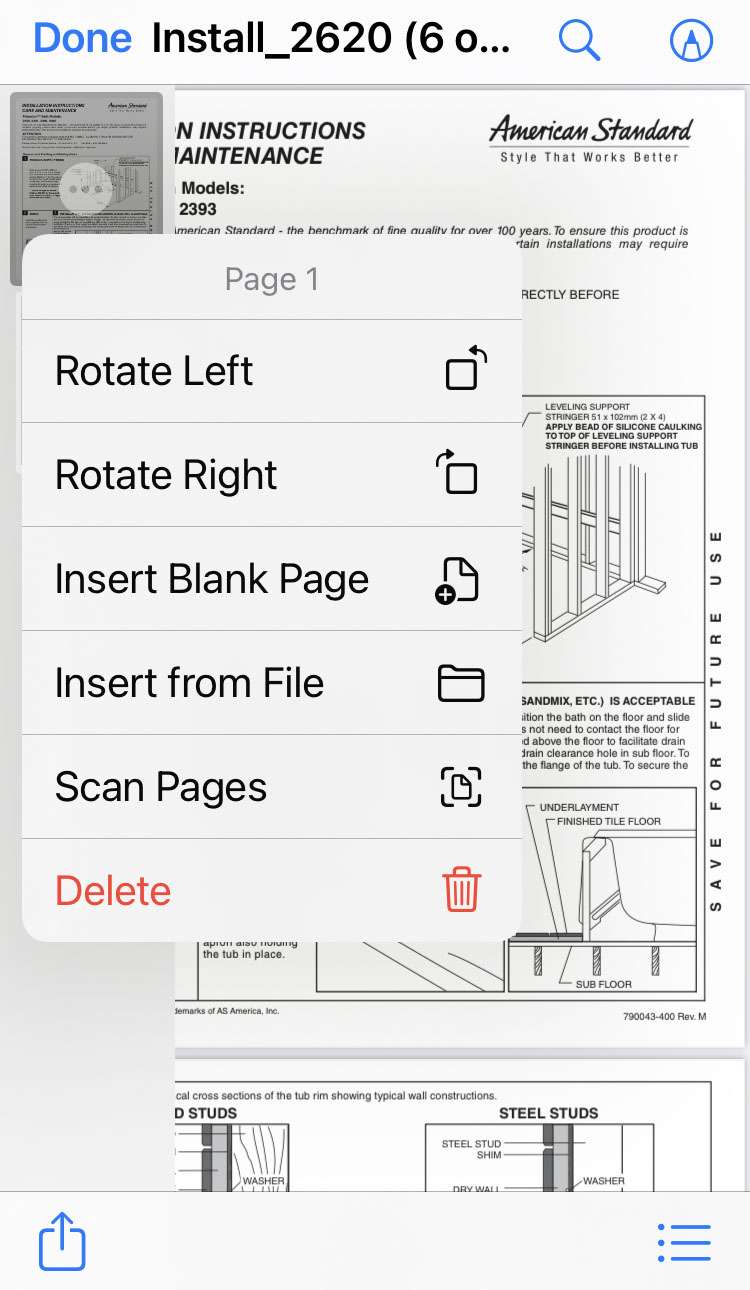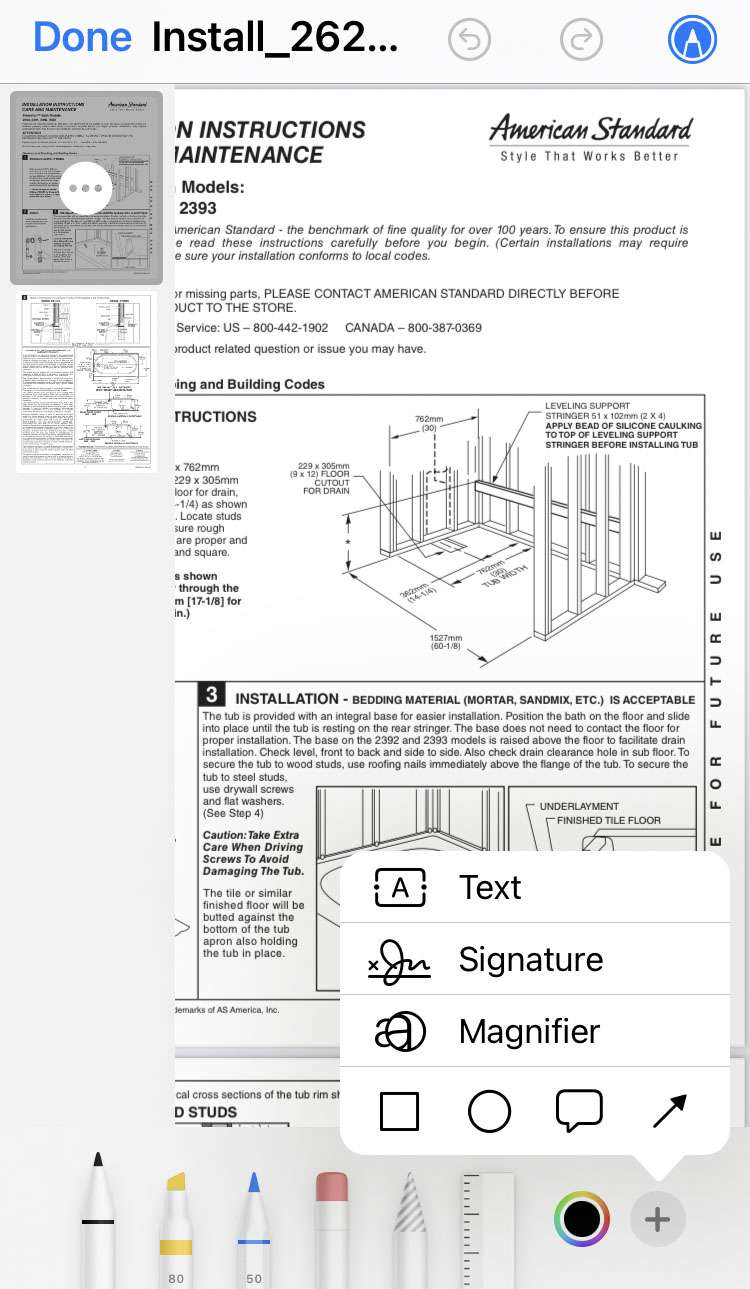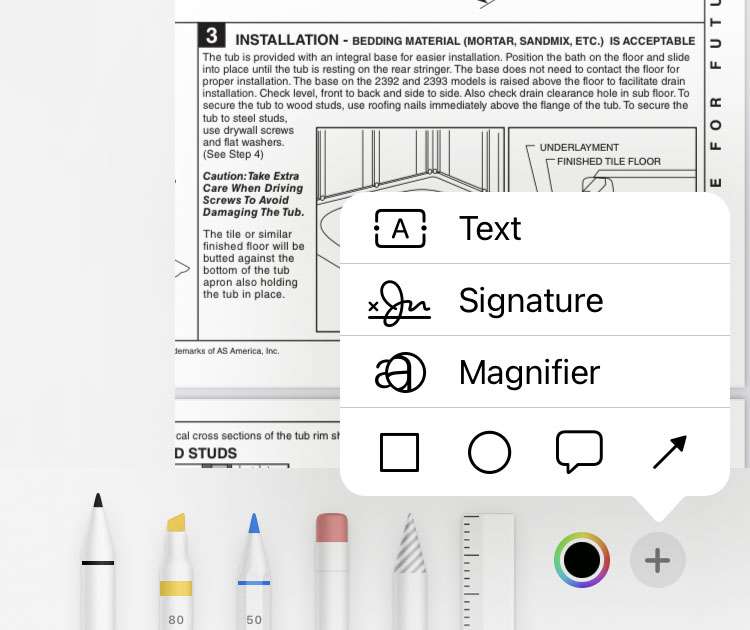Submitted by Fred Straker on
Need to edit a PDF on the go? Apple recently added a few light duty editing tools directly to the Files app. In addition to annotation, iOS users can rotate PDF pages, insert and delete pages, and even scan new content. Once edited, the PDF can be saved and shared. Files may not replace the capabilities of Adobe Acrobat, but it can be helpful in a pinch.
Make sure your iPhone or iPad is running iOS 15 or later. The PDF to edit must be stored in your Files app, either locally on your device or on the iCloud Drive. Follow these steps to edit PDF files on iPhone:
- Launch the Files app
- Open the PDF to edit
- Swipe over from the left side of the screen to show page thumbnails
- Tap the More button (...) on the page to edit
- Select from the pop-up menu options: rotate, insert, scan, or delete
- Use the annotation tools to draw on the PDF, or insert text/signature
- Tap Done to finish and save changes