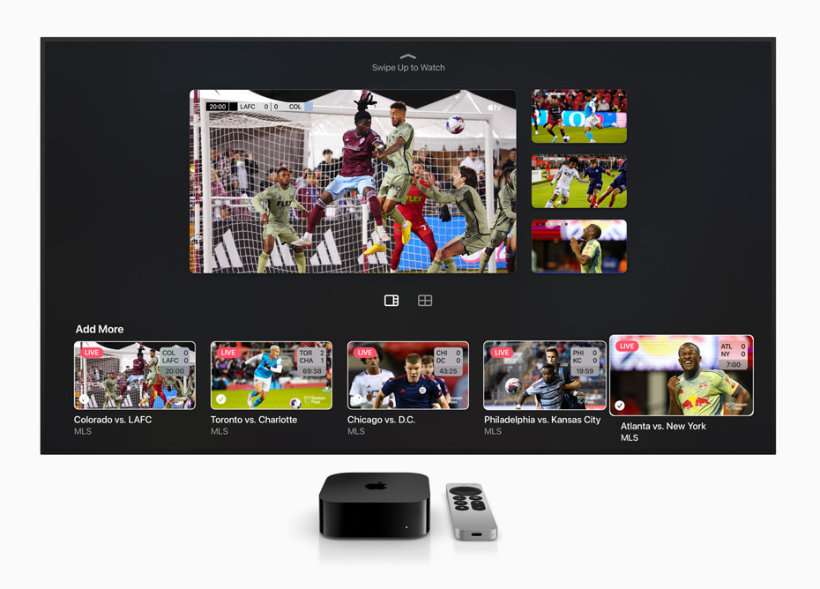Submitted by Fred Straker on
Apple recently introduced the Multiview feature, enabling up to four live sports streams simultaneously. Unveiled in May 2023, Multiview on tvOS is exclusively available on Apple TV 4K devices and is not compatible with older models.
Multiview is designed to enhance the sports-watching experience by allowing users to keep tabs on Major League Soccer matches, Friday Night Baseball games, and select MLS and MLB live shows all at once. By toggling between quad-screen, split-screen, and fullscreen views, the viewing setup can be tailored to personal preferences. If the four-way action becomes too overwhelming, simply switch to split-screen mode or concentrate on a single game in fullscreen.
Make sure your Apple TV 4K is updated to tvOS 16.5 or later. Update by navigating to Settings -> System -> Software Updates -> Update Software and follow the prompts. While Multiview is presently confined to sports content, Apple may broaden its scope to encompass other programming genres in the future.
As mentioned previously, up to four sports streams can run simultaneously with Multiview. Follow these steps to use Multiview on Apple TV:- Launch a sports livestream in Apple TV+
- On the stream's control bar, click on the icon of a box with a grid inside it
- The current stream shrinks to the top of the screen. Icons for other streams will appear below
- Choose a stream icon to play it in a small window next to the main view
- Use the directional buttons to swipe between the views. The highlighted view plays audio
- Swipe down to add more streams
- Use the buttons above the stream icons to switch between an asymmetrical view or a side-by-side view
- Move a window within the view by long-pressing the remote button until the screen dims. Then use the directional buttons to relocate the window
- To close a stream click its icon on the lower bar