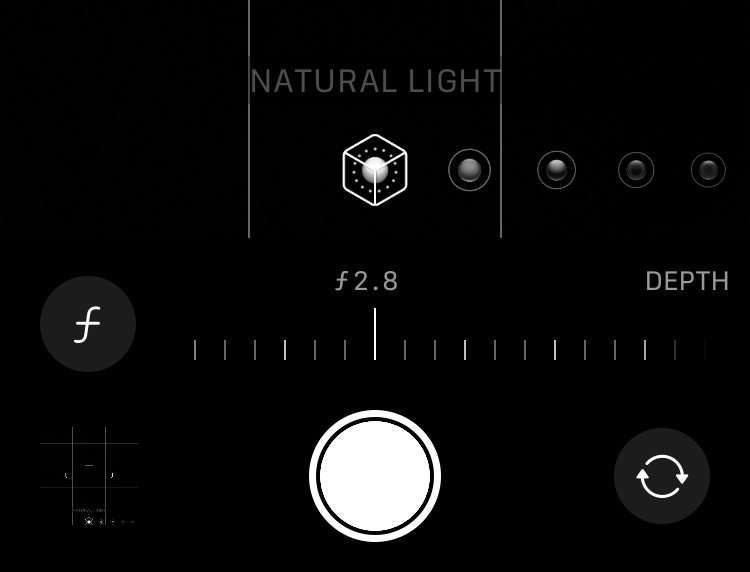Submitted by Fred Straker on
One of the best features of the iPhone camera is Portrait mode. By simulating an expensive DSLR camera and lens setup, images captured in Portrait mode blur the background, highlighting the subject and providing a more professional result. Those shooting in Portrait mode may not even realize this setting has more to offer when editing photos.
The background blur, or bokeh, is not fixed as it would be when capturing images using different aperture (or f-stop) settings. In fact, on the iPhone, the background blurriness can be adjusted after the picture is taken.
Adjust focus while capturing photos
When shooting in Portrait mode, the f-stop can be adjusted to change the depth of field. Lower settings such as f/1.4 make the background more blurry (thanks to a larger aperture), while higher settings like f/16 (smaller aperture opening) increase the sharpness of the background.
- Launch the Camera app and switch to Portrait mode
- Frame the subject then tap the f-number (f) button at top right
- Use the slider at the bottom to adjust the depth of field (background blur)
Adjust focus of existing photos
On the iPhone SE and later, iPhone photos taken in Portrait mode can be adjusted after the fact. Changing the simulated depth of field will increase or decrease the background blur (or bokeh) of the photo.- Launch the Photos app
- Open the Portrait mode image and tap the Edit button
- Tap the f-stop setting at top left. For example, it may say f 2.8
- Use the depth slider to adjust the background blur
- Tap Done to save changes
Add bokeh or refocus a photo
On the iPhone 15 and later, normal photos of pets or people can be converted to Portrait mode images later. These photos can also be adjusted to change the focus point of the image, bringing a different subject into focus or switching to a foreground that is blurry.
- Launch the Photos app
- Open the image and tap PORTRAIT -> Portrait
- To adjust the background blur or main focus point tap Edit
- Tap the Portrait (f) button
- Use the depth slider to adjust the background blur
- Tap on a subject in the photo to refocus