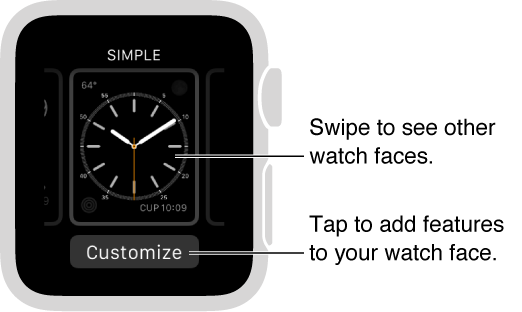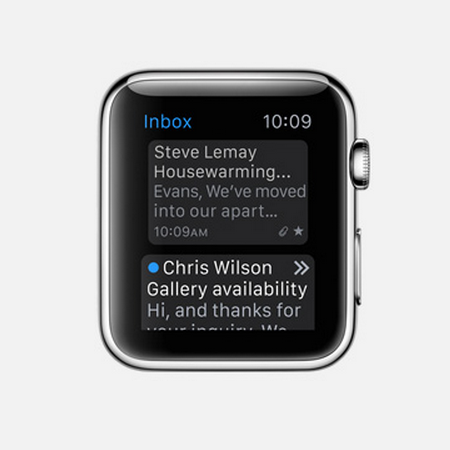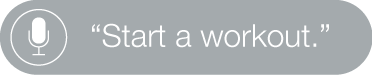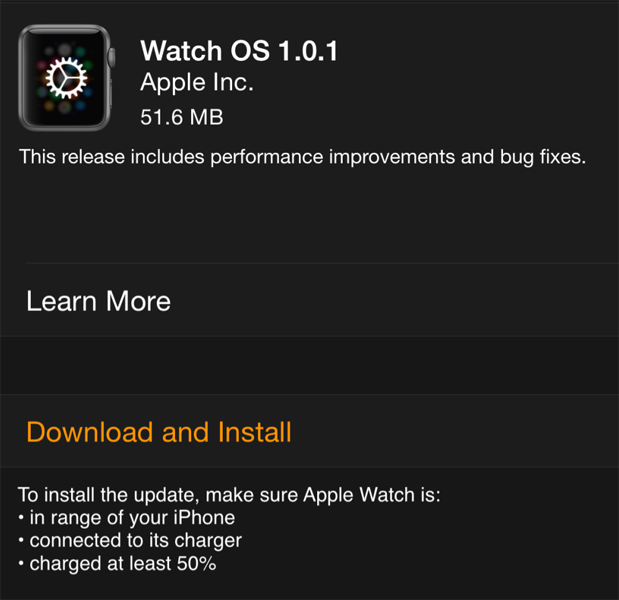How to customize your Apple Watch face
Submitted by Marshall Walker on
There are "over two million ways to see time" on the Apple Watch, according to Apple. This is due to the many features you can add to the 11 watch face designs. For example, you can adjust the color of the Chronograph face and add features like weather, stocks, battery power and more. Here's how to customize all the available Apple Watch faces.