Why does it say "Unable to move message to trash" when I try to delete an email in iOS 8?
This happens when you don't have your Deleted Mailbox set to Trash. Here's how you set it properly in iOS 8 (and some previous iOS's):
1. Head to Settings -> Mail, Contacts, Calendar and tap on the email account you want to fix.
2. Tap on "Account."
3. Scroll down to "Advanced" and tap on it.4. On this page, make sure "Deleted Mailbox" is set to Trash. If not, tap on it.
Newest iPhone FAQs
5. Now you'll see options to set "Deleted Mailbox" to. The top section is "On My iPhone" and has "Trash." Select this if you want trashed emails to only be in your iPhone Mail app's trash. This means that, although they will be deleted from your mail server inbox, they won't go to the server's trash (which means if you access your account on another computer/device, you won't be able to recover the email that you threw out; it is only in the trash on your iPhone. Alternatively, select "Trash" from the "On the Serve" section, so trashed emails will be available wherever you access your mail. I, for one, see no reason not to select server side trash.
6. Once you've selected you have to go back and hit "Done" to make sure your changes are saved. So tap "Advanced" in the top left, then "Account" in the top left, then "Done" in the top right.
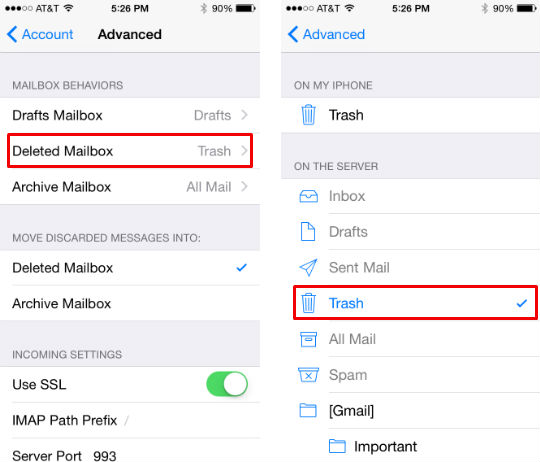
Now you should be able to send email to the trash without incident.
Comments
marilyn replied on Permalink
This fix help WORKS! Fast and easy and all back to normal. Thanks so much, whoever you are.
But WHY does I-phone 6 have this odd default setting in the first place??
Nev replied on Permalink
I have tired everything and the issue persist. Even tried deleting my email.
Any other solutions?
Chris replied on Permalink
I have the same issue. Problem seems to be moving multiple emails, across different email accounts, to trash (and archiving). If you select one email at a time the move will succeed. This problem appears to have come into play with iOS 9.
Joe replied on Permalink
This happens only with hotmail
Cherie replied on Permalink
I had this problem too after updating to IOS 9.x, but it was only with my verizon emails. Verizon recently switched our emails over to AOL (joy, joy - end sarcasm) and it dawned on me to delete the email accounts and when adding them back to my ipad and/or iphone, I selected AOL, rather than Outlook, which is what they were set up prior to the AOL switch. After doing that, and making sure, under "Advanced" that deleted emails were set to go to "Trash", all worked fine. Hope this helps someone.
marcy replied on Permalink
Thanks!
Neville replied on Permalink
Thanks, this worked like a charm, so easy!
CJW replied on Permalink
Have tried these recommendations 3 times-- Still gives me the "Unable..." message. Any other thoughts?
kdog replied on Permalink
omfg
f you Apple- wtf you have to be so asinine???
Tomo replied on Permalink
It does work surprisingly . Just set the trash mailbox to your IPHONE TRASH make sure you hit DONE button , then go back again and set trash to your SERVER TRASH FOLDER and hit DONE of course .
Now you can swipe to delete ( or mark to delete) and messages won't come back to your inbox and message CAN'T ....... won't be displayed .
Rick replied on Permalink
This does not work. I don't even have the trash folder option on the server section. My email has always worked fine, I changed nothing, and now I get these unable to move to trash error messages. Emails were actually moving to the trash when i got the error message, but now they aren't even moving to trash. I did all of the steps above.
Peg replied on Permalink
I am having the same issue. My iCloud email settings are great for this, but my Hotmail has all of a sudden started this issue. Only today. I haven't had an update in a while. Not sure why the advanced settings doesn't show this option for trash for deleted mailbox. I would lovely to know if anyone finds a fix for this particular issue.
Tomo replied on Permalink
It does work surprisingly . Just set the trash mailbox to your IPHONE TRASH make sure you hit DONE button , then go back again and set trash to your SERVER TRASH FOLDER and hit DONE of course .
Now you can swipe to delete ( or mark to delete) and messages won't come back to your inbox and message CAN'T ....... won't be displayed
Michelle Jones replied on Permalink
I have just bought a new iphone 6s (November 2015) uploaded my hotmail account to the phone and every time I attempted to delete and clear out the crazy amounts of junk mail I receive, I got an "Unable to move message to Trash" notification.
I think I have solved my issue by going to Settings-select the email account you have uploaded to the phone-delete account. Then go back to the email app and upload "Outlook." For some reason now they delete when I want them to delete without that annoying message! Hoorah! Maybe someone else might be having this problem so thought I would post!
Jessica Weber replied on Permalink
Thank you so Michael! I've been having issues with this for 2 months now, since I last updated my phone. I was getting the unable to move message to trash, some emails would go to the trash but most would not. I have a hotmail account & all the fixes I found would not work for it. Deleting my acct & adding it back under outlook worked! Thanks again for posting.
Ashley replied on Permalink
Thank you! thank goodness this worked! I was going crazy trying everything!
Christine Adler replied on Permalink
This is the only thing that worked for me also. Thanks again. I spent hours trying to do what everyone else said. I bought the Iphon7 last week and have had nothing but trouble with it.
Christine
Kevin Moulton replied on Permalink
Thanks! Quick fix.
Inge replied on Permalink
A huge thanks for your step by step solution to a very time consuming and frustrating problem - it worked for me!
Marty True replied on Permalink
For everyone that this didn't work for... The problem is always when you have multiple email accounts and the solution is to go to each account's inbox; select a single email; once open, hit the trash can icon; then after you delete that single email, you can then go back and do a "trash all". You will need to do this on each account because when you have multiple accounts, each account needs to have a trash can established and for whatever reason, it will not do that with the "trash all" function, only a single delete will create the trash can for the account.
Hope this helps others!
Isabel replied on Permalink
I don't get that screen is there another way I can do this
Jvc replied on Permalink
I tried the delete mail account and add new - somehow, despite that on hotmail via web the emails did not exist any longer they managed to come back on the iPhone and as previous were un-deletable again. Then I found something that worked for me, instead of swiping to delete, or selecting then tapping delete, I found that selecting then tapping 'move message' to 'Trash' did the trick for the items that were stuck. The earlier advice explaining to change the advanced settings to trash was already set on my device - there's a few different problems being discussed in the thread so a single solution doesn't work for all.
Jvc replied on Permalink
And an hour later they came back again to haunt me
Corrado replied on Permalink
I have iOS 10 and the settings don't include the options above.
My problem is slightly different: I have a hotmail account on multiple iOS devices and since a couple of days ago (10/24/2016) the deleted messages are not syncing between devices anymore. The first time I delete them, they disappear completely and without issues from the first device where I delete the message. But when I open the hotmail messages on a second IOS device, they are still there and i get the error message when I try to delete them. They apparently disappear after throwing the error, but they soon come back to haunt me.
I tried moving the message to the trash folder, instead of swiping them to the trash, and some messages disappeared, but some others came back again and again.
What has changed???
I also removed the account and re-added it as an outlook account on all devices, but that solved the problem only temporarily, cleaning the inbox once and then the issue reappeared.
Any idea to solve it with iOS 10?
4zzaazzurri replied on Permalink
Same issue since the iOS 10 update. IMAP is no longer available under "advanced" as an options since the update.
Brandy Herbert replied on Permalink
For me, this problem started with the 10.2 update, and only seems to happen with messages from my GMail account. It started out with just one message that wouldn't go away. Now it's up to (7) seven...
Great... Another iPhone update that doesn't seem to be ready-for-prime-time..
Hotmail sucks replied on Permalink
I've encountered this fcking problem since iOS 8. F you HOTMAIL piece of sht. The only workaround is to delete the account and re-add it to the iPhone. I don't even know why I use Hotmail, it's such garbage. Never had trouble in 5 years with any other email provider on my iPhone. Should get rid of Hotmail for good. I'm sure Microshaft would not even have a fcking clue why their service sucks so much.