It can be a bothersome when trying to use your iPhone in portrait mode (vertical) and it keeps accidentally spinning to landscape mode (horizontal). Whatever the reason you want to keep your iPhone stable, iOS provides an easy way to lock your device to stop it from rotating. Unfortunately, there is no way to lock your device in landscape mode in iOS.
iPhone rotation locking is located in the iOS Control Center. You can enable rotation lock and prevent the screen from automatically changing orientation when the iPhone is turned.
To access Control Center and lock rotation, follow these steps:
- Swipe up from the bottom of the home screen to bring up Control Center.
- The middle row of the Control Center shows several toggles.
- Swipe down to dismiss the Control Center.
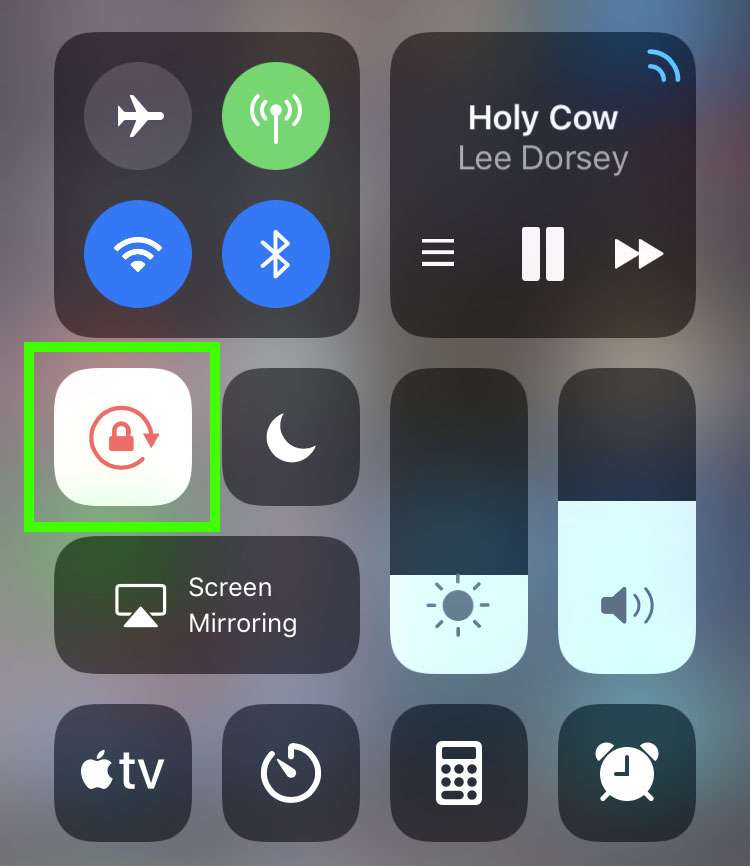
On the left one icon looks like an arrow around a padlock - touch this icon to enable or disable rotation lock on your device.
Comments
Anonymous replied on Permalink
Actually this button is NOT simular to the switch on the iPad. On the iPad you are able to stop rotation in both landscape and portrait view. All the button on the iPhone 4 does, is freezing the screen in portrait mode. So the functionality is really different.
Anonymous replied on Permalink
I agree this functionality is really different. It would be great to see Apple enhance the iPhone rotation lock to work like the iPad lock: if you're in landscape mode, freeze it there.
Anonymous replied on Permalink
When you are in landscape mode and want to freeze it, just turn your iphone the way that home button get on the top - that's all, you're still in landscape.
Anonymous replied on Permalink
Some apps don't stop when you turn them into landscape mode.
For example: You are laying on your side on the bed using an app. You turn your phone sideways so that you can view it in the landscape mode. What happens next is that since the iPhone will be upside down and the app will reorient iself upside down and won't stay locked in landscape mode.
Not all apps do that, just some of them.
Justino Campos replied on Permalink
Eu estou de acordo com você...quando eu usava YouTube no meu iPhone, havia um botão que torna os vídeos, mas eles voltam à orientação normal quando terminam.
Anonymous replied on Permalink
Works! Thats great!
Anonymous replied on Permalink
Great help! Thanks a lot.
It made me angry...
Anonymous replied on Permalink
1. Double tap the home key to access the background control screen.
2. Swipe-right until you see iPad and orientation controls
3. Click the Portrait Orientation lock button
you can watch it from here easy way from here
http://downloadroot.com/How%20To-Remove%20-iphone-Lock-Icon.html
Anonymous replied on Permalink
Great Job..............I like you reply with the help of screenshots.................
Anonymous replied on Permalink
thank you for that link, for some reason on mine I had to swipe left to find that icon. If not for the link I would have never figured this out.
Now I can read my books and not have the screen move - so frustrating. lol
Anonymous replied on Permalink
For me, I had to find the orientation button by swiping the icons to the left not the right. But thanks so much for the screenshots. That helped!!
Anonymous replied on Permalink
THIS IS IT! thanks!!
Anonymous replied on Permalink
Thanks for your help, it worked. I had to go and watch it to understand what I needed to do.
Thanks again....
Jennifer replied on Permalink
My iPhone when I double click the home button swipe all the way right does not have a button to stop screen from rotating.swipe it all the way left no lock rotate screen button. I wants screen to quit rotating.iphone 4
O
Anonymous replied on Permalink
THANK YOU. You made that easy
Anonymous replied on Permalink
Thank you so much!
Ratby4000 replied on Permalink
This response fails to thank the writer for helpful advice and ignores two key points. The distinction between, switch and function, and the meaning of the word similar.
Firstly, the very helpful advice offered above clearly suggests that, the BUTTON on the iphone is similar to the BUTTON the ipad, not the function. The issue in this response is that, the function is not the same, which is true, however, at no point does the writer refer to the function on the iphone as being the same as the function on the ipad, thus rendering the response invalid and ignorant. Secondly, the word, similar, is a comparative adjective used to compare two or more things. In this case the two things being compared are the button on the iPhone and iPad, which incidentally, are quite similar.
So, closer scrutiny is required before responding to helpful answers, and good manners go a long way.
Thank you to the writer of the answer to, "how do I lock the rotation of the screen on my phone". I can now lie on my side in bed and write responses correcting the ungrateful comments.
Anonymous replied on Permalink
You need, to study, up on comma, usage.
Anonymous replied on Permalink
So you call people ignorant then tell them they need to work on their manners. Classy. Just because you feel you're smarter than others that doesn't give you the right to insult people. Why are you so hateful?
Just a 'reader' replied on Permalink
Clearly this person has a fetish with comma's :-) AND I guess his/her spell check doesn't work, either. (Pronounced: EYE-Ther) hahaha Sorry, I just got such a kick out of someone thinking they are smarter than the rest of us, when they are not... Guess the saying is true: "You just can't fix stupid"!
Thomas replied on Permalink
I agree, there was no need for that rant. An egotistic person looking to nip pick at any opportunity. There is a place in society for people like you but no suggestions I can think of. Sorry for my punctuation, spelling etc. sorry I'm not perfect like you and I'm ignorant because I never applied myself as much as I could have at school
Anonymous replied on Permalink
i have been looking for this information on many websites, and u are the only web that offers it (:
thank u.
good job !
Anonymous replied on Permalink
Indeed, this tutorial helped me a lot. Thanks for sharing. funny tumblr
Anonymous replied on Permalink
at last!! someone knows what they are talking about.....
how quick and easy was that???
SoloKiwi replied on Permalink
Thank you! Thank you! Thank you! I've been going crazy looking for this fix.
Anonymous replied on Permalink
thanksssss a million !
Adnan replied on Permalink
Nice
Nancy Raskauskas replied on Permalink
Thank you so much for this basic response to about 100 questions in other forums regarding the accelerometer and rotation lock. After searching for about an hour I finally found a reference to rotation lock but not where to find the control button for it. Thanks again and I will be referring to iphone faq from now on as a first line of defense for iphone info and issues.
Anonymous replied on Permalink
Brilliant! This simple manoeuvre has saved me a lot of grief in trying to get my shareprice charts display in landscape mode after i accidentally locked my screen rotation. Well done!
Keijo Knutas replied on Permalink
Thank you a lot for this article.
I upgraded yesterday my iPad to iOS 4.2 and almost the first things I realized as a change was the functional change of that button to mute/unmute. Thanks for this tip although for iPhone, worked well and I can continue enjoying my iBooks and web browsing.
I have written a blog article about my first experiences of iOS 4.2 and added a link to your excellent tip.
http://keijoknutasit.blogspot.com/2010/11/i-updated-my-ipad-os-to-ios-42.html
Pages