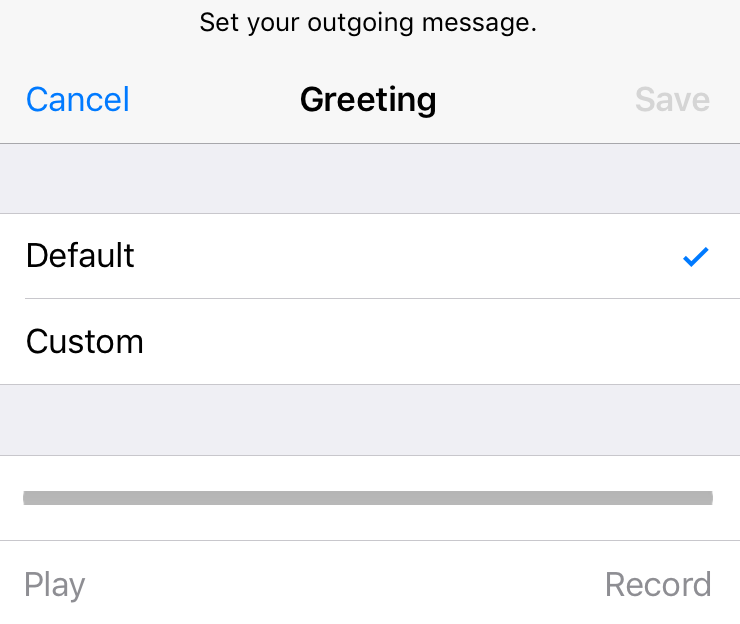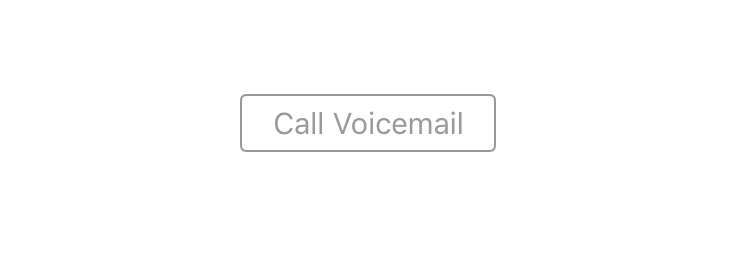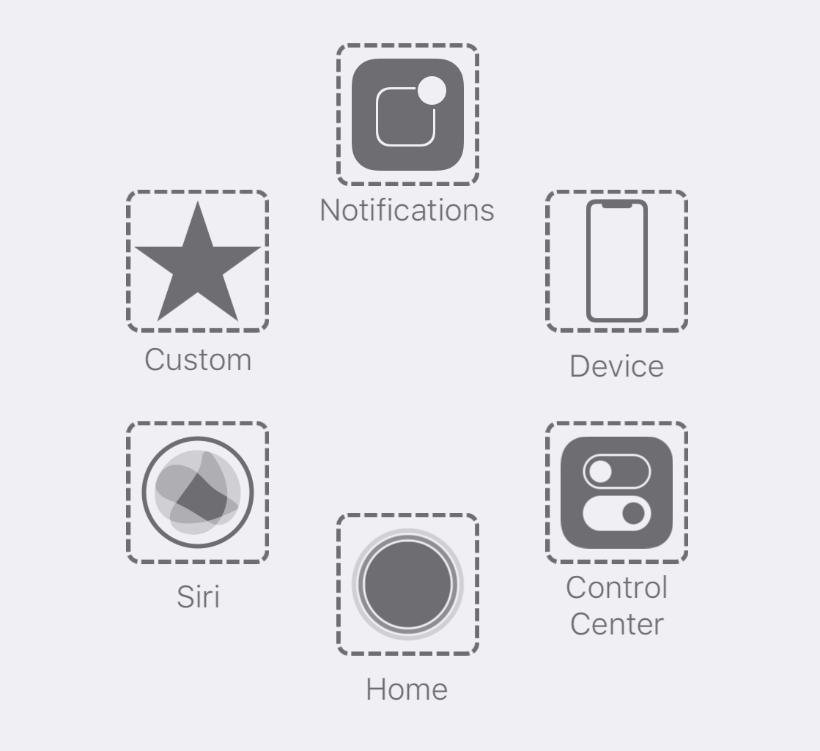How do I set up Visual Voicemail on my iPhone?
Submitted by Anders Batten on
Visual Voicemail allows you to listen to your messages without having to call your voicemail inbox or deal with passswords. When setup on your iPhone, the Phone app includes a list of all your received messages. From here you can choose to see a transcript, listen to a message or delete a message. You can also see the duration of each message, and information about each caller.
To set up Visual Voicemail on your device you must first check if your carrier supports the feature.