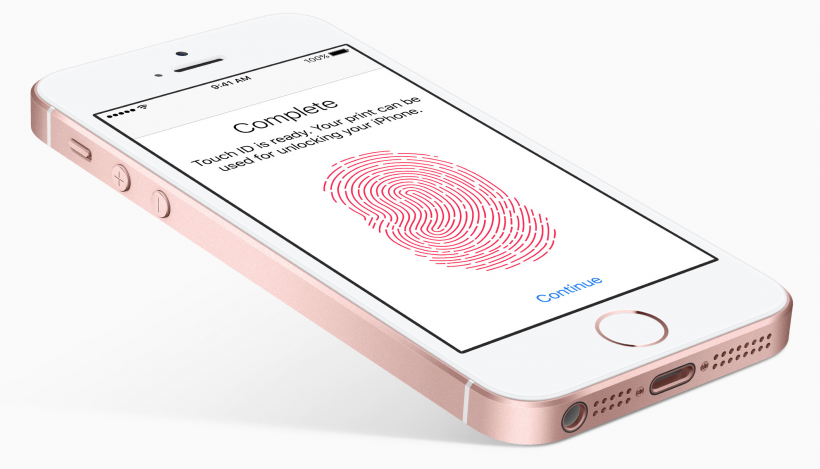Submitted by Rex Chamberlain on
Apple once again changed the smartphone world with its innovative Touch ID feature released on the iPhone 5s. The company has continued to improve the technology, but that doesn’t mean it’s foolproof. Here are a few common Touch ID problems and how to fix them.
How to fix Touch ID failures
The easiest way to fix Touch ID issues across the board is to re-train the sensor with your fingerprints. Your iPhone’s software does a good job remembering your print, but sometimes you can face issues caused by changes in your fingerprint. Usually, this is a result of common wear or dry skin. Simply setting up your fingerprints again should fix most problems.
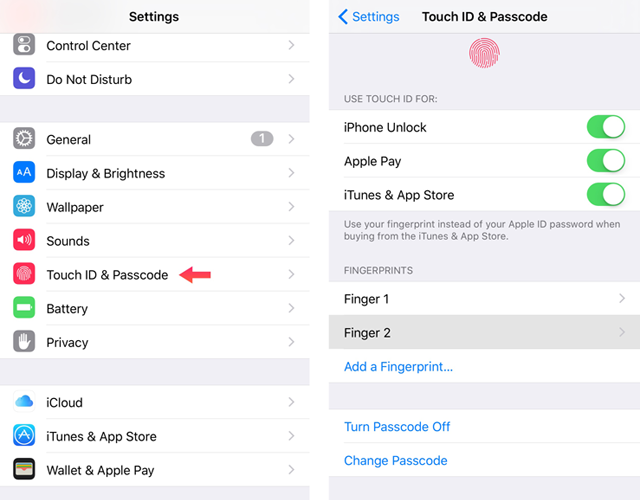
To do this go to Settings -> Touch ID & Passcode -> and enter your Passcode. Next, delete all the current fingerprints set up on your device. Once you do this, tap on Add a Fingerprint to setup your refreshed fingerprints.
How to fix Touch ID not working in App StoreTouch ID is a quick and easy way to download and pay for apps in the App Store. However, it’s fairly common that iPhone users cannot access it in the App Store. Apple has attempted to address this bug with software updates, but you may still experience the problem from time to time.
Newest iPhone FAQs
If so, re-training Touch ID as covered above may fix the issue. If that doesn’t work you can go to Settings -> Touch ID & Passcode -> and enter your Passcode again. This time, turn off iTunes & App Store. Reboot your device by turning it off and back on again. Then, go back to Touch ID & Passcode in the Settings app and turn iTunes & App Store back on. This should solve the issue.
Keep in mind, however, that Apple requires you to enter your passcode in the App Store the first time after a reboot. So, you may have to do this before Touch ID will show up again.
How to fix Touch ID not working at all
Hopefully you don’t end up in this situation, but on rare occasions your Touch ID sensor might stop working completely. You’ll have a good idea this is the case if you can’t re-train Touch ID in the Settings.
If you do find yourself in this situation, you may be able to fix Touch ID by performing a complete wipe and restore of the iPhone or iPad. This will require you to set up your device like new, but if you don’t want to live without Touch ID it’s worth a shot.
If you still have no luck, it may be time to visit an Apple Store or send your device in for repair.
Cold weather
Cold weather isn’t friendly to your skin, and causes an increased chance of having issues with Touch ID. Cold weather can wear out your skin and change your fingerprint enough to throw off Touch ID.
Again, re-training Touch ID is the best fix, but you may continue to have issues during cold weather. Probably the best thing to do if you are constantly in cold whether is to take good care of your skin.
Wet or dirty fingertips
You’ve probably noticed, but if your fingers get wet or dirty, Touch ID usually won’t work. The obvious fix here is to simply wash your hands off. However, sometimes your Touch ID may not be cooperating because dust or moisture may have gathered on the sensor.
So, it’s helpful to make sure both your fingertips and Touch ID sensor are wiped off before you full on restore your iPhone or iPad.