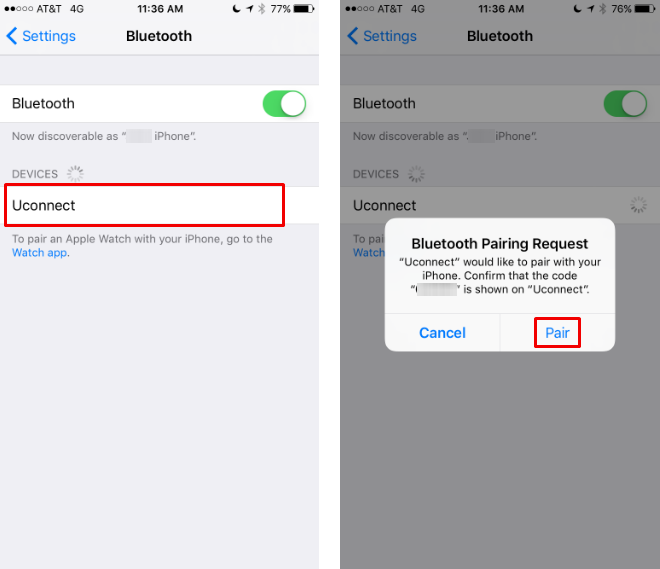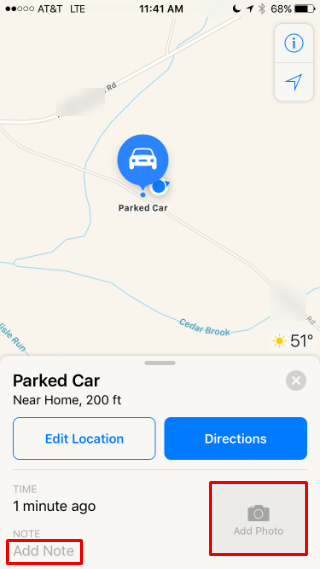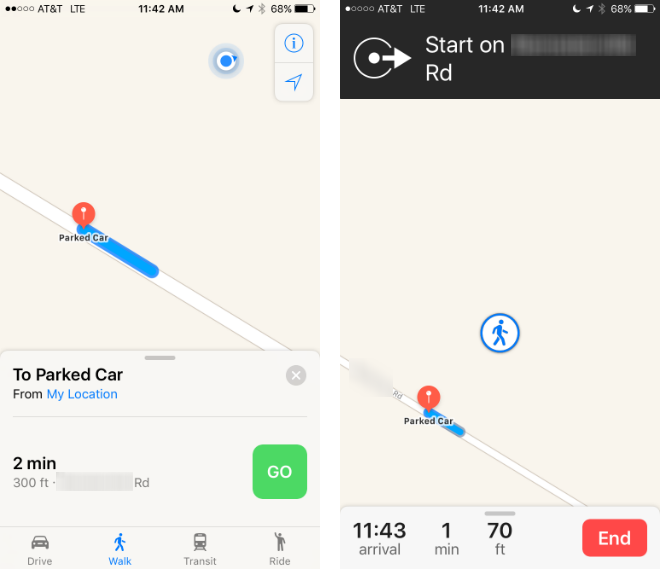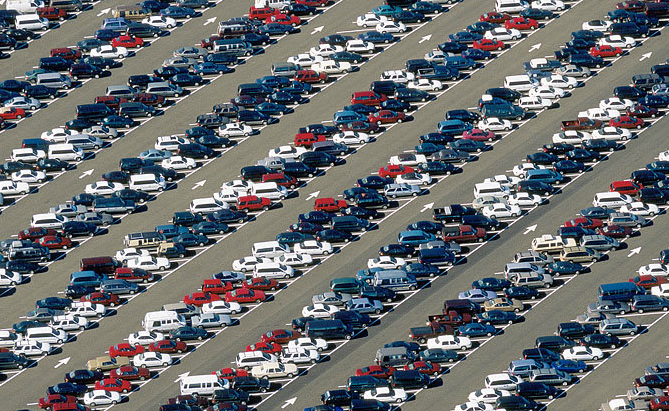Submitted by Jon Reed on
With iOS 10, Apple introduced several significant improvements to its Maps app. In addition to finally opening it up to third party developers including Uber and OpenTable, they added a feature that helps you keep track of where you parked your car. While this may seem unnecessary in most situations, if you ever find yourself in a massive parking lot or garage, or if you often park on city streets and don't see your car for days, it could very well prove useful. You will need a car that you can pair your phone with, other than that you just need iOS 10. Here's how to do it:
- Head to Settings -> Maps and scroll down to "Show Parked Location." Toggle it on. Once it is on, Maps will automatically mark the location of your car when you park it and turn the car off.
- Make sure you are paired to with your car via Bluetooth. You can do this by going to Settings -> Bluetooth and finding your automobile's Bluetooth under "My Devices." If you see it there just tap on it to pair. If it isn't this straightforward, consult your car's owner's manual.
- Your car's location will be marked automatically when you leave it. You can add notes if you want and even take a picture of where you parked. For example, you might add a note of what level in a garage you parked on, since you won't be able to discern that from the GPS.
- To find your car once you've left it, simply open up Maps. Your car will appear on the map and you can even request directions to it.