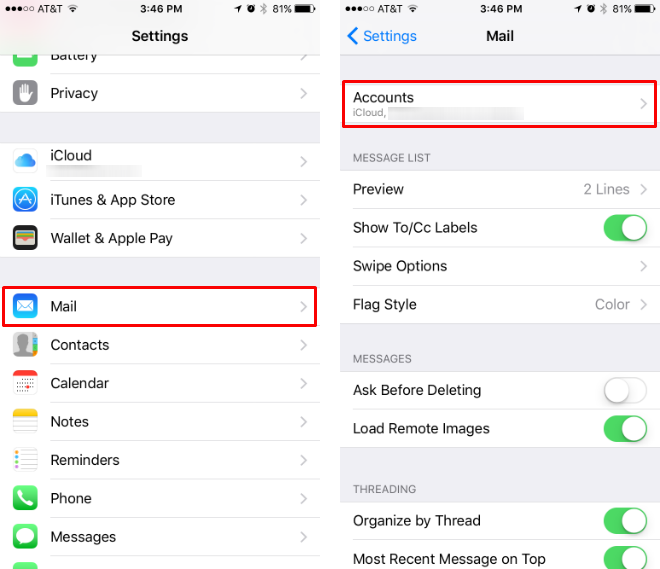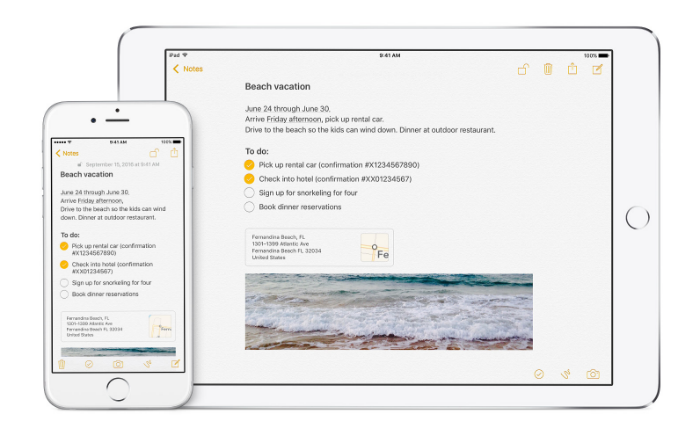Submitted by Jon Reed on
Whether keeping track of a packing list for a camping trip, sketching diagrams for a shed, or jotting down ideas for a book, the utility of the Notes app improves when it is synced between all of your devices. Start a rough grocery list on your Mac, finish it on your iPad while standing in front of the fridge; jot down rough ideas on your iPhone while out and about, expand on them later at the office on your Mac. This can all be achieved by syncing Notes with iCloud. Here's how to do it:
- Head to Settings -> iCloud.
- Scroll down to Notes and toggle it on.
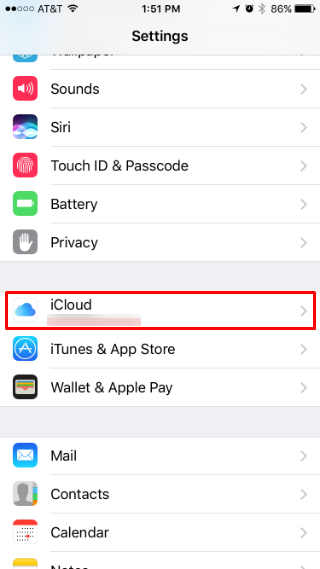
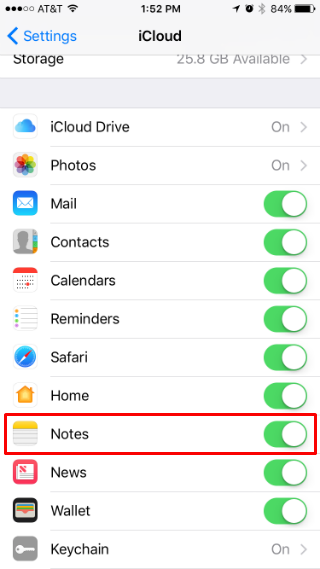
That's all there is to it. Your Notes are now synced with iCloud and you can access them on your Mac via the Notes app or by going to icloud.com in your browser and logging in. You can access them on your iPad in the Notes app as long as you have that synced as well (follow these same steps if you haven't already done so).
You can also sync Notes with other services such as Google's Gmail, though it won't be as robust as syncing with iCloud (certain features including checklists and drawings won't work). Here's how to sync Notes with Gmail or other mail services:
- Open Settings -> Mail -> Accounts.
- Choose the account you wish to sync Notes with and toggle Notes on.