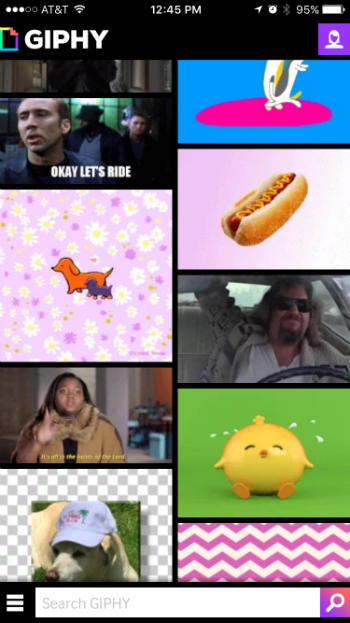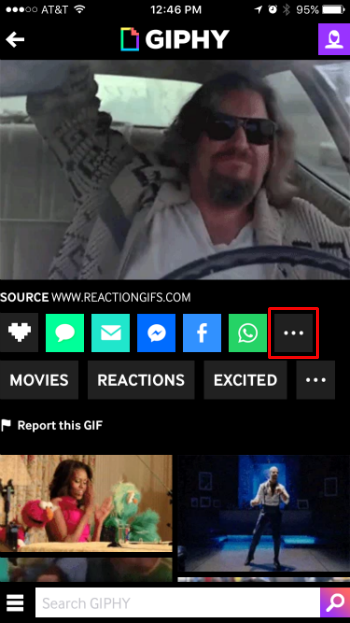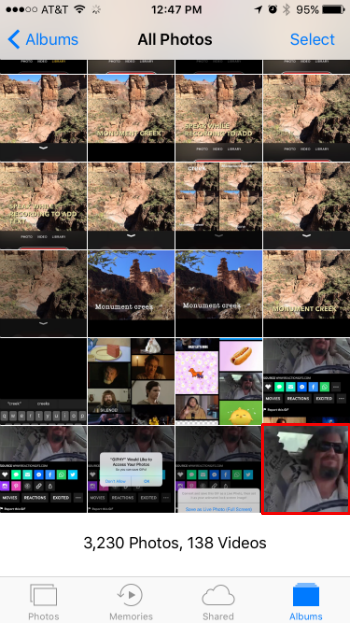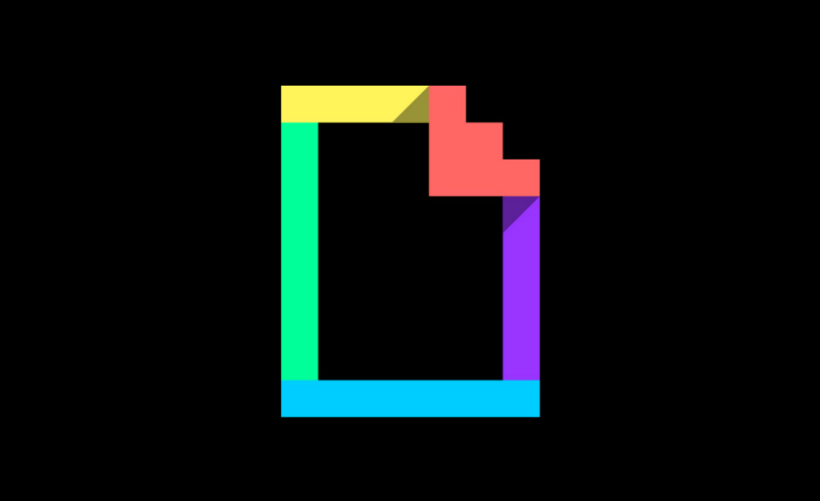Submitted by Jon Reed on
While there has seemingly always been demand to turn Live Photos into GIFs, there hasn't been much said about turning GIFs into Live Photos. The latest version of Giphy has a tool for just that, however, allowing you to save your favorite GIFs in your camera roll as Live Photos, which you can use as wallpaper or as your lock screen image. Here's how to use Giphy to turn GIFs into Live Photos:
- Once you have downloaded Giphy, launch it and find a GIF you want to use.
- Tap on the GIF to open it, then tap on the three white dots immediately below it and to the right.
- Now tap on the Live Photo symbol and you will be prompted to select either Full Screen or Fit to Screen. You probably want the latter. If this is your first time using Giphy it may ask for permission to access your Photos app, give it permission.
- Once you choose, it will convert it to a Live Photo that you will find in your camera roll as the latest photo. Tap on the photo then deep press to animate it, like you would any other Live Photo. That's all there is to it.