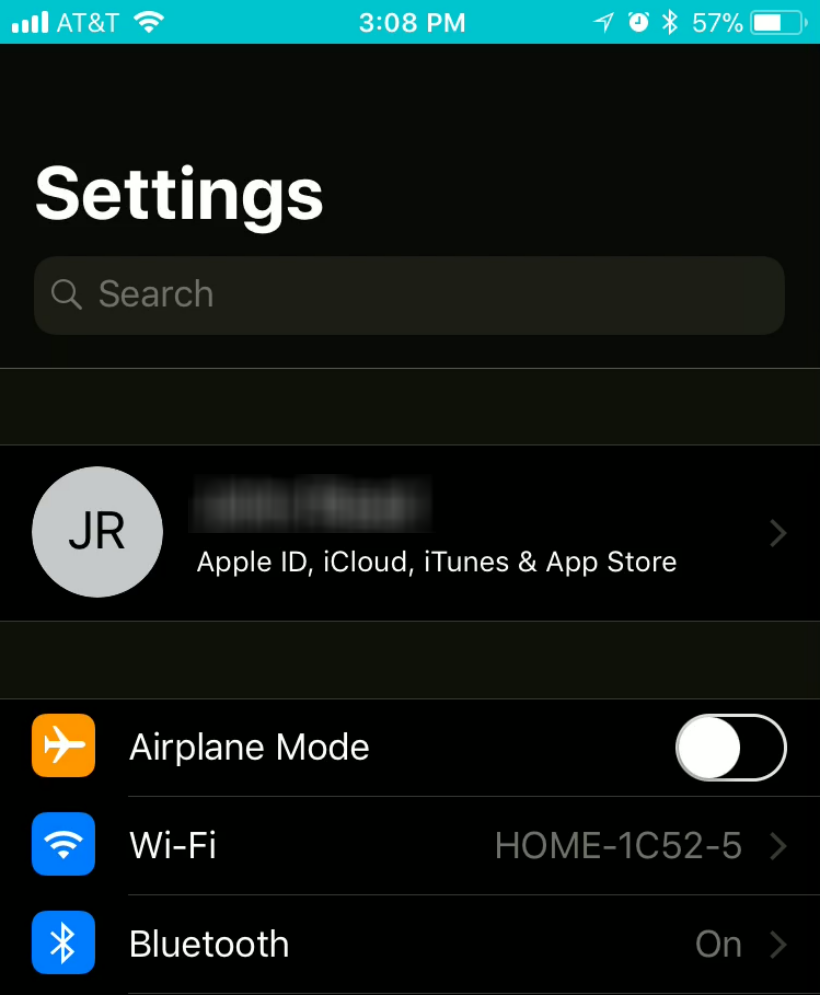Submitted by Jon Reed on
iOS fans have been clamoring for a "dark mode" feature for a long time now. A true dark mode feature would change the colors and brightness of certain areas of the screen, making it more suitable for dark environments like movie theaters, where a bright screen is liable to annoy fellow movie goers. This is different than Night Shift, which reduces eye stress caused by blue light by shifting the display to the red end of the spectrum.
iOS 11 introduces "Smart Invert," which builds upon "Classic Invert" and closely approximates a dark mode, though it still leaves room for improvement. Smart Invert works well with other Apple apps like Mail, Photos and News, but not so well yet with third party apps such as YouTube. Here's how to use Smart Invert on your iPhone and iPad in iOS 11:
- Head to Settings ->General -> Display Accomodations -> Invert Colors.
- Toggle on Smart Invert and you will immediately see the change.
- Check out various apps to see how they are affected. Apple's apps look good for the most part.
- Other apps, like YouTube have their colors inverted in a not so smart fashion.
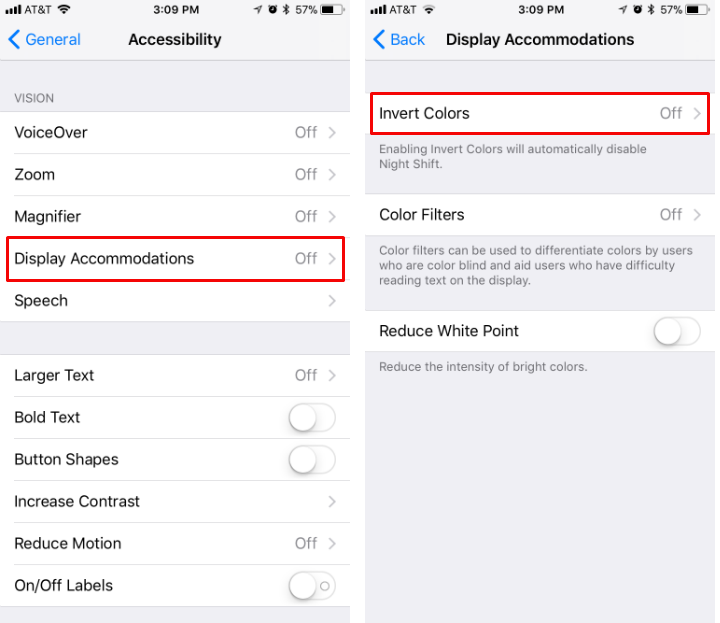
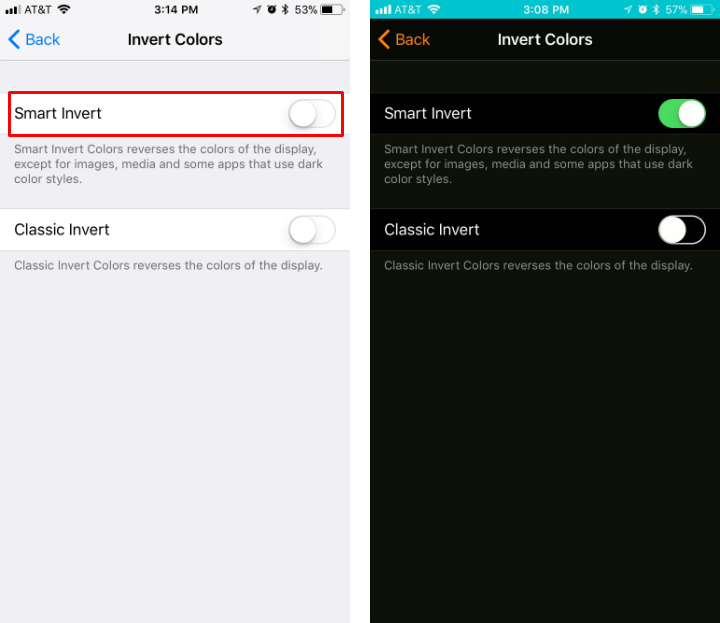
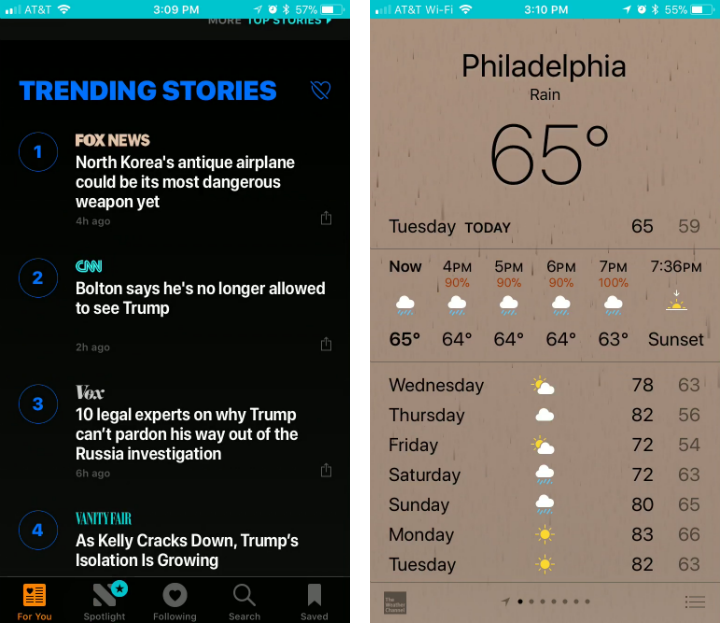
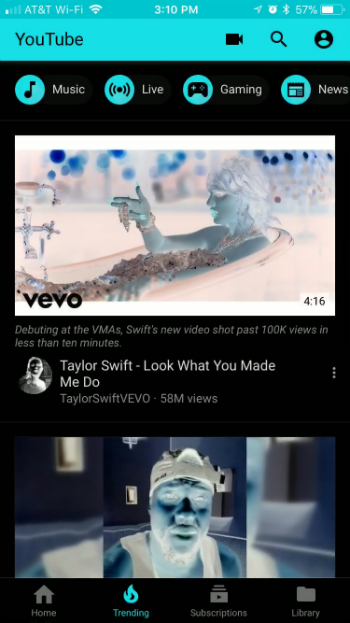
Night Shift is automatically turned off while Smart Invert is enabled. To shut off Smart Invert, simply return to Settings and toggle it off. Also of note, screen shots don't pick up all of the dark mode effects, this article used screen shots of screen recordings to capture the effects, hence the turquoise bar at the top of the screen (which is inverted from the Screen Recording feature's normal red bar).